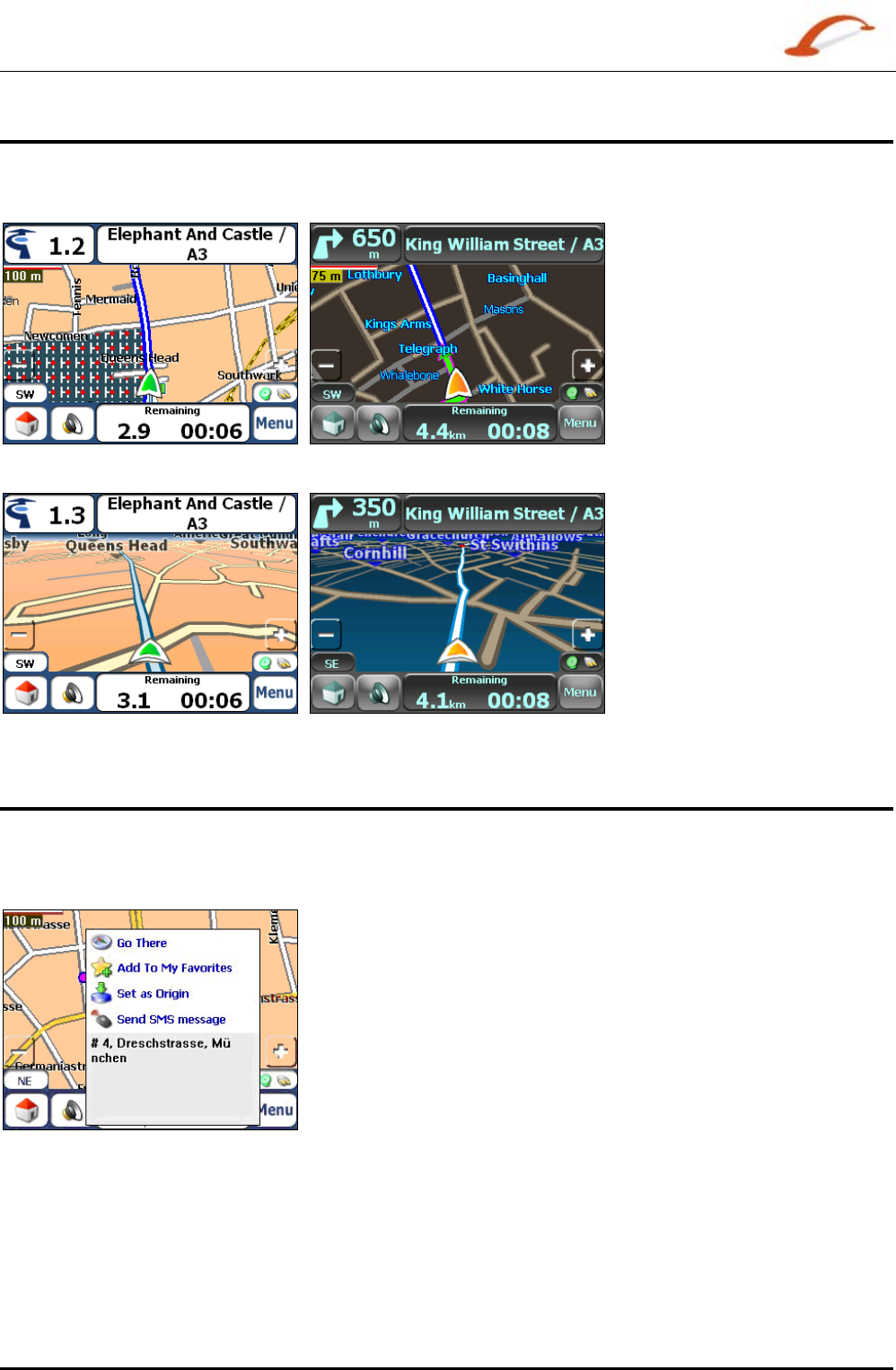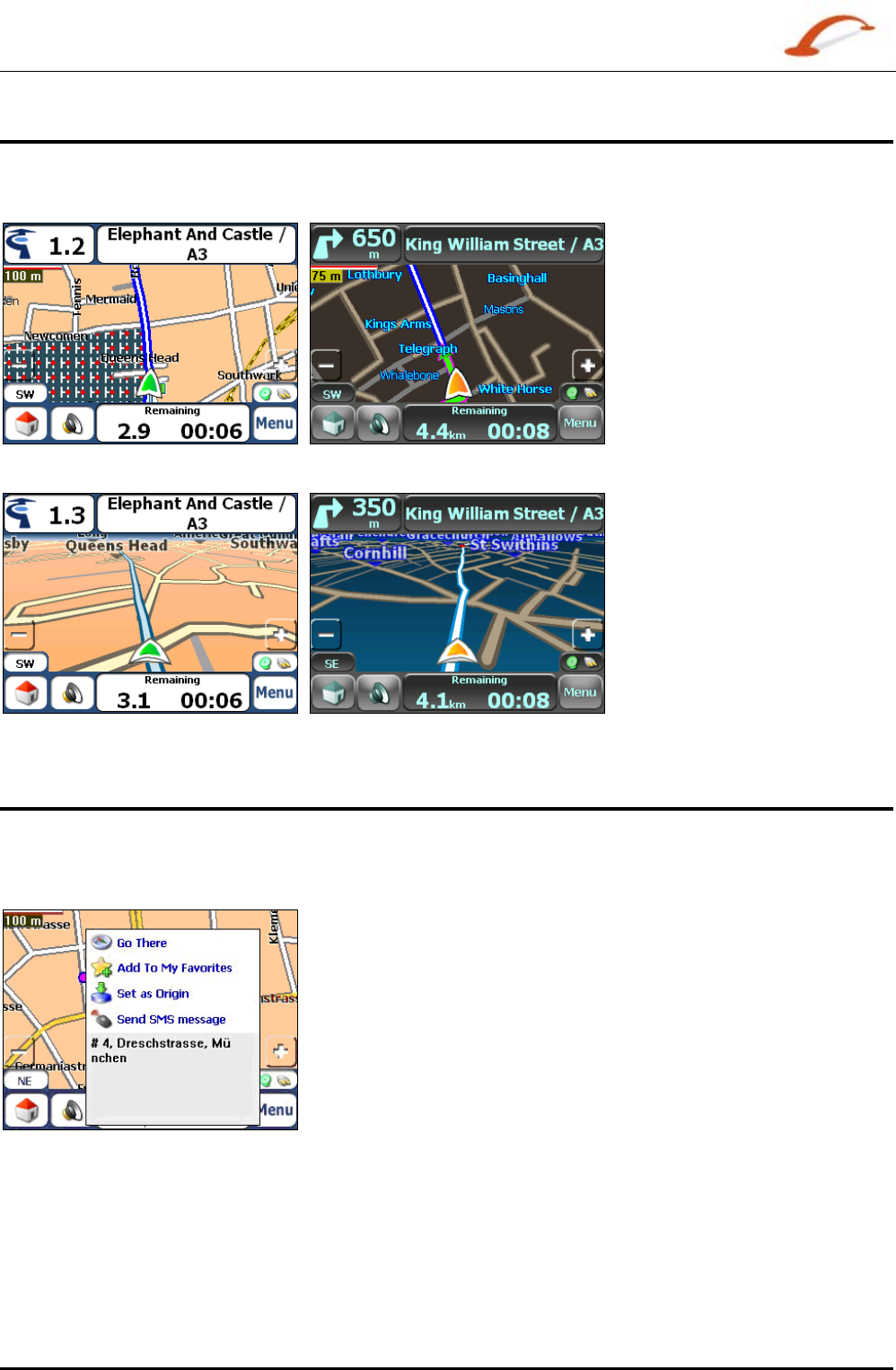
User's Guide Destinator 8
Getting Started
Map Views
From the Options menu, you can determine whether you want to see a two-dimensional or three-
dimensional map in daylight or night-time conditions.
Figure 9 - 2D Day Map View
Figure 10 - 2D Night Map View
Figure 11 - 3D Day Map View
Figure 12- 3D Night Map View
Point on the Map
You can navigate to any point by tapping its location directly on the Main Map screen in both 2D and 3D
map view. This feature is especially handy when you want to navigate to a specific point on the map, but
you don’t have the street address. When you tap on the map, the context menu appears.
Go There – This button lets you calculate a route from the map point.
Add to My Favourites – This button lets you save a point on the map
as a favourite destination. This is helpful if you see a location that you
want to return you later.
Set as Origin –This button lets you designate the selected point as
the starting point and not the designation. This is helpful when you
want to calculate a route from a point other than your current location.
Tap the
Free Map Browsing button to disconnect from the GPS
receiver.
Send SMS Message – If you are using a phone-enhanced navigation
device, you can send your current location in an SMS message. For
more information, go to "
Sending an SMS Address (on page 33)" .
Figure 13 - Point on the Map Options