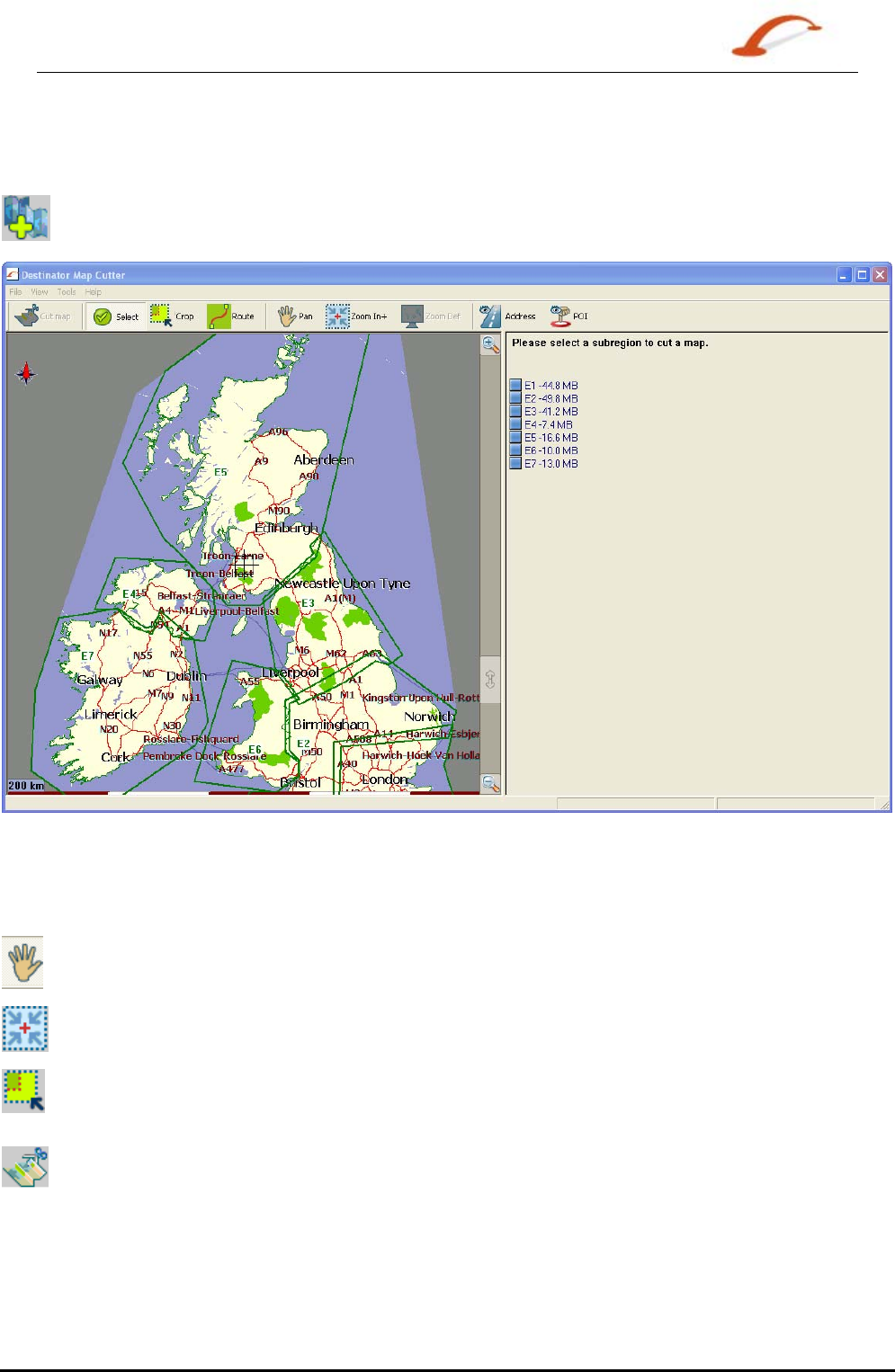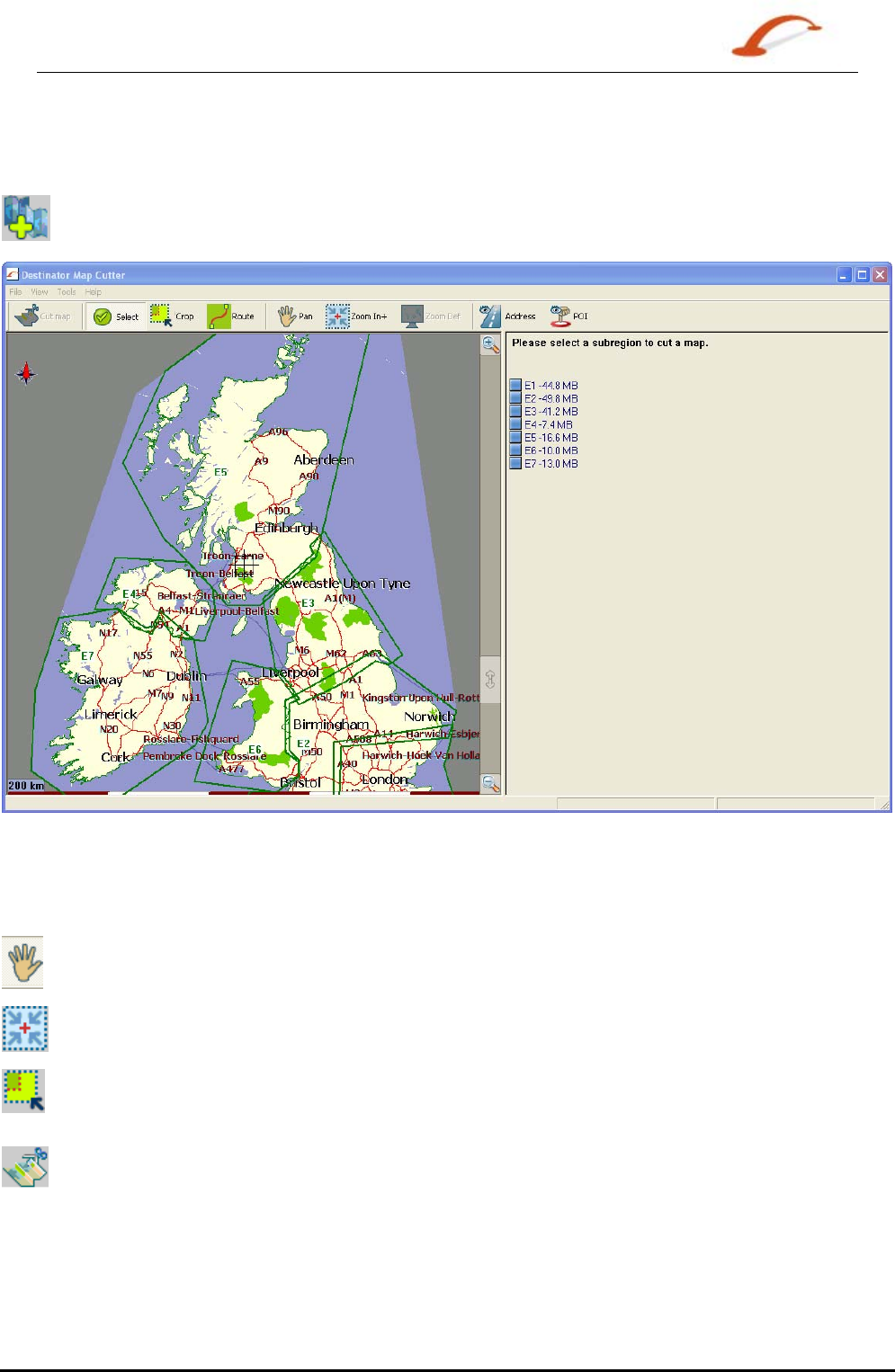
User's Guide Destinator 43
Maps
Due to memory limitations of your device, you may want to customize a standard map by selecting the area
you need.
You can crop a standard map from the Map Cutter screen. Select a standard map and click the Cut Map
button. The Map Cutter screen appears, as shown in the figure below.
Figure 40 –Cutting a Map
The following tools are provided to help you easily move, view, and designate an area on the map:
You can use the
Pan tool to move the map up, down, left, or right.
You can use the
Zoom tool to increase or decrease the map detail. You can also use the
scroll bar to zoom in or out.
You can use the Crop tool to designate an area on the map that you want to cut. When
you have selected your focus by using the focus tools, as described below, click the Crop
tool to designate an area on the standard map.
You can use the Cut tool to create a customized map from your designated area.