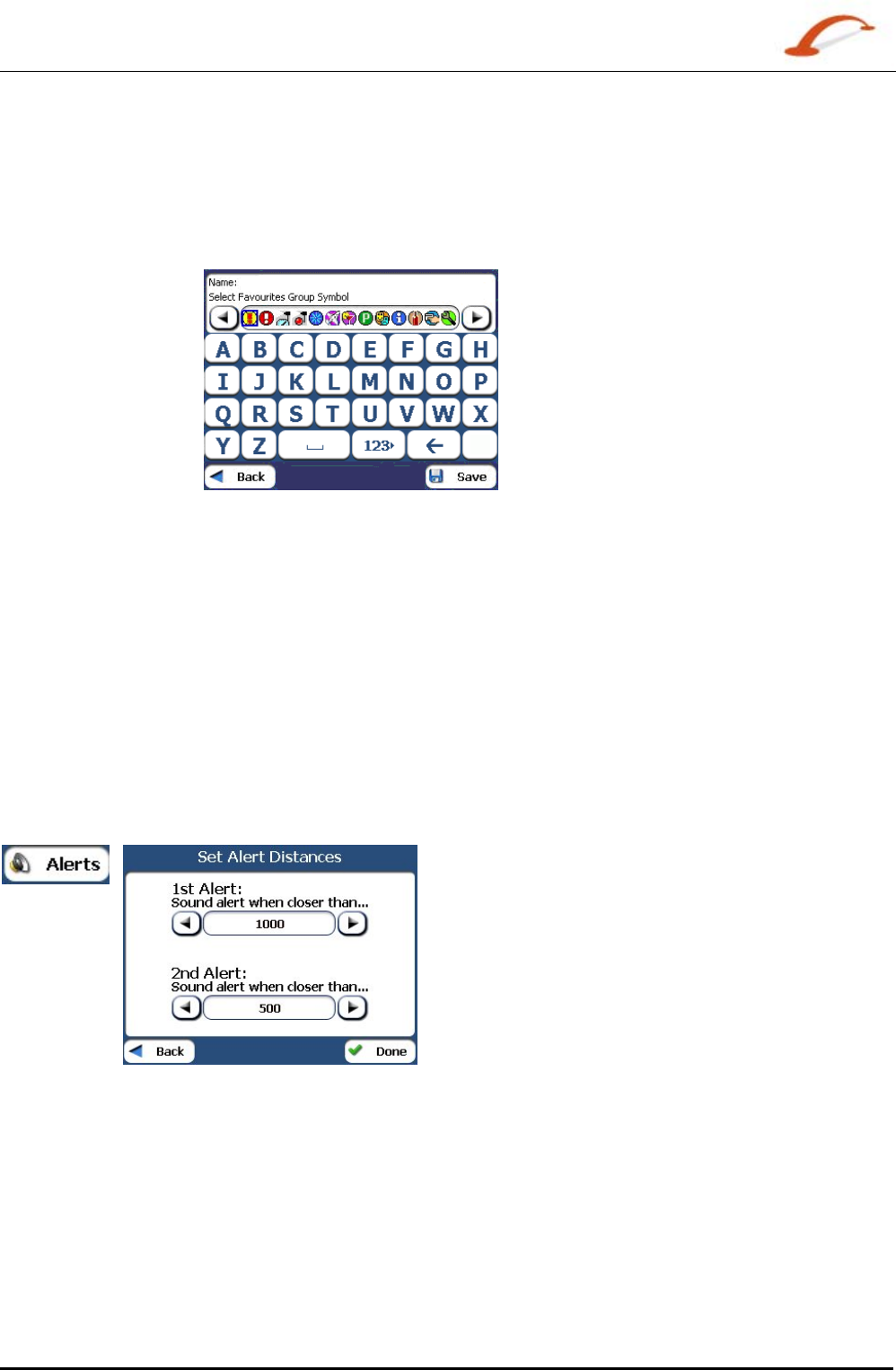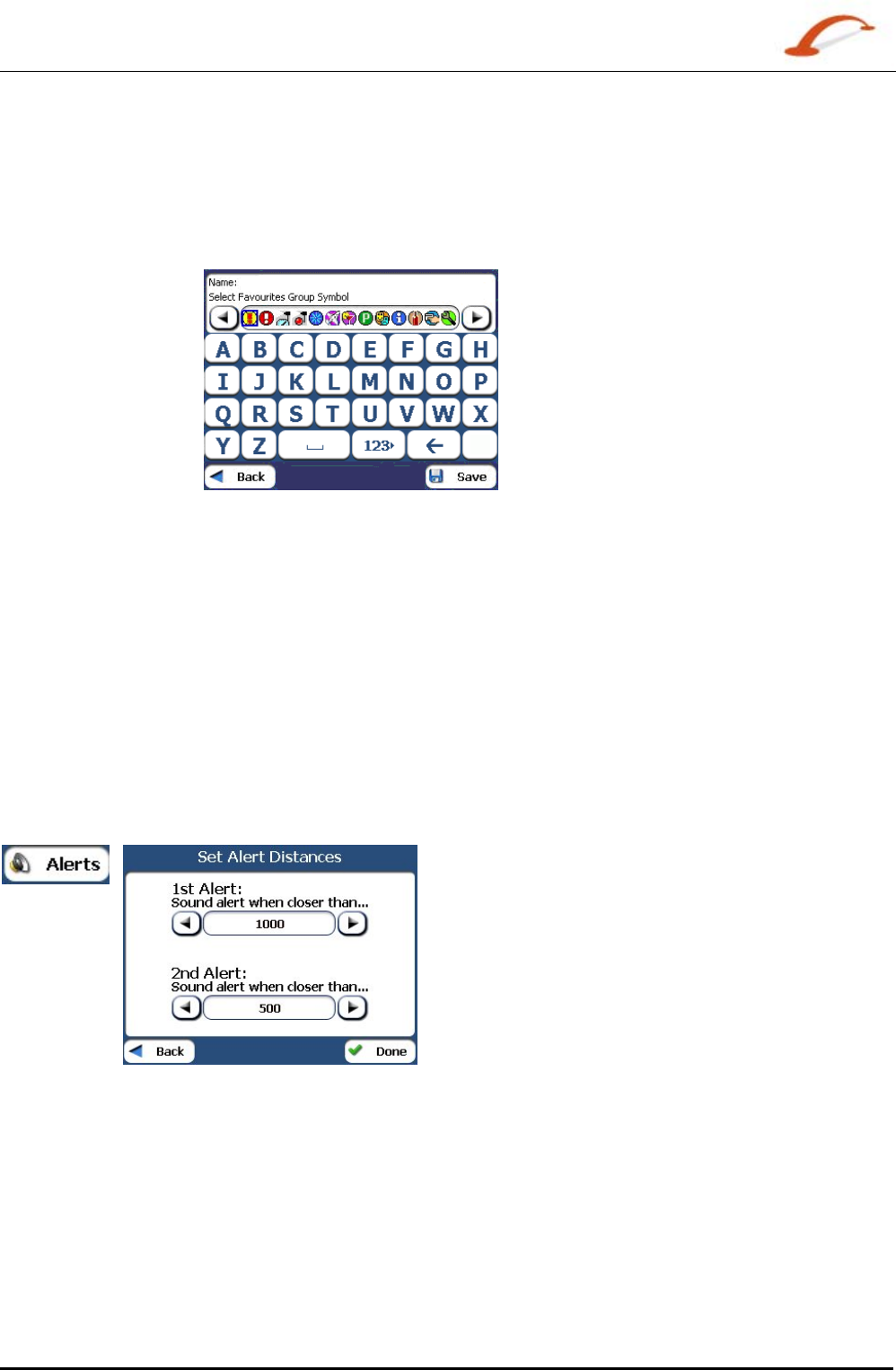
User's Guide Destinator 16
Search for a Location
Favourite Groups
You can tap the Actions button from the My Favourites screen to add, edit, or delete groups, as described
below.
Add Group
When you tap this button, the Favourites Group screen appears. Enter the group
name and select an icon to identify the group, as shown below.
Figure 19 - Create Favourites Group
The icon identifies all destinations located in that group, as displayed on the map.
Edit Group
When you tap this button, the Favourites Group screen appears with the name
and selected image of the highlighted group. You can change the name and icon.
Delete Group
When you tap this button, the selected group and its associated entries are
removed. The
My Favourites group cannot be deleted.
Favourite Alerts
Alerts let you know that you are within a certain distance of a favourite location.
You can tap the Alerts button to set the distances for the 1st and 2nd Alerts. When you travel closer than
the designated distance, the alert will sound, as shown below.
Figure 20 - Setting Your Favourite Alerts