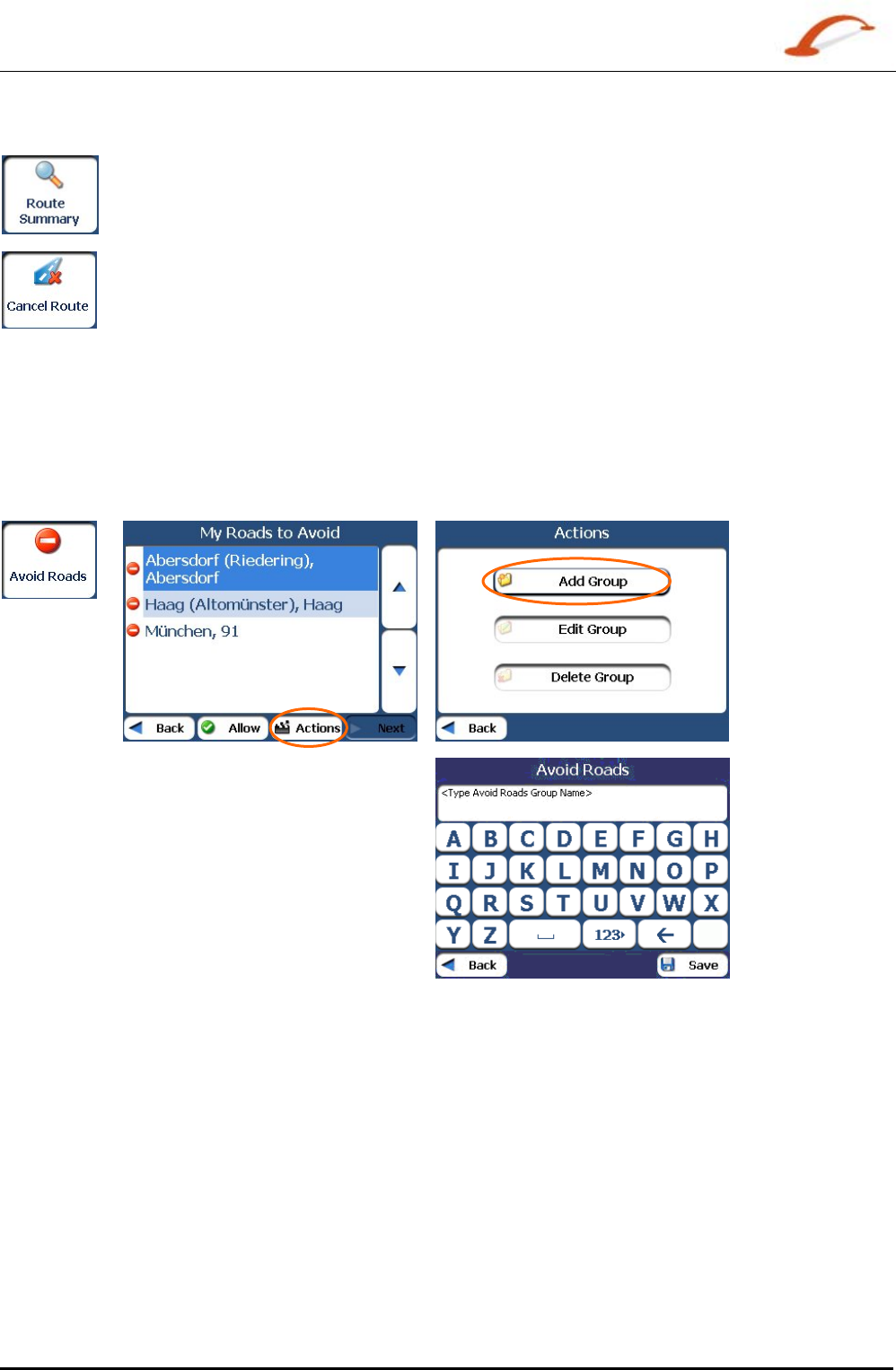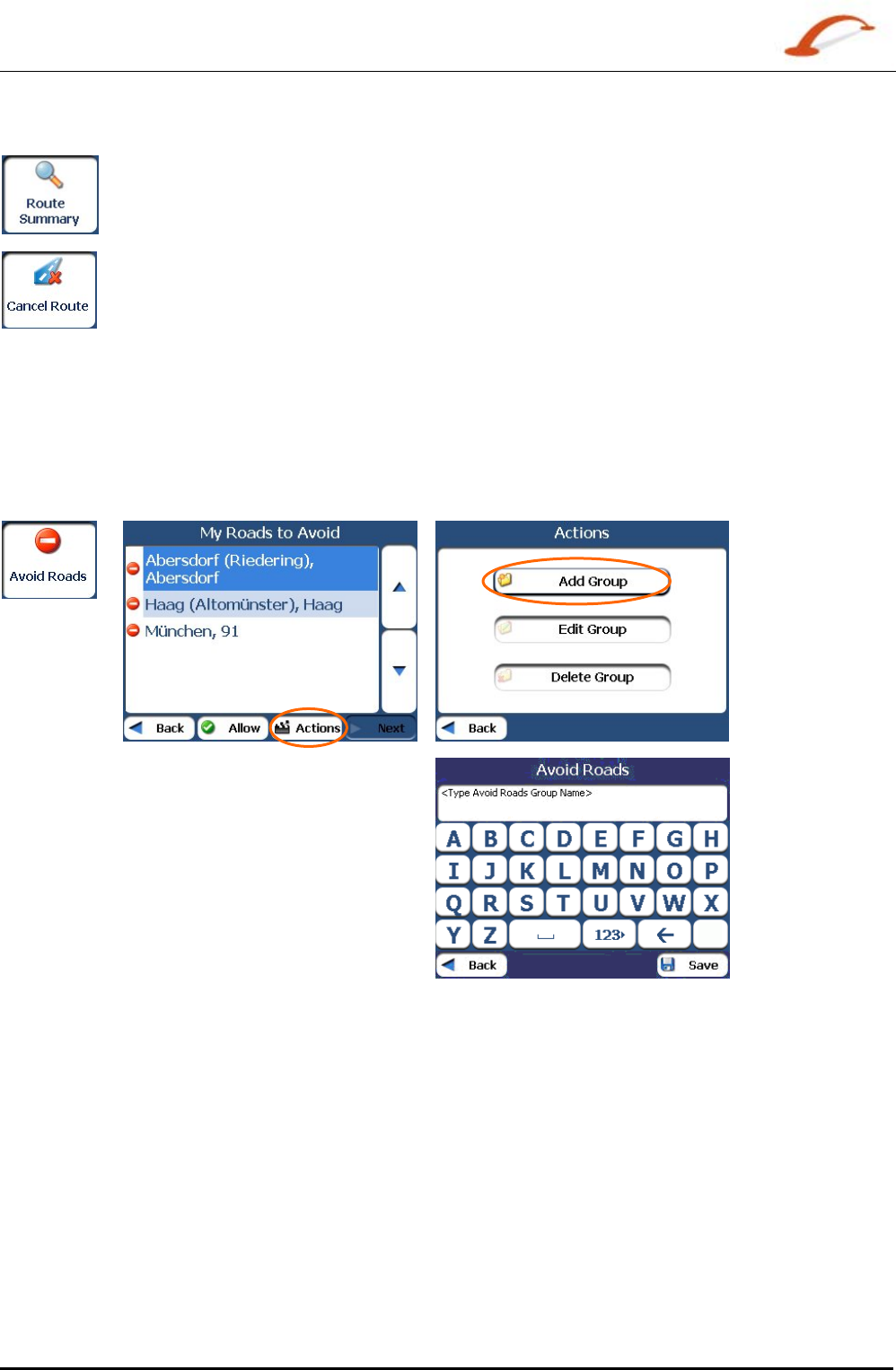
User's Guide Destinator 26
Search for a Location
Route Summary or Cancel Route
The Route
Summary button lets you display an overview of your complete route on the Map
Manager screen, the total driving distance to your destination, the estimated travel time,
and the complete destination address.
The Cancel Route button, in the Destinations menu, stops the current navigation and clears
the route. This feature is active only after a destination has been set.
Avoid Roads
You can specify that certain roads be permanently excluded from your route calculations. Use this feature
when you want to avoid congested roads, toll roads, or unsafe streets.
From the Route Manager menu, tap the Avoid Roads button. The Avoid Roads screen appears, displaying
the Toll Roads and Avoid Road groups.
Figure 29 – Creating Avoid Road Groups
Avoid Road Groups
From the Avoid Roads screen, tap the Actions button. The Actions screen lets you select from the
following commands:
Add Group
Create a new a group of roads to avoid. For example, you can create a group called
“Country Roads”, where you designate the roads in that area to be avoided.
When you tap the Add Group button, the Avoid Roads Group screen appears. Enter
the group name and tap Save.
Edit Group
Select a group and tap this button to change the group name. When you tap the Edit
Group button, the Avoid Roads Group screen appears displaying the group name.
Change the group name and tap Save. The new name is displayed on the Avoid
Roads screen.