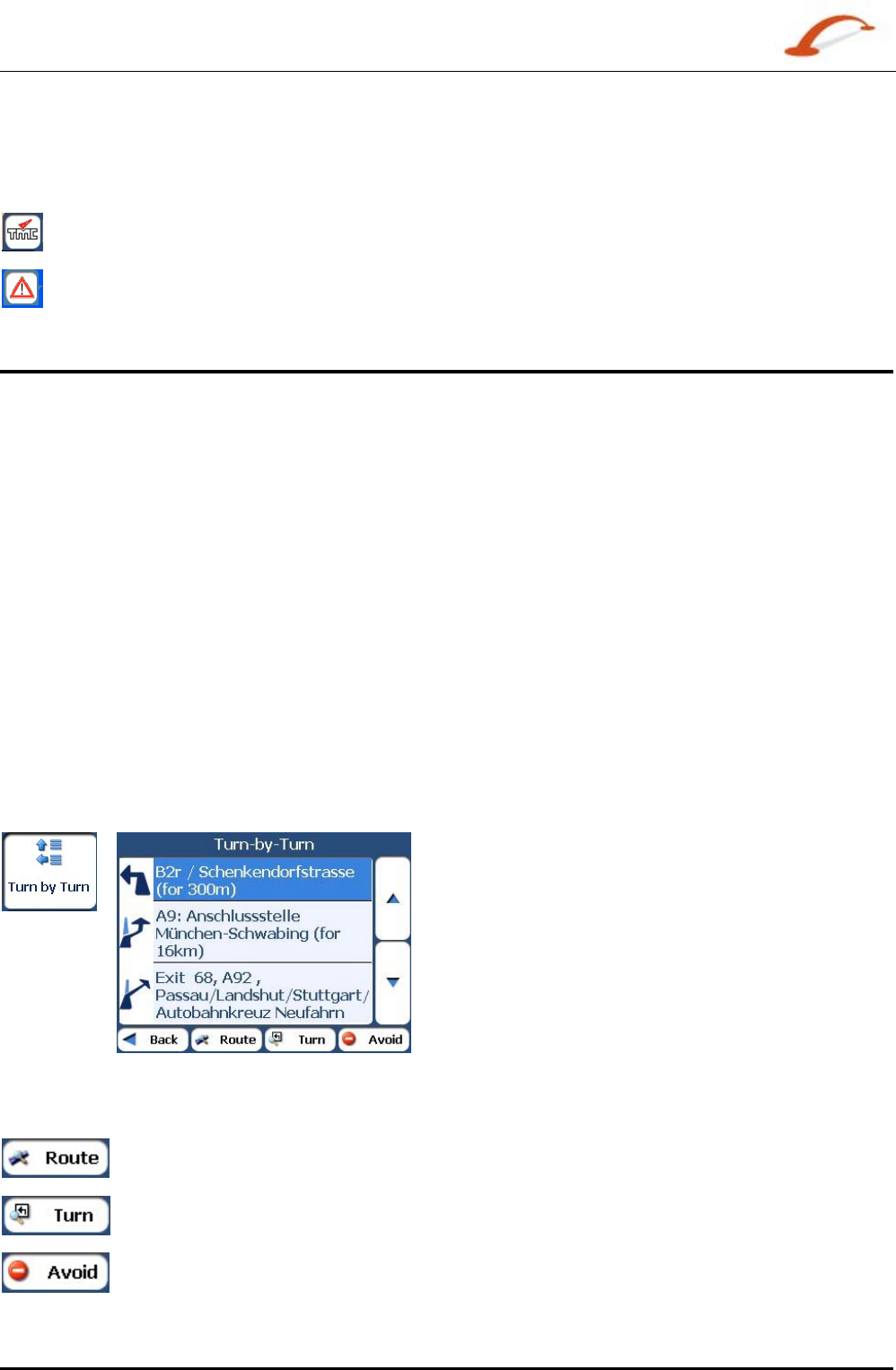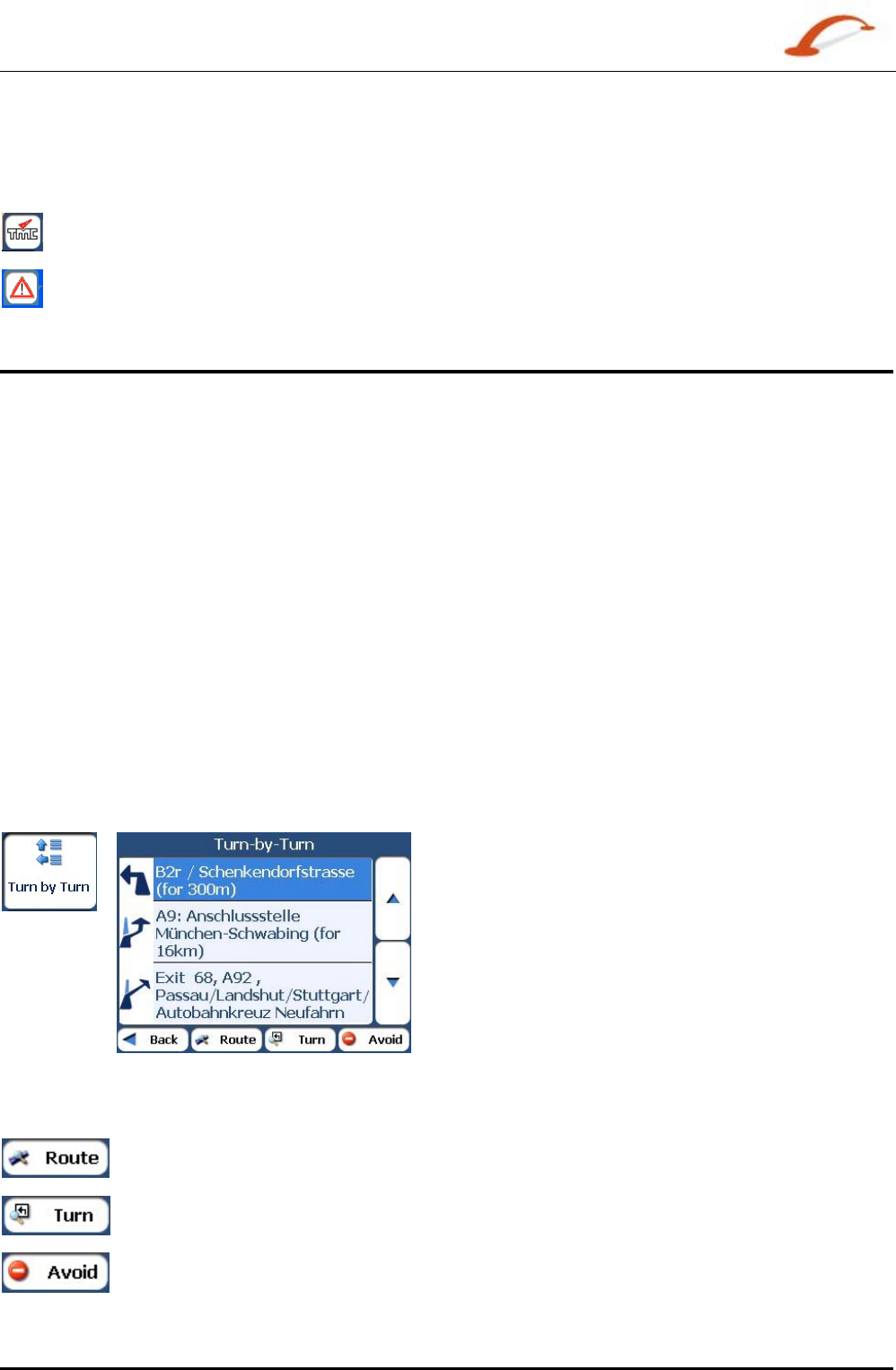
User's Guide Destinator 25
Search for a Location
Traffic Info Map Icons
You can display Traffic Info. icons on the main map by selecting the Traffic Info. radio button in the GPS
Connection Settings
screen.
This icon appears only when you have activated the TMC from the GPS Connection Settings screen.
You can tap the
TMC icon to display the TMC Inbox screen.
The
Route Alert icon appears in place of the TMC icon, notifying you that there are relevant TMC
messages in your inbox
Route Manager
From the Options menu, tap the Route Manager button to display Destinator’s route navigation
features, as described in the sections below.
Turn-by-Turn List
When you display the Turn-by-Turn screen by tapping the Directions Bar on the main map, the Turn-by-
Turn list changes as you navigate the route.
After you have entered a destination and calculated a route, the Directions bar appears on the Main Map
screen, displaying the following information:
The next turn direction
The distance to the next turn
The street name of the next turn
When you tap the Directions bar, Destinator displays a complete set of turn-by-turn directions from your
current point to your selected destination. You can also tap the Turn-by-Turn button to display the
direction list.
Use the Scroll buttons to move up or down the directions list.
Figure 28 - Turn-by-Turn Display
The following options are available:
The Route Summary button displays your entire route on the Map screen, plus the travel
distance and the Estimated Travel Time Remaining (
ETR).
The Show Turn button displays the next turn on the Map screen, including the street
name, the distance to it, and the turn direction.
The Avoid button lets you avoid the selected turn in the directions list. Destinator
recalculates the route automatically. Note that when you exclude a turn, the recalculated
route may take longer.