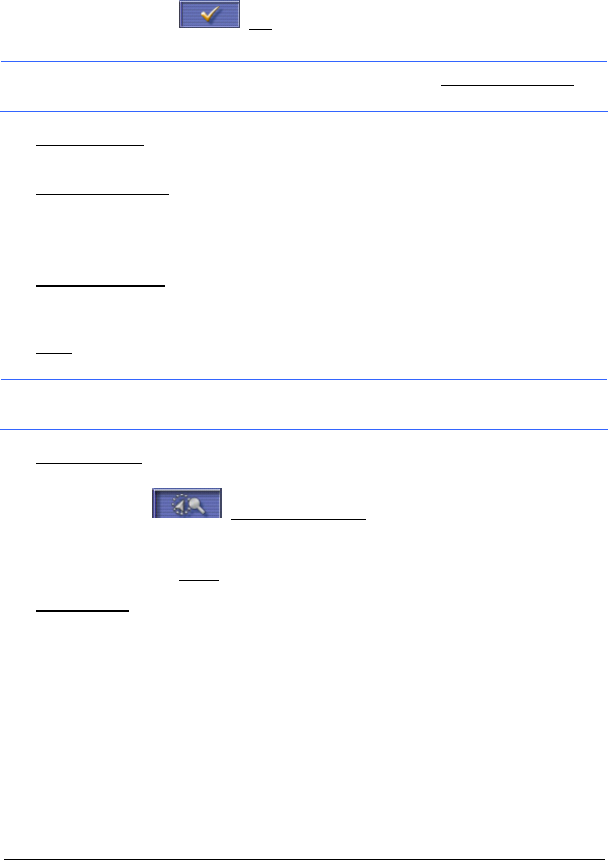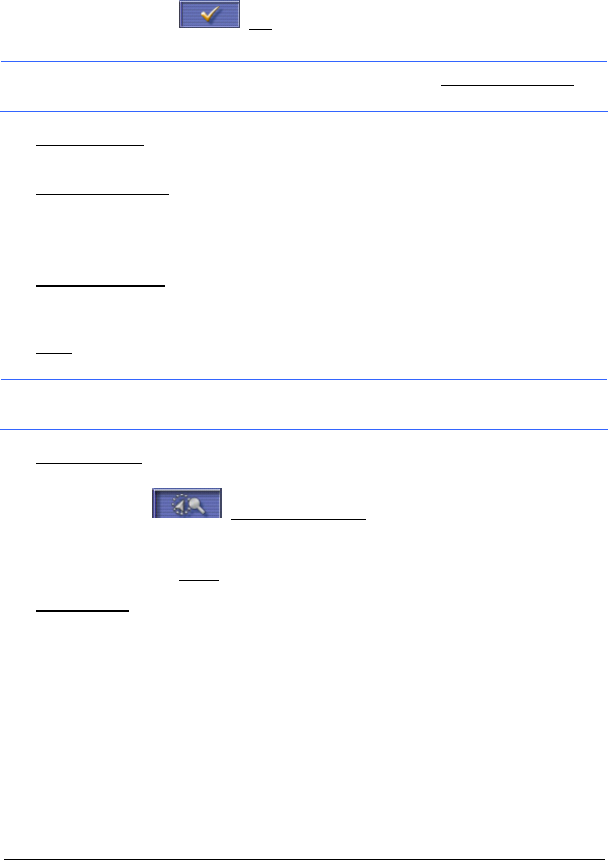
- 32 - Working with the Map
The geographical coordinates of the destination and the
corresponding address are shown in the bottom third of the screen.
2. Tap the
(OK) button.
Buttons with various functions will be displayed.
Note: Not all functions are always available. The Interim Destination
function for example is only available when you are currently navigating.
Take Me There: Starts navigation to the selected point. If you are currently
navigating, this route navigation will be cancelled.
Interim Destination
: Sets the selected point as way point. The navigation system
will first guide you to this interim destination. Afterwards, you can simply
continue your original navigation.
This function is only active during navigation.
Set as Destination
: Adds the selected point as the last point in the route plan. If
no route plan was open, the selected point will become the first point in
a new route plan.
Save
: Opens the SAVE DESTINATION AS... window. You can enter a name,
under which the selected point will be stored in the F
AVOURITES list.
Information: For more detailed information, please refer to chapter
"
Saving Destinations" on page 17.
Search Nearby: Opens the POI NEARBY window. Here you can search for
destinations near the specified point. (see "
POI Nearby" on page 11)
► Tap (Destination Search), in order to quit the Destination
Search mode. You will be returned to the window from which you
started this mode.
► Tap the Menu button, in order to return to the MENU window.
Add to Route
: Opens route planning. The address specified will be added as the
first route point of a new route.
For detailed information, please refer to chapter "
Routes with Stages",
page
20.