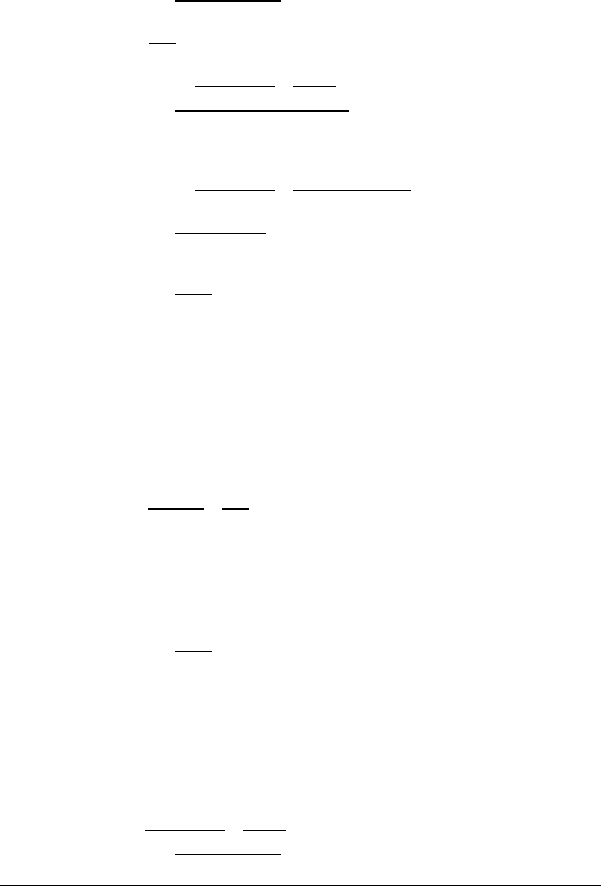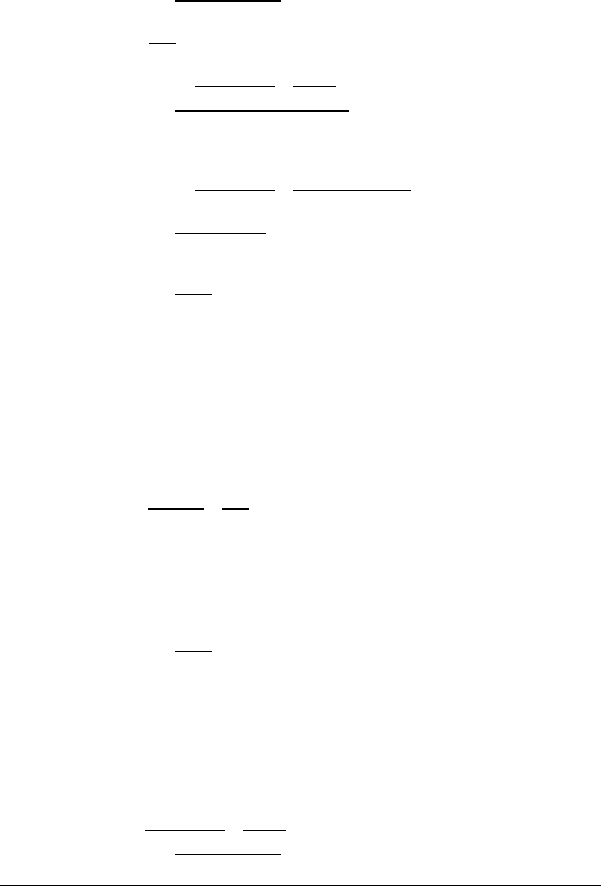
- 18 - Managing Destinations
4. Tap the Home Address button if you want to save the destination as
your home address.
The Yes
value is now written in black and underlined.
You can then always start navigation to this destination very quickly
by tapping Destination
> Home in the MENU window.
5. Tap the Store a Voice Command
button if you want to set up a
voice command for this destination, and follow the instructions
given on the screen.
You can then always start navigation to this destination very quickly
by tapping Destination
> Voice Command in the MENU window and
repeating the stored command into the navigation device.
6. Tap the Change Icon
button if you want to change the icon which
can be seen before the name of the destination. Then tap the icon
you want to use.
7. Tap the Save
button.
5.2 Editing Favourites
One destination from the FAVOURITES list can be defined as home
address. You can change the name and the icon of any destination
from the F
AVOURITES list. You can also set up or change a voice
command for any of these destinations.
1. From the F
AVOURITES list, select the destination for which you want
to execute one of the changes mentioned above. (see chapter
"
Favourites" on page 14)
2. Tap Options
> Edit.
The E
DIT window opens. It shows the current settings.
5.2.1 Changing the Name
You can change the name of any favourite.
3. Enter the new name of the destination.
4. Tap the Save
button.
The previous window opens again.
The new name is displayed.
5.2.2 Defining as Home Address
Only one destination from the FAVOURITES list can be defined as your
home address.
You can then always start navigation to this destination very quickly by
tapping Destination
> Home in the MENU window.
3. Tap the Home Address
field.