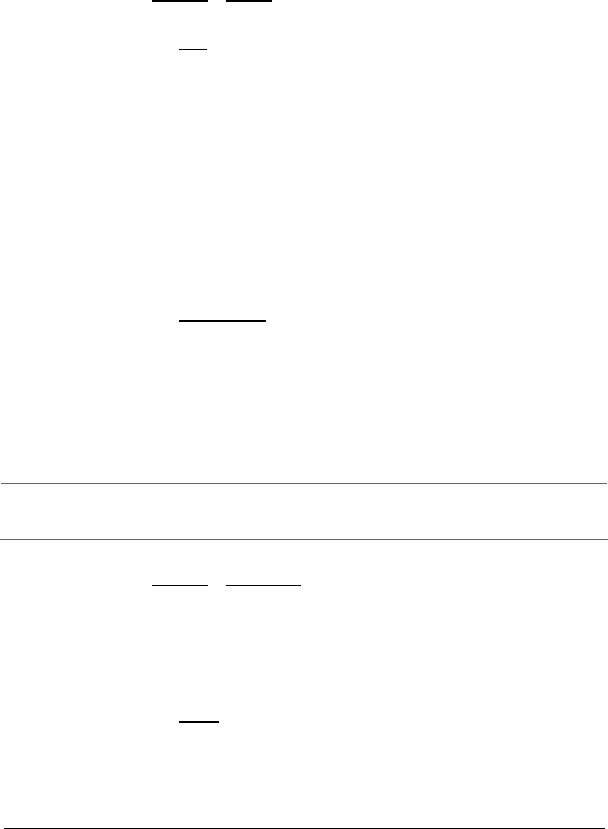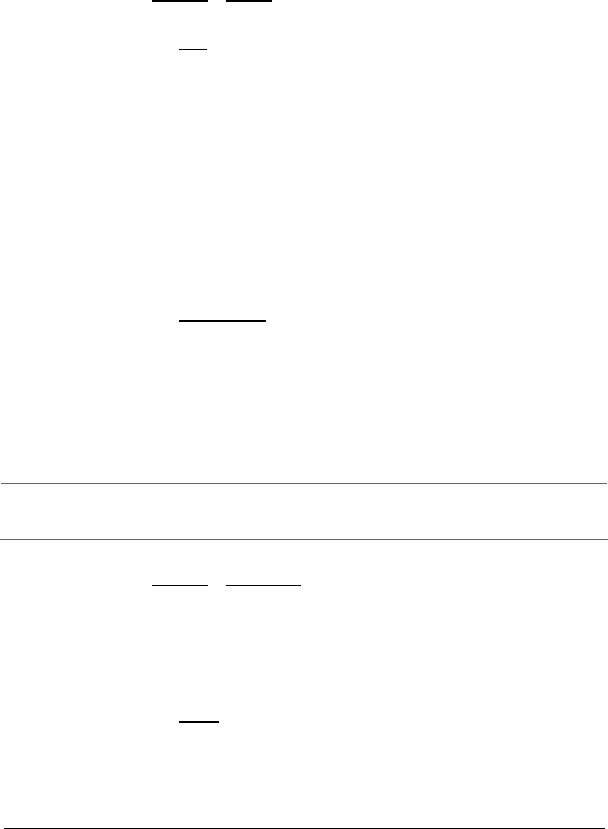
Routes with Stages - 23 -
6.3.3 Deleting Routes
2. Tap the route that you want to delete.
3. Tap Options
> Delete.
A dialog window prompts you to confirm deletion.
4. Tap the Yes
button.
The L
OAD ROUTE list opens. The deleted route is no longer listed.
6.4 Navigation
The route must be calculated first. You may then start navigation or just
simulate it.
6.4.1 Calculating and Displaying Routes
It is possible to calculate and display a planned route on the map even
without GPS reception in order to get an impression of the journey.
The R
OUTE PLANNING window is open. The starting point and at least
one route point have been entered.
1. Tap the Show Route
button.
The map opens in Preview mode.
The starting point and the route points are marked by flags. For
each stage, the distance and the estimated trip time is given. This
data is also displayed for the entire route.
6.4.2 Simulating Routes
It is also possible to simulate navigation.
Note: The reception of GPS signals is not necessary for simulation.
Simulation is restricted to routes of 100 km (60 mi) max.
You have calculated and displayed a route.
► Tap Options > Simulation.
The route will be recalculated for simulation purposes. Simulation
starts when calculation has finished.
Stopping Simulation
You may stop simulation at any time.
► Tap the Menu button.
The M
ENU window opens.