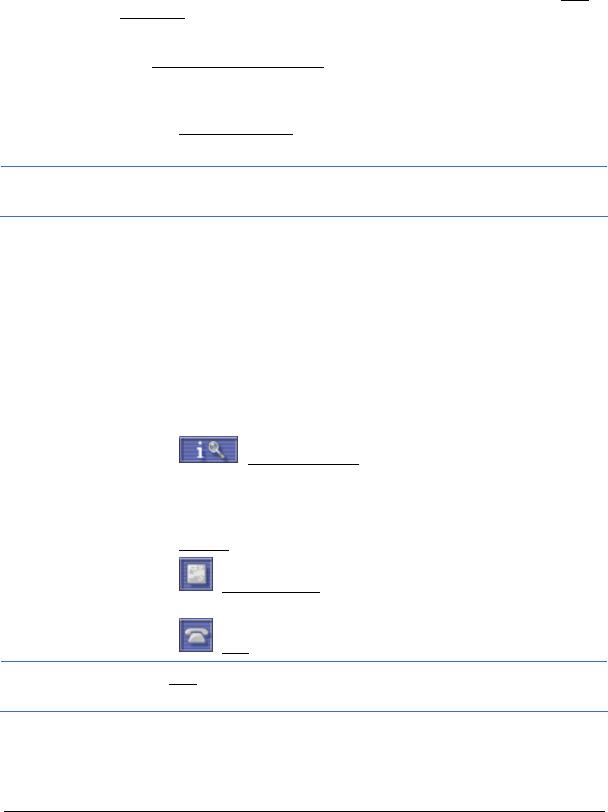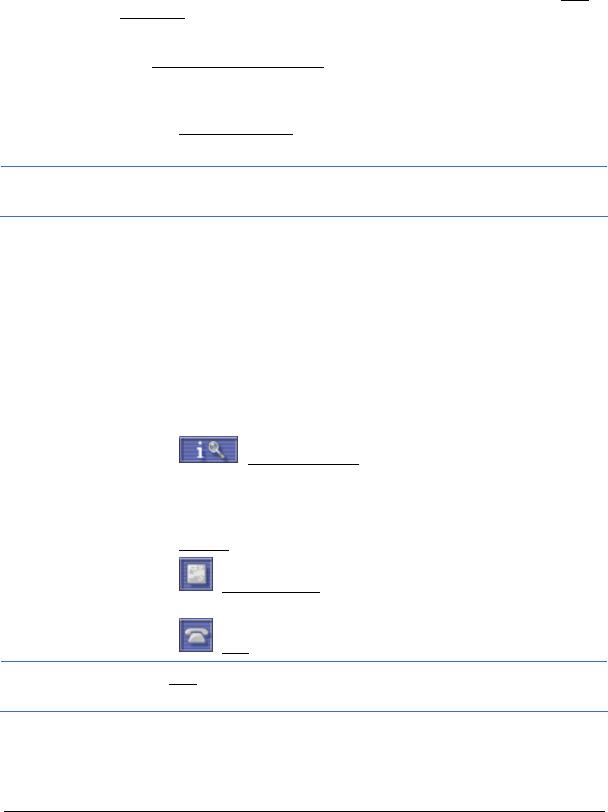
Navigation - 13 -
The POI IN A CITY window opens.
2. Enter the name or the postal code of the destination town.
3. Tap a category from which you would like to select a POI.
If sub-categories exist for the category you have selected, the Sub
Category list opens.
4. Specify the sub-category from which you would like to select a POI.
The Name of the Destination
list opens. It contains POI from the
specified category, sorted alphabetically.
5. Tap on the name of the destination.
6. Tap the Start Navigation
button.
The map opens in Preview mode.
Information: For detailed information on how to start navigation, please
refer to chapter "
Starting Navigation", page 16.
4.1.4 Information about the Destination
For many addresses and POI there is further information stored in the
navigation system's database. This information is available when you
enter a destination in one of the A
DDRESS, POI NEARBY, POI OF
NATIONAL SIGNIFICANCE, or POI IN A CITY windows.
There is, for example, a telephone number available for many
restaurants. You may then call there in order to reserve a table, for
example.
One of the destination entry windows described above is open.
► Tap the (Destination Info) button.
The D
ESTINATION INFO window opens. It contains all the information
about the specified destination that is stored in the navigation system's
database.
► Tap the Cancel button to close the DESTINATION INFO window.
► Tap the (Show on Map) button to show the destination on the
map.
► Tap the (Call) button to call the number indicated.
Note: The Call
function is only available when the navigation system is
connected via Bluetooth to a mobile phone.