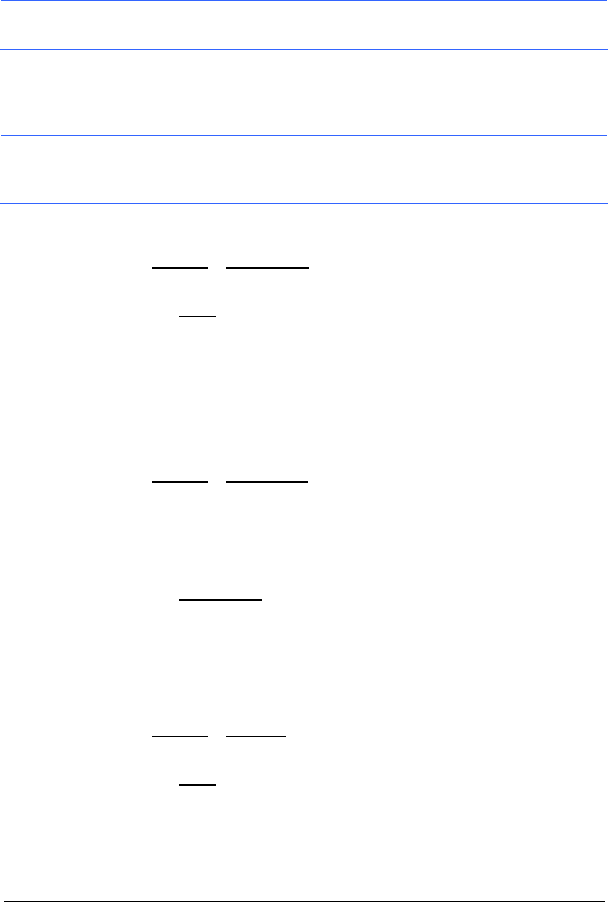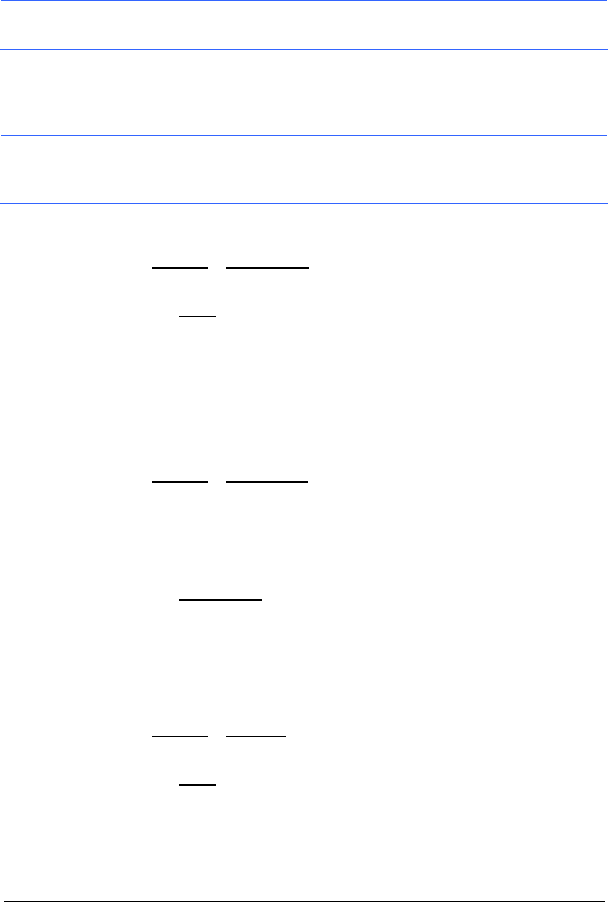
- 22 - Routes with Stages
Information: For detailed information on how to start navigation, please
refer to chapter "
Navigation", page 23.
6.2 Saving Routes
You can save each planned route under a particular name.
Note: Only the start point and route points will be saved, not, however,
the calculated route. If you load a saved route, it must be recalculated
before navigation can start.
The ROUTE PLANNING window is open. You have entered the starting
point and at least one route point.
1. Tap Options
> Save Route.
2. Enter a name for the route.
3. Tap the Save
button.
The destination is now saved to the L
OAD ROUTE list. The dialog
window closes.
6.3 Managing Routes
You can load, rename or delete stored routes.
The R
OUTE PLANNING window is open.
1. Tap Options
> Load Route.
The L
OAD ROUTE list opens.
6.3.1 Loading Routes
2. Tap the route that you want to load.
3. Tap the Load Route
button.
The R
OUTE PLANNING window opens. The starting point and the
route points of the loaded route have been entered.
6.3.2 Renaming Routes
2. Tap the route that you want to rename.
3. Tap Options
> Rename.
4. Enter the new name of the route.
5. Tap the Save
button.
The L
OAD ROUTE list opens.
The new name displays.