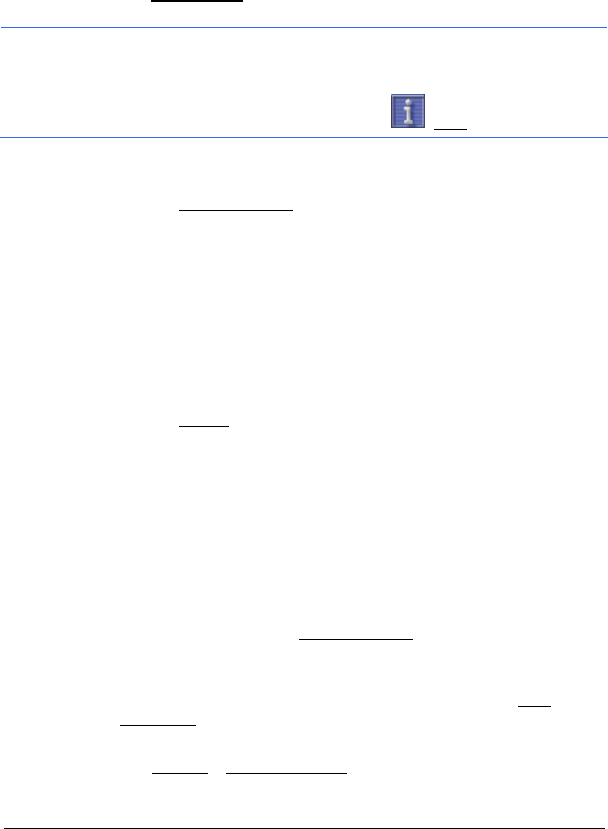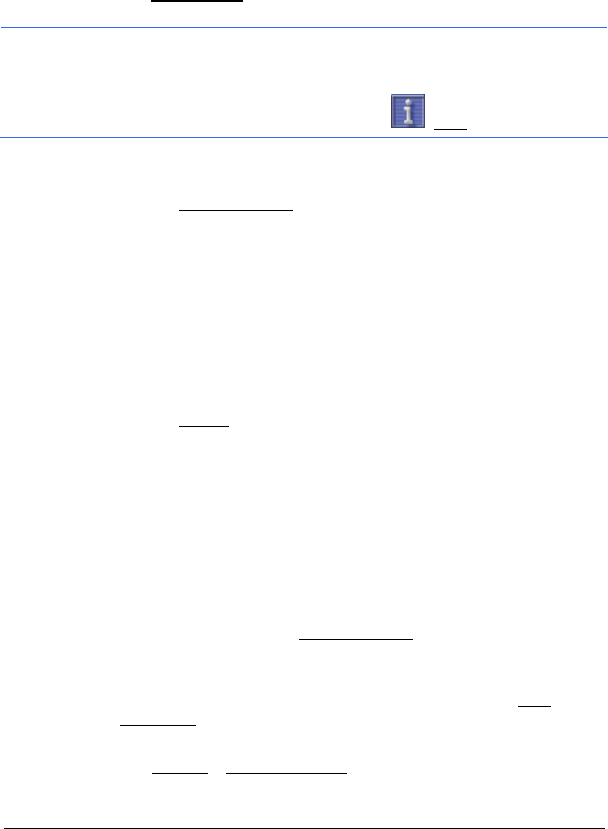
Managing Destinations - 17 -
Route Profile
A so called route profile forms the basis of the route calculation.
Tap the Route Profile
button if you want to view or change the route
profile.
Note: If you change the route options, these remain valid for
subsequent navigation.
Information about how to change individual route profile settings can be
obtained by tapping on the corresponding
(Help) button.
Starting Navigation
► Tap the Start Navigation button or simply start driving.
No GPS Reception
If the received GPS signal is insufficient, the following message will
appear: "GPS reception is currently not sufficient. Navigation starts
automatically as soon as GPS reception is OK again."
You have the following options:
► Wait. As soon as the GPS reception is sufficient for determining the
position, the route will be recalculated and you can begin the
navigation.
► Tap the Cancel button. The window for destination entry opens.
5 Managing Destinations
Every destination that you enter and the destinations from the LAST
DESTINATIONS list may be saved to the FAVOURITES list. This makes
sense if you frequently navigate to a particular destination.
5.1 Saving Destinations
1. Enter a destination as described in "Search for a Destination" on
page
10. Do not tap the Start Navigation button!
- OR -
1. Select a destination from the L
AST DESTINATIONS list as described in
chapter "
Last Destinations" on page 14. Do not tap the Start
Navigation button!
2. Tap Options
> Save Destination.
3. Enter a name for the destination.