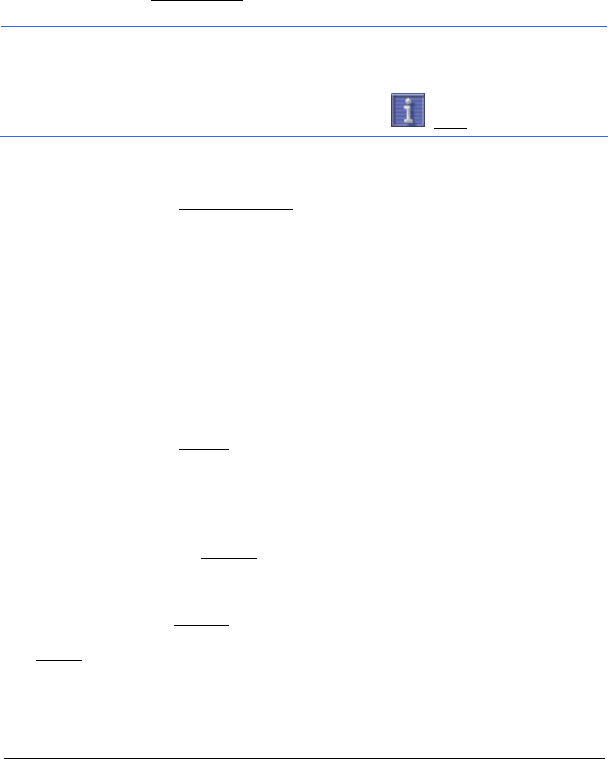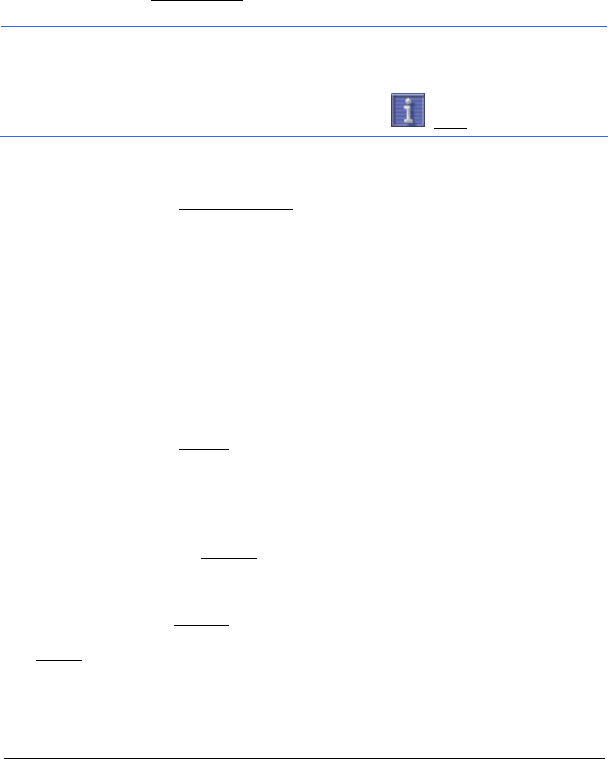
- 24 - Options
6.4.3 Starting Navigation
You have calculated and displayed a route.
Route Profile
A so called route profile forms the basis of the route calculation.
Tap the Route Profile
button if you want to view or change the route
profile.
Note: If you change the route options, these remain valid for
subsequent navigation.
Information about how to change individual route profile settings can be
obtained by tapping on the corresponding
(Help) button.
Starting Navigation
► Tap the Start Navigation button or simply start driving.
No GPS Reception
When the received GPS signal is not sufficient, the following message
appears:
"GPS reception is currently not sufficient. Navigation starts
automatically as soon as GPS reception is OK again."
You have the following options:
► Wait. As soon as the GPS reception is sufficient for determining the
position, the route will be recalculated and you can begin
navigation.
► Tap the Cancel button. The ROUTE PLANNING window opens.
7 Options
Some windows offer options that lead to further functions.
► Tap on the Options button to open the options list.
► Tap the option you would like to execute.
► If you would like to quit the options list without selecting an option,
tap the Options
button again.
Delete: Deletes the selected destination from the FAVOURITES list or the
selected route from the L
OAD ROUTE list. A dialog window prompts you
to confirm deletion.