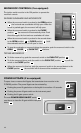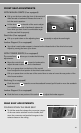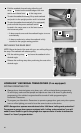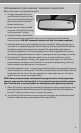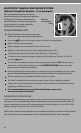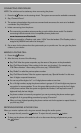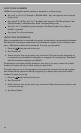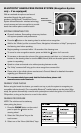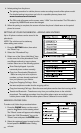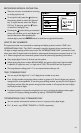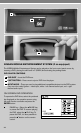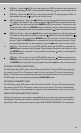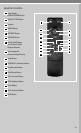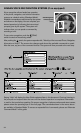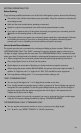26
4. Initiate pairing from the phone.
The pairing procedure for cellular phones varies according to each cellular phone model.
For detailed pairing instructions and a list of compatible phones, please visit
www.nissanusa.com/bluetooth.
The PIN code will appear on the screen, enter “1234” from the handset. The PIN code is
assigned by NISSAN and cannot be changed.
5. When the pairing is complete, the screen will show the phone’s listed name on the paired
phone list screen.
SETTING UP YOUR PHONEBOOK - ADDING NEW ENTRIES
Up to 40 phone numbers can be stored in the
phonebook.
NOTE: The vehicle must be stationary
when adding new entries.
1. Press the SETTING button, then select
the “Phone” key.
2. Select the “Phonebook” key.
3. Select one of the “None (Add New)” keys
on the name list of the phonebook. There
are different methods to input a phone
number. Select one of the following options:
Enter Data by Keypad - Input the
name and phone number manually.
Copy from Downloaded Phonebook
- Select an entry from a list of phone
numbers you have already transferred
from your phone to your vehicle.
Copy from Outgoing Call Logs - Store
the name and phone number from the outgoing call list.
Copy from Incoming Call Logs - Store the name and phone number from the incoming call list.
Transfer via Bluetooth
®
- Transfers an entry from your cellular phone to the vehicle’s
phonebook. The sending procedure from the cellular phone varies according to each
cellular phone model. See the cellular phone Owner’s Manual for more details.
MAKING A PHONE CALL
To make a call, follow the procedures below:
1. Press the PHONE button on the control
panel or the button on the steering wheel.
The “Phone” screen will appear on the display.
2. Select the “Call (Phonebook)” key on the
“Phone” menu and press the ENTER button.
3. Select the registered person’s name from the
list and press the ENTER button. Dialing
will start.