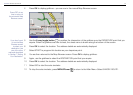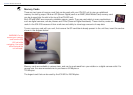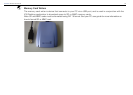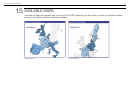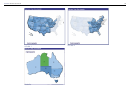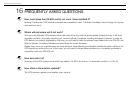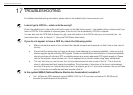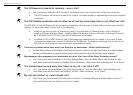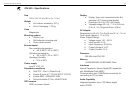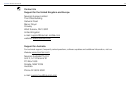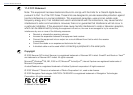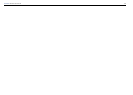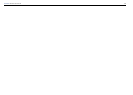99
NAVMAN iCN 620 user manual
ý
ý
ý
ý
ý
The GPS seems to lose its x randomly – why is this?
Many things can affect the GPS reception. It is always best to be outdoors with a clear view of the sky.
The GPS receiver will continue to search for a signal, and automatically re-calculate the route once reception
is restored.
The iCN Desktop application will not allow me to load any more maps into my unit. What can I do?
The iCN 620 unit has 64 Mbytes of internal memory available for storing maps. It is likely that you have used up all this
memory. To store more maps, choose one of the following:
Delete a map that you do not require any more. For information on deleting maps, refer to Section 3
Installing Software and New Maps Installing Maps. Remember that you can back up Settings, Shortcuts
and Favourites to your PC rst if you wish to load a new set of maps.
Purchase an SD or MMC memory card. These cards are available from your retailer in a number of sizes
the recommended size to use is 128 Mbytes or 256 Mbytes. The memory card plugs into the top of your
iCN 620 unit, and gives you more memory to store additional maps.
There are no audible instructions when I am driving to my destination – What could be wrong?
It is likely that the volume is turned down. Hold down the volume + button on the right hand side of your unit to increase
the volume. Remember, if you give the volume button a short press, the very next instruction will be repeated.
My passenger often programs in our destination as I drive. Can I turn off the Driver Protection screen?
Yes this screen can be disabled in the User Settings Menu. From the Main Menu, select Settings, then
User. Make sure that the check box labelled Driver Protection - Warn driver when operating unit is not ticked.
The tutorial keeps running every time I start up my unit – can I turn it off?
Yes the tutorial can be disabled in the User Settings Menu. From the Main Menu, select Settings, then
User. Make sure that the check box labelled Tutorial Show at startup is not ticked.
My unit will not start up – what should I do?
Check that you have followed the instructions in Section 3 Installing Software and New Maps correctly. If
your unit still does not run, take the unit to your retailer.
ý