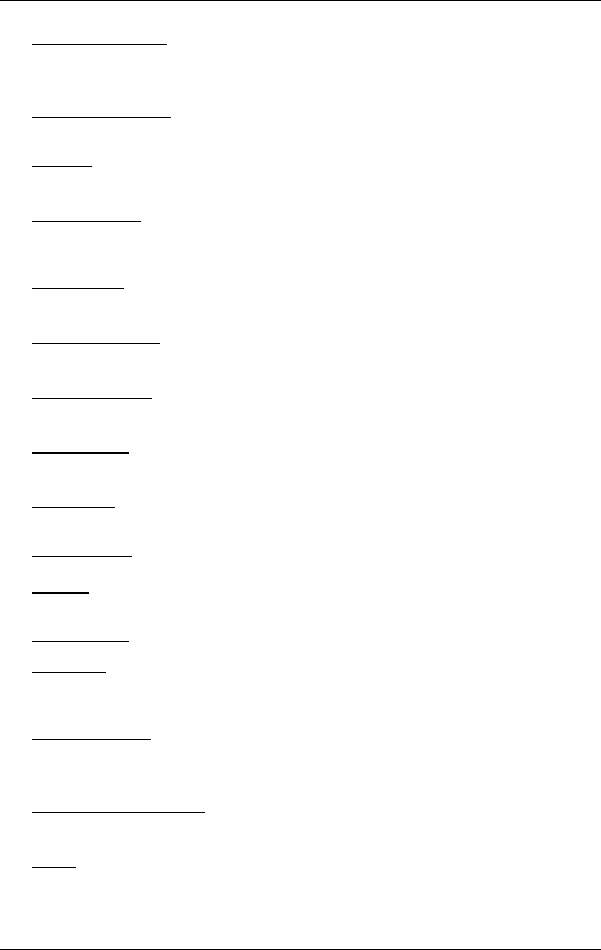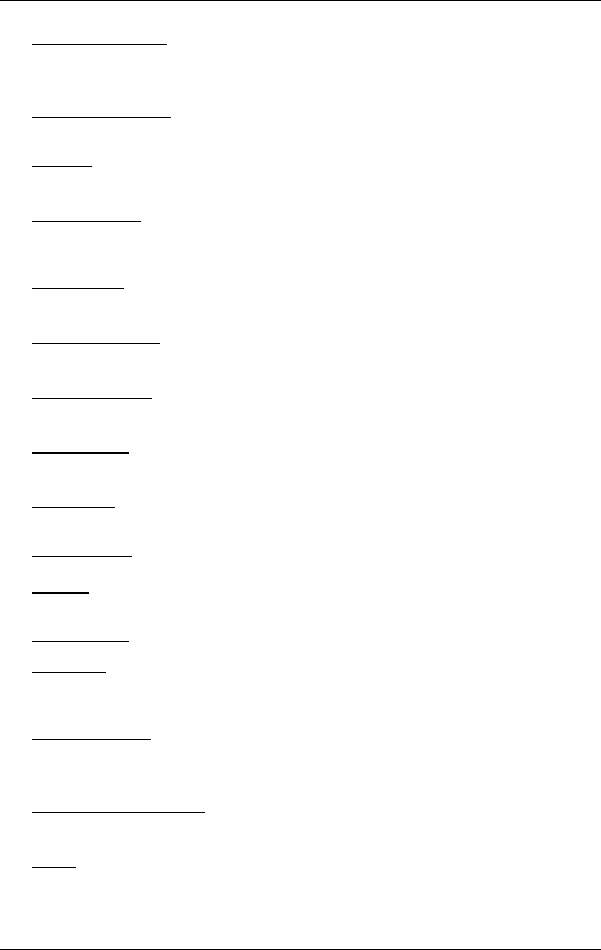
User’s manual NAVIGON 7310
Navigation - 46 -
POI on Your Route: Opens a list with POIs lying on your route. A destination
shown here can be selected as an interim destination and can be
navigated to.
Product Information
: Here you are shown the version numbers and copyright
details of the hardware and software.
Rename
: Opens a window in which you can change the name for the selected
destination or route.
Route Planning
: Opens the ROUTE PLANNING window. Here you can plan
routes, manage planned routes and start navigation on a planned route.
(Refer to "
3Multi-leg routes" on page 339.)
Route Profile
: Opens the ROUTE PROFILE window. Here you can view the
options for route planning and, if necessary, change them.
Save as Favourite
: Saves the selected destination to the FAVOURITES list. (Refer
to "
3Saving destinations" on page 338.)
Save Destination
: Saves the selected address in the FAVOURITES list. (Refer to
"
3Saving destinations" on page 338.)
Save Position
: Opens the SAVE DESTINATION AS... window. Here you can save
your current position under a certain name in the F
AVOURITES list.
Save Route
: Opens a window in which you can save the planned route under a
specific name. (Refer to "
3Saving routes" on page 341.)
Saved Routes
: Opens a dialog window into which you can load a saved route.
Settings
: Opens the SETTINGS window. Here you can configure the navigation
system. (Refer to "
3Configuring the NAVIGON 7310" on page 364.)
Show on Map
: Shows the selected address on the map.
Simulation
: Simulates a navigation on the route indicated. This simulation can
be performed without GPS reception. On multi-leg routes, only the first
leg is simulated.
Skip Route Point
: Tap this button to omit the next route point. This button is
active only when at least 2 route points still lie ahead of you. (Refer to
"
3Multi-leg routes" on page 339.)
Touchscreen Calibration
: The touchscreen can be re-calibrated if it responds
poorly to touch. Follow the instructions on the screen.
Traffic
: Opens the TRAFFIC INFORMATION window in which pending reports are
listed. (Refer to "
3TMC (Traffic Information)" on page 360.)