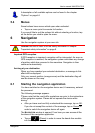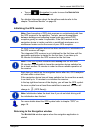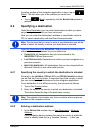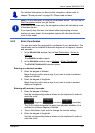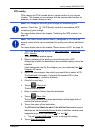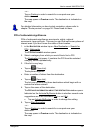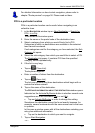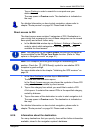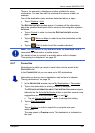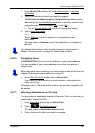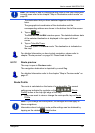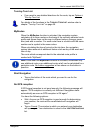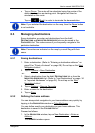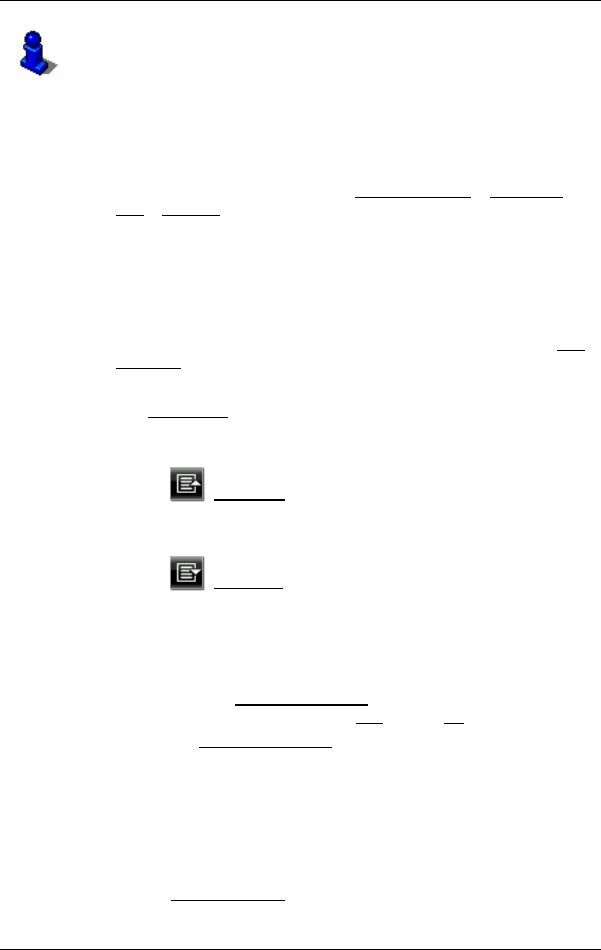
User’s manual NAVIGON 7310
Navigation - 31 -
For detailed information on how to start navigation, please refer to
chapter "
2Route preview" on page 236. Please read on there.
POI in a particular location
POIs in a particular location can be useful when navigating in an
unfamiliar town.
1. in the N
AVIGATION window tap on New Destination > Search for
POI > in a City.
The POI
IN A CITY window opens.
2. Enter the name or the postal code of the destination town.
3. Select a category from which you would like to find a POI.
Categories in which no destinations are available in the selected
town cannot be entered.
If sub-categories exist for the category you have selected, the Sub
Category list opens.
4. Select the sub-category from which you would like to select a POI.
The Destination
list opens. It contains POI from the specified
category, sorted alphabetically.
5. If the list is very long:
► Tap on (Close List).
The keyboard appears.
► Enter a number of letters from the destination.
► Tap on (Open List).
The list now contains only those destinations which begin with or
contain the letters entered.
6. Tap on the name of the destination.
The D
ETAILED INFORMATION ABOUT THE DESTINATION window opens.
Indicated on the Activate MyRoutes
button is whether several route
suggestions are to be calculated (Yes
) or not (No).
► Tap on Activate MyRoutes in order to change the setting.
Sometimes the destination cannot be found exactly because, for
example, several restaurants with the same name exist in the town
in question.
In this case a window opens with all the destinations matching your
entry plus additional information.
► Tap on the destination to which you want to navigate.
7. Tap on Start Navigation
.
- or -