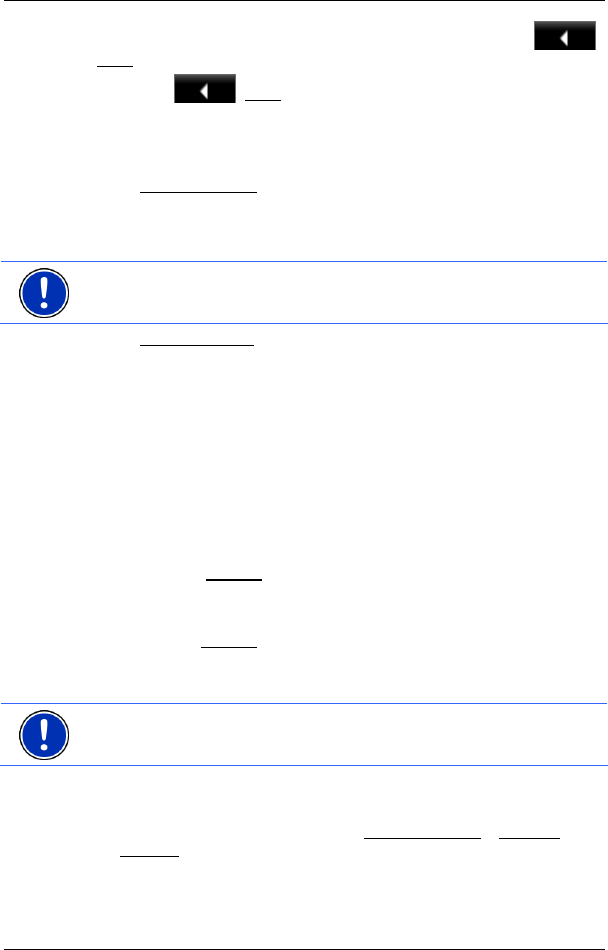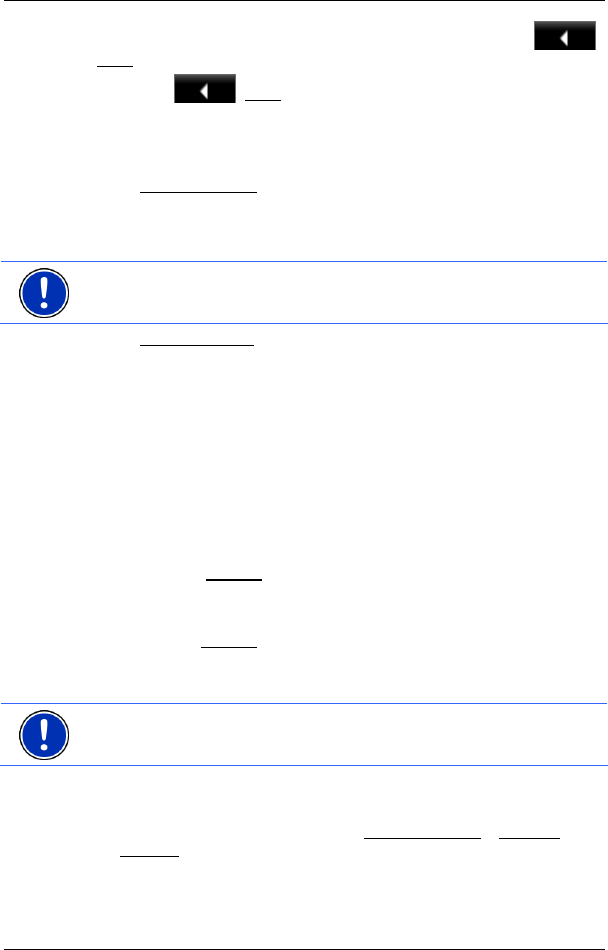
User’s manual NAVIGON 7310
Navigation - 25 -
If another window of the navigation application is open, tap on
(Back
). This will return you to the window you came from.
► Tap on (Back) repeatedly until the NAVIGATION window is
opened.
6.2 Specifying a destination
Under New Destination you can enter destinations to which you have
not yet navigated or which you have not saved.
Here you can enter the destination's address or coordinates, select a
POI, or select a destination with the Direct Access function.
Note: The first time that you want to enter a new destination you will be
asked to select the country in which your destination is situated.
Under My Destinations the NAVIGON 7310 provides the following lists
of destinations and addresses for you to select from:
► FAVOURITES: All destinations that you have entered in the
NAVIGON 7310 and then saved.
► LAST DESTINATIONS: Destinations to which you have navigated on a
previous occasion.
► IMPORTED ADDRESSES: All destinations that you have imported from
Microsoft Outlook or from other data sources.
6.2.1 Specifying the country in which the destination is situated
At top left in the ADDRESS, POI IN A CITY and POI NATIONWIDE windows
you will find the Country
button. It bears the flag of the country in which
you can currently select destinations for the navigation application.
If your destination is in a different country, then proceed as follows:
1. Tap on the Country
button.
2. Enter the name of the country in which your destination is situated.
The button shows the flag of the destination country.
Note: The selection list contains only those countries whose maps are
available to the navigation device.
6.2.2 Entering a destination address
1. In the NAVIGATION window, tap on New Destination > Enter an
Address.
If the navigation device contains the map of a country in which the
street is usually listed first (e.g. Sweden, Norway, ...), after you