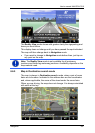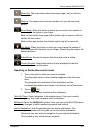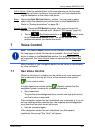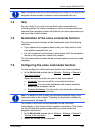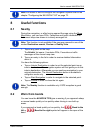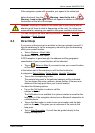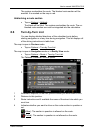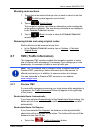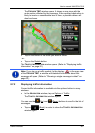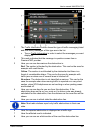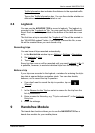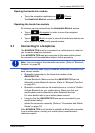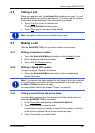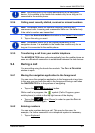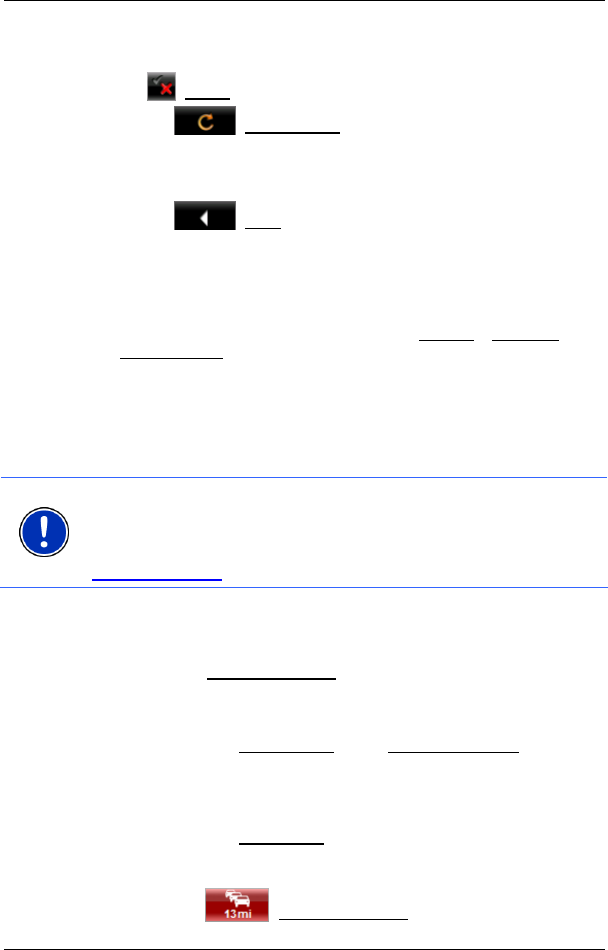
User’s manual NAVIGON 7310
Useful functions - 60 -
Blocking route sections
1. Tap on the route sections that you do not want to travel on so that
the
(Forbid) symbol appears next to them.
2. Tap on
(Modify Route).
The navigation system calculates an alternative route avoiding the
route sections selected. The new driving instructions are displayed
in the T
URN-BY-TURN LIST window.
3. Tap on
(Back) in order to close the TURN-BY-TURN LIST
window again.
Removing blocks and using original routes
Section blocks can be removed at any time.
► In the TURN-BY-TURN LIST window, tap on Options > Calculate
Original Route.
8.7 TMC (Traffic Information)
The integrated TMC receiver enables the navigation system to make
use of current traffic messaging. If necessary it can change your route
dynamically, for example in order to avoid a traffic jam.
Note: TMC is available free of charge in many European countries.
PremiumTMC, promising a faster and more up-to-date service, is
offered (exclusively or in addition) in some countries at a charge.
You can subscribe to PremiumTMC services on our website
1www.navigon.com.
8.7.1 Preview TMC
If a new traffic message concerning your route arises while navigation is
in progress, the Traffic Information
button will appear at the right edge
of the screen.
Recalculate Route: Automatically
If you have selected Automatically
for the Recalculate Route setting, the
button will not show a distance. The traffic obstruction will be avoided
automatically.
Recalculate Route: On Request
If you have selected On Request
, the distance to the reported traffic
obstruction will be indicated on the button. The button will turn red if the
distance is less than 50 km.
► Tap on the (Traffic Information) button.