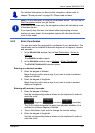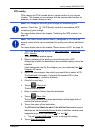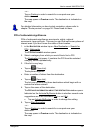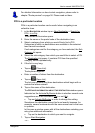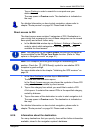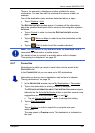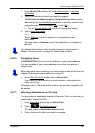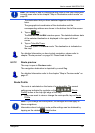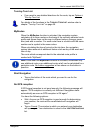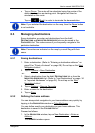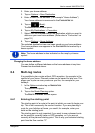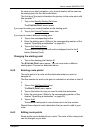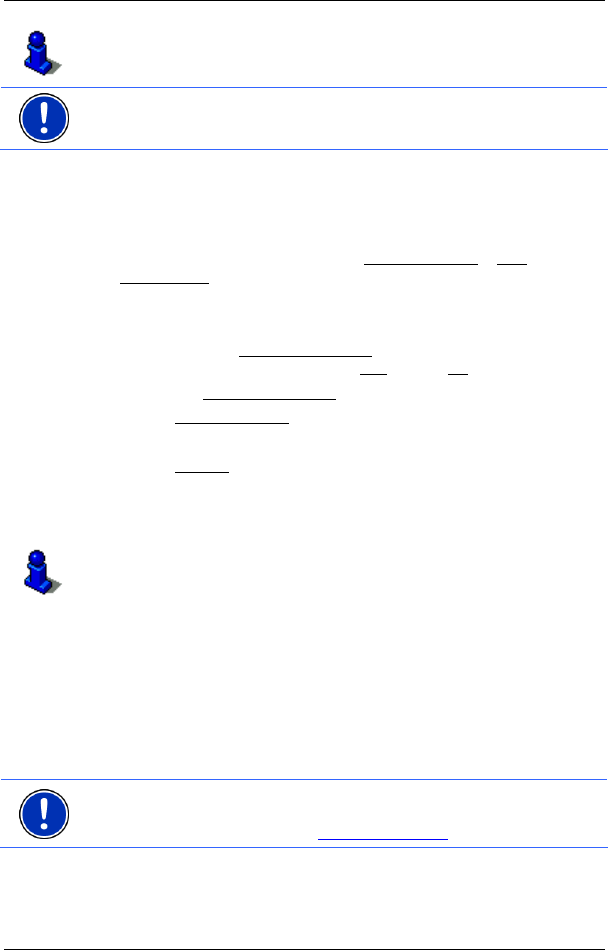
User’s manual NAVIGON 7310
Navigation - 34 -
For detailed information on how to start navigation, please refer to
chapter "
2Route preview" on page 236. Please read on there.
Note: Favourites are indicated on the map by a small flag with their
name.
6.2.8 Last Destinations
NAVIGON 7310 saves the last 12 destinations to which you have
navigated in the L
AST DESTINATIONS list.
1. In the N
AVIGATION window, tap on My Destinations > Last
Destinations.
2. Tap on the destination to which you want to navigate.
The D
ETAILED INFORMATION ABOUT THE DESTINATION window opens.
Indicated on the Activate MyRoutes
button is whether several route
suggestions are to be calculated (Yes
) or not (No).
► Tap on Activate MyRoutes in order to change the setting.
3. Tap on Start Navigation
.
- or -
Tap on Parking
in order to search for a car park near your
destination.
The map opens in Preview mode. The destination is indicated on
the map.
For detailed information on how to start navigation, please refer to
chapter "
2Route preview" on page 236. Please read on there.
6.2.9 Imported Addresses
You can use the NAVIGON Sync software to export to your navigation
system the contact addresses which you have saved in Microsoft
Outlook on your computer.
From many route planners on the Internet it is also possible to copy the
entered destination address directly onto your navigation system. This
function is clearly indicated on those websites which offer it.
Note: You can install NAVIGON Sync on your PC using
NAVIGON Suite (refer to "
2NAVIGON Suite" on page 28) or download it
free of charge from our website
1www.navigon.com.
Contacts which have been saved with several addresses will appear
once with each address in the I
MPORTED ADDRESSES list.