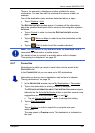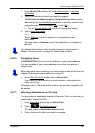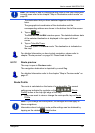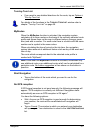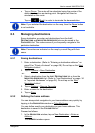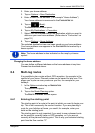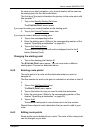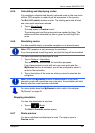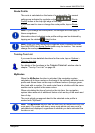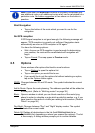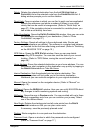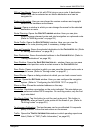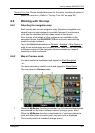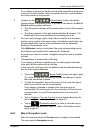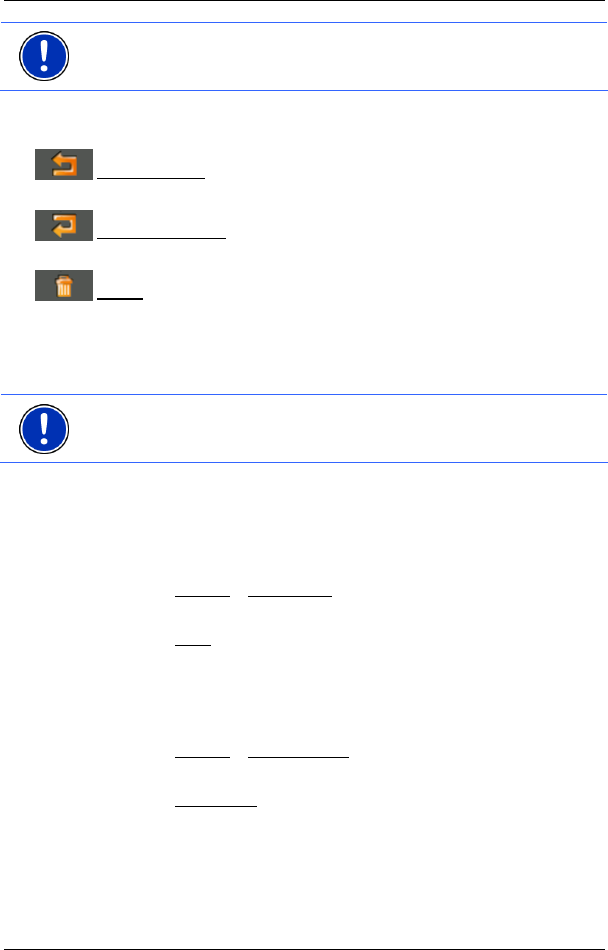
User’s manual NAVIGON 7310
Navigation - 41 -
Note: The starting point (flow number "0") can be neither moved nor
deleted. However you can make another route point into the starting
point.
► Tap on the route point that you want to edit.
The context menu contains the following buttons:
Route Point Up: Moves the selected route point further to the front.
(Example: route point 2 becomes route point 1).
Route Point Down: Moves the selected route point further to the back.
(Example: route point 2 becomes route point 3).
Delete: Deletes the selected route point. A dialog window prompts you
to confirm deletion.
6.4.4 Managing routes
You can save each planned route under a particular name.
Note: Only the start point and route points will be saved, not the
calculated route. When you load a saved route, it must be recalculated
before navigation can start.
You can load, rename or delete stored routes.
Saving routes
The ROUTE PLANNING window is open. You have entered the starting
point and at least one route point.
1. Tap on Options
> Save Route.
2. Enter a name for the route.
3. Tap on Save
.
The destination is now saved to the S
AVED ROUTES list. The dialog
window closes.
Loading routes
1. Tap on Options > Saved Routes.
2. Tap on the route that you want to load.
3. Tap on Load Route
.
The R
OUTE PLANNING window opens. The starting point and the
route points of the loaded route have been entered.