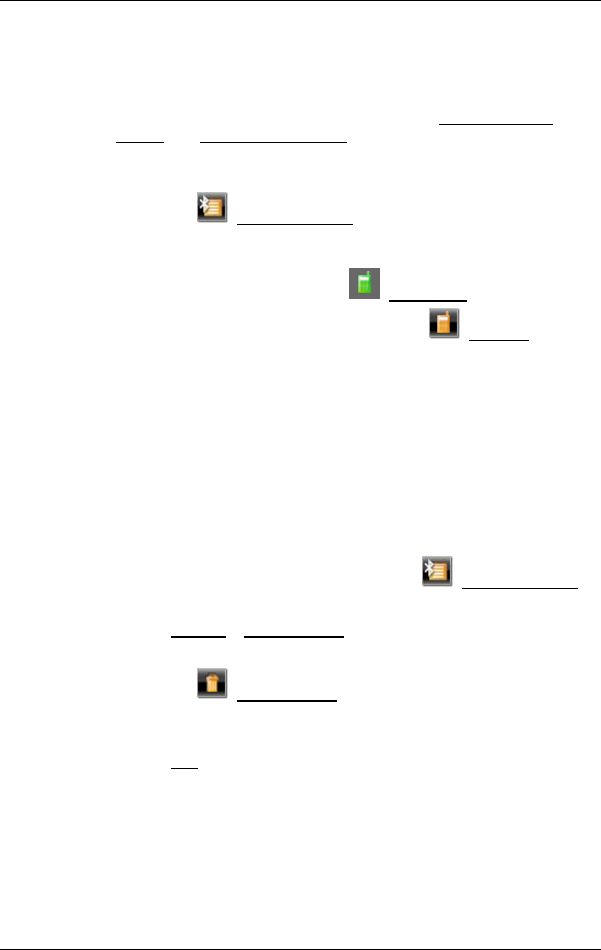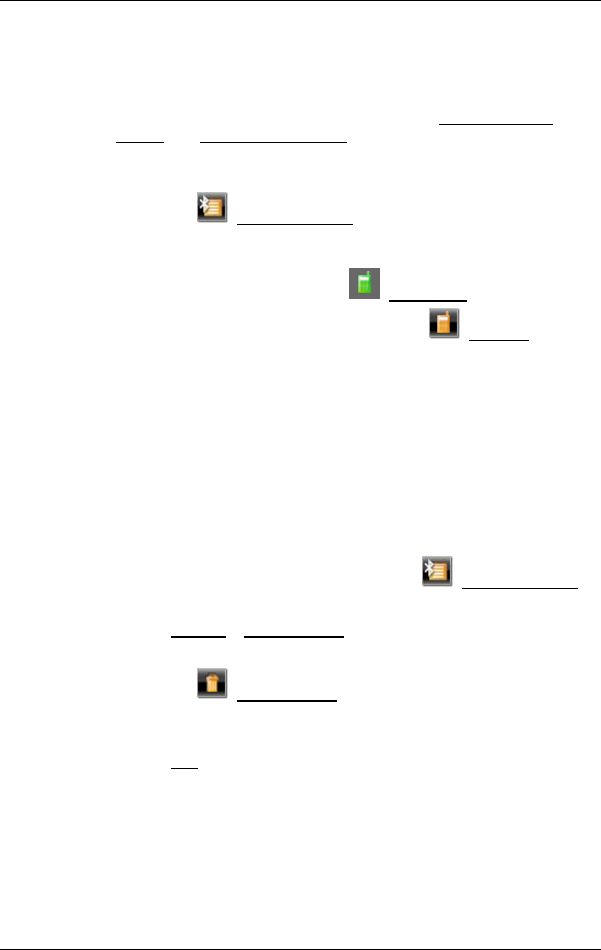
User’s manual NAVIGON 33xx | 43xx max
- 66 - Handsfree Module (only NAVIGON 4350 max)
existing connection is disconnected automatically as soon as the
connection to a different device is initiated.
1. Make sure that Bluetooth is activated on your navigation device.
► If you want to connect to a mobile phone, make sure that Bluetooth
is activated on the mobile phone and that the Discoverable by
Others and Others May Connect functions are also activated.
► If you want to connect to a headset, make sure that the headset is
switched on.
2. Tap on the
(Trusted Devices) button in the HANDSFREE
MODULE window.
The T
RUSTED DEVICES window opens. A currently connected device
is indicated by the green symbol
(Connected).
3. Tap in the T
RUSTED DEVICES window on the (Connect) button
or on the name of the device you want to connect to.
If a connection currently exists to a different device, the connection
will be disconnected. The NAVIGON 4350 max connects to the
selected device.
7.1.4 Deleting a device
You can delete the connection data of paired devices. The device is
then no longer shown in the T
RUSTED DEVICES list. If you imported the
phone book or recent calls from this device, these data will be deleted
from the navigation device.
1. In the HANDSFREE MODULE window, tap on (Trusted Devices).
The T
RUSTED DEVICES window opens.
2. Tap on Options
> Delete Device.
The D
ELETE DEVICE window opens.
3. Tap on the
(Delete Device) button to the right of the device you
want to delete.
You will be requested to confirm deletion.
4. Tap on Yes
.
The device is deleted from the T
RUSTED DEVICES list.
7.1.5 Import Phone Book
For each paired mobile phone in the TRUSTED DEVICES list it is also
possible to import its phone book and save it together with the
connection data. Access to the phone book of a mobile phone is then
only possible when the NAVIGON 4350 max is connected to the mobile