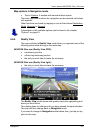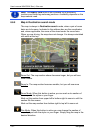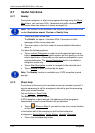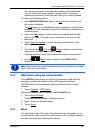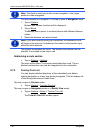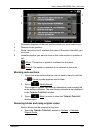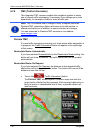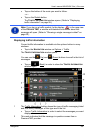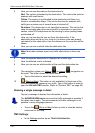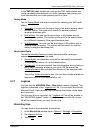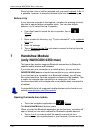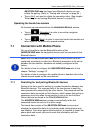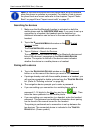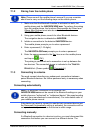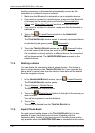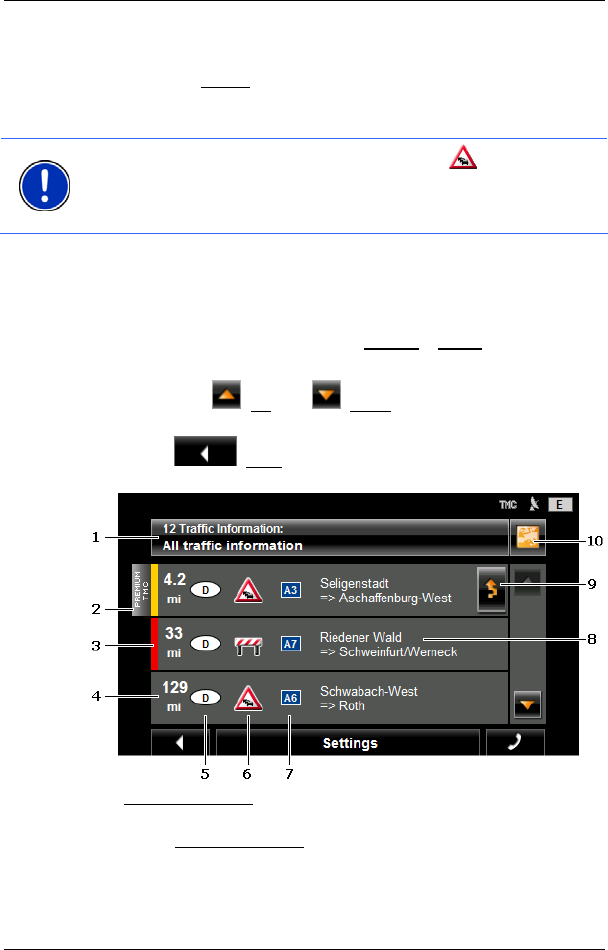
User’s manual NAVIGON 33xx | 43xx max
Navigation - 59 -
► Tap on the button of the route you want to follow.
- or -
► Tap on the Details button.
The T
RAFFIC INFORMATION window opens. (Refer to "Displaying
traffic information" on page 59.)
Note: If you tap on a traffic symbol (in the display:
) in the map view
of the P
REVIEW TMC, a window with detailed information about this
message will open. (Refer to "Showing a single message in detail" on
page 60.)
Displaying traffic information
Current traffic information is available via the options button in many
windows.
► Tap in the NAVIGATION window on Options > Traffic.
The T
RAFFIC INFORMATION window opens.
You can use the
(Up) and (Down) buttons to scroll in the list of
messages.
► Tap on (Back) in order to close the TRAFFIC INFORMATION
window again.
1 The Traffic Information
button shows the type of traffic messaging listed
and how many messages of this type are in the list.
► Tap on Traffic Information in order to select the messages you want
displayed.
2 This mark indicates that the message in question comes from a
PremiumTMC provider.