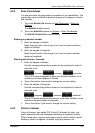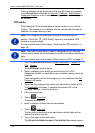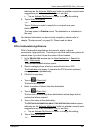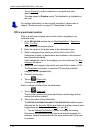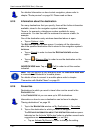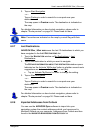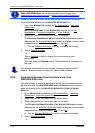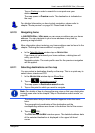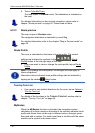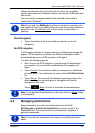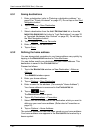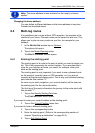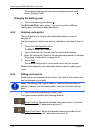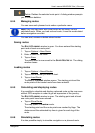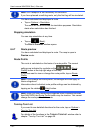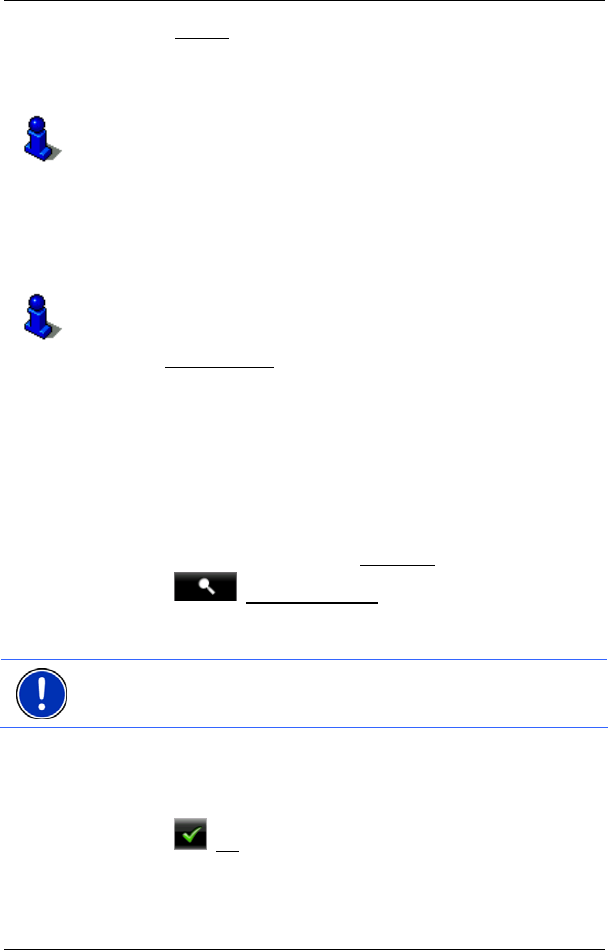
User’s manual NAVIGON 33xx | 43xx max
Navigation - 35 -
Tap on Parking in order to search for a car park near your
destination.
The map opens in Preview mode. The destination is indicated on
the map.
For detailed information on how to start navigation, please refer to
chapter "Route preview" on page 36. Please read on there.
6.2.10 Navigating home
In NAVIGON 33xx | 43xx max you can save an address as your home
address. You can navigate to your home address at any time by
pressing a single button.
More information about entering your home address can be found in the
chapter "Defining the home address" on page 38.
► In the Take Me Home window tap on NAVIGATION.
If you have not yet entered your home address, a dialog box will
notify you of this.
Navigation starts. The route profile used for the previous navigation
will be applied.
6.2.11 Selecting destinations on the map
You may select a destination directly on the map. This is a quick way to
select towns, streets and POI.
1. In the N
AVIGATION window tap on Show Map.
2. Tap on
(Destination search)
The map opens in Destination search mode.
3. Tap on the point to which you want to navigate.
Note: For details of how to change the map view so that your destination
is easily seen refer to the chapter "Map in Destination search mode" on
page 52.
The destination that you have selected appears under the cross
hairs.
The geographical coordinates of the destination and the
corresponding address are shown in the bottom third of the screen.
4. Tap on
(OK).
The D
ESTINATION ON MAP window opens. The detailed address data
of the selected destination is displayed in the upper left-hand
corner.