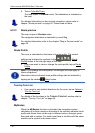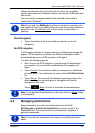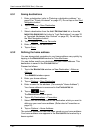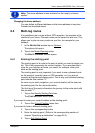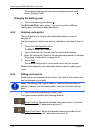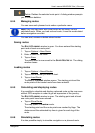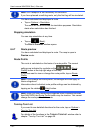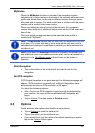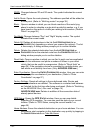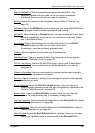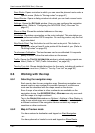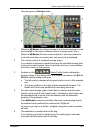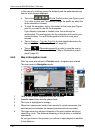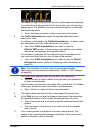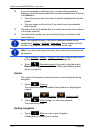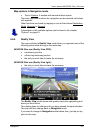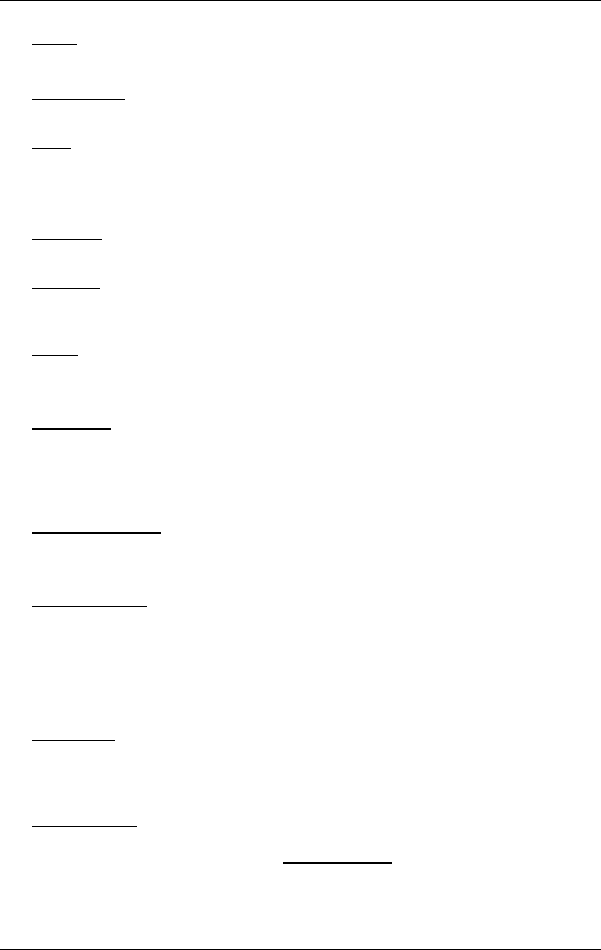
User’s manual NAVIGON 33xx | 43xx max
- 44 - Navigation
2D/3D: Changes between 2D and 3D mode. The symbol indicates the current
mode.
Add to Route
: Opens the route planning. The address specified will be added as
a route point. (Refer to "Multi-leg routes" on page 39.)
Block
: Opens a window in which you can block a section of the route lying
ahead in order to calculate a route which avoids this section, e.g. if you
have heard on the radio of a traffic jam relating to this section. (Refer to
"
Block" on page 55.)
Da
y/Night
: Changes between "Day" and "Night" display modes. The symbol
indicates the current mode.
Delete All
: Deletes all destinations in the list (LAST DESTINATIONS list or
F
AVOURITES list, depending on where you opened the options). The list
is then empty. A dialog window prompts you to confirm deletion.
Delete
: Deletes the selected destination from the LAST DESTINATIONS or
F
AVOURITES list or the selected route from the SAVED ROUTES list. A
dialog window prompts you to confirm deletion.
Direct Help
: Opens a window in which you can find in quick and uncomplicated
manner the addresses and phone numbers of offices in your direct
vicinity that can be useful in emergencies. (Refer to "Direct Help" on
page 54.) If the navigation device is connected to a mobile phone,
you
can initiate a call directly from here. (Only NAVIGON 4350 max.)
Enter Coordinates
: Opens the ENTER COORDINATES window. Here you can enter
the geographic coordinates of your destination. (Refer to "Enter
Coordinates" o
n page 27.)
Factor
y Settings
: Resets all settings to the as-delivered state. Routes and
saved destinations are deleted. The software is re-started and behaves
as if started for the first time after being purchased. (Refer to "
Switching
on the NAVI
GON 33xx | 43xx max" on page 14)
NAVIGON 4
350 max: Deletes in addition all the connection data of
already paired devices.
GPS Status
: Opens the GPS STATUS window. Here you can see details
regarding GPS reception. You can also save the data of your current
location. (Refer to "
GPS Status, saving the current location" on
page 55)
Home Address
: Saves the selected destination as your home address. You can
then always start navigation to this destination very quickly by tapping in
the N
AVIGATION window on Take Me Home.