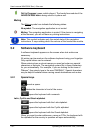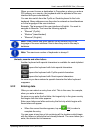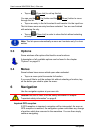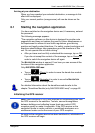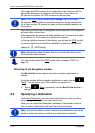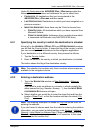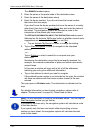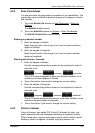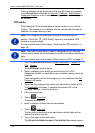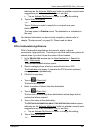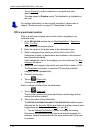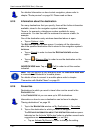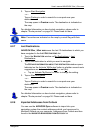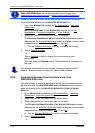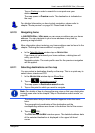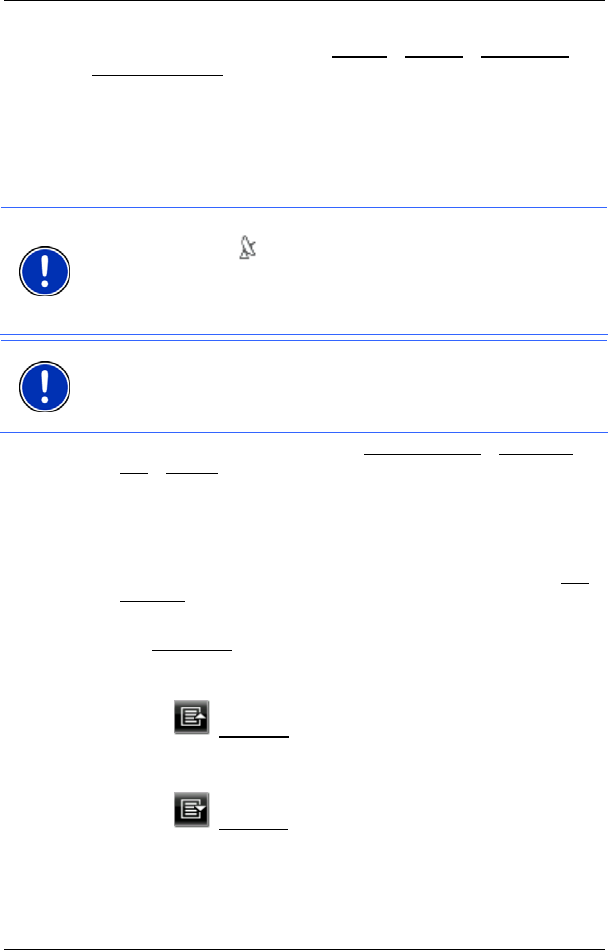
User’s manual NAVIGON 33xx | 43xx max
- 28 - Navigation
Points of interest can be displayed on the map by means of a symbol.
In the N
AVIGATION window tap on Options > Settings > Map Display >
Categories Shown
in order to select the categories you want to appear
on the map.
POI nearby
POIs nearby are POIs located within a certain radius of your current
location. This means you can always find the nearest petrol station for
example, no matter where you are.
Note: GPS reception must be good enough for determining your
position. Check the
(GPS Ready) symbol to see whether GPS
reception is good enough.
For more details refer to the chapter "Initialising the GPS receiver" on
page 23.
Note: The Direct Access section offers 3 categories of POI from the
current vicinity which can be searched for quickly and without additional
entry.
For more details refer to the chapter "
Direct access to POI" on page 31.
1. Tap in the NAVIGATION window on New Destination > Search for
POI > Nearby.
The POI
NEARBY window opens.
2. Select a category from which you would like to find a POI.
Categories in which no destinations are available nearby cannot be
selected.
If sub-categories exist for the category you have selected, the Sub
Category list opens.
3. Select the sub-category from which you would like to select a POI.
The Destination
list opens. It contains the nearest POI in the
specified category, sorted by distance.
4. If the list is very long:
► Tap on (Close List).
The keyboard appears.
► Enter a number of letters from the destination.
► Tap on (Open List).
The list now contains only those destinations which begin with or
contain the letters entered.
5. Tap on the name of the destination.
The D
ETAILED INFORMATION ABOUT THE DESTINATION window opens.