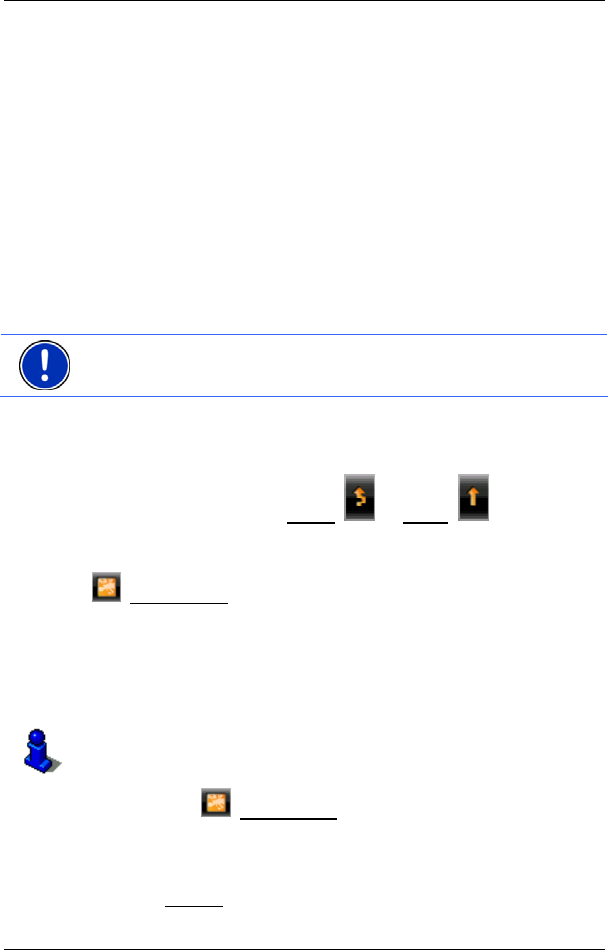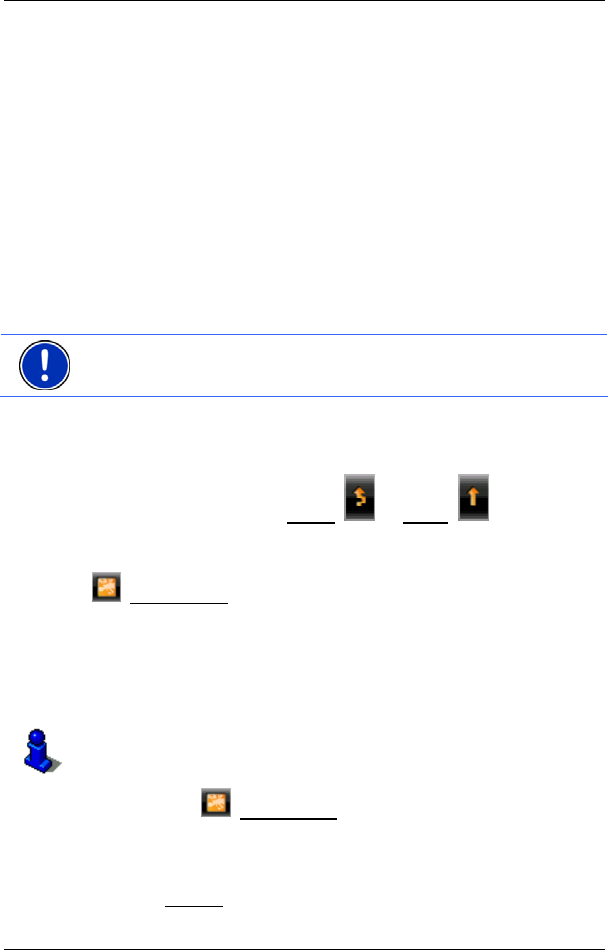
User’s manual NAVIGON 33xx | 43xx max
- 60 - Navigation
3 Here you can see how serious the obstruction is:
Red: The section is blocked by the obstruction. This can be the case for
example with road blocks.
Yellow: The section is not blocked by the obstruction but there is a
threat of considerable delays. This can be the case for example with
traffic jams or when one of several lanes is blocked off.
No colour: The obstruction is not classified as serious. This can be the
case for example when slow-moving traffic is reported on a very short
section, when SOS telephones are not working or when parking areas
are blocked off.
4 Here you can see how far you are from this obstruction. If the
obstruction does not lie on your route or if a detour route was already
calculated for this obstruction, then the distance as the crow flies will be
shown.
5 Here you can see in which state the obstruction lies.
Note: Most radio stations report only traffic obstructions in their own
state.
6 Here the reported obstruction is displayed as a traffic sign.
7 Here the affected road is indicated.
8 Here you can see on which section of the road the obstruction lies.
9 The navigation system can Detour
( ) or Ignore ( ) congestion on
the route. The button shows the active status.
► Tap on the button to select the alternative setting.
10
(Show on Map): This button is only available if at least one of the
indicated messages concerns your route. Tap on this button in order to
open the P
REVIEW TMC window. (Refer to "Preview TMC" on page 58.)
Showing a single message in detail
Tap on a message to display this information in detail.
The NAVIGON 4350 max announces the traffic message in question if
the detail view is open. The announcement of traffic messages is not
possible in every language however.
► Tap on the (Show on Map) button in order to view the section
concerned on the map.
TMC Settings
► In the Settings window tap on TRAFFIC INFORMATION.