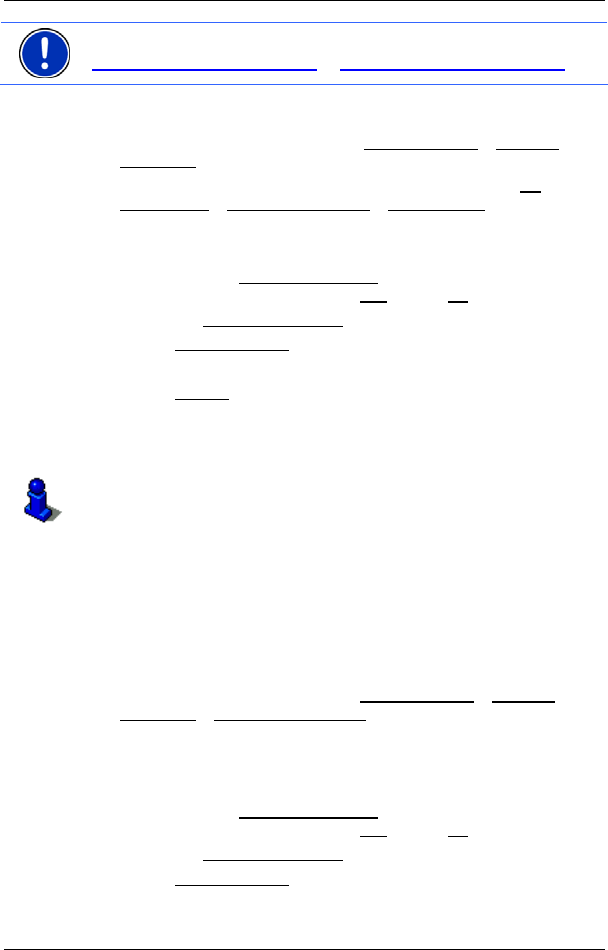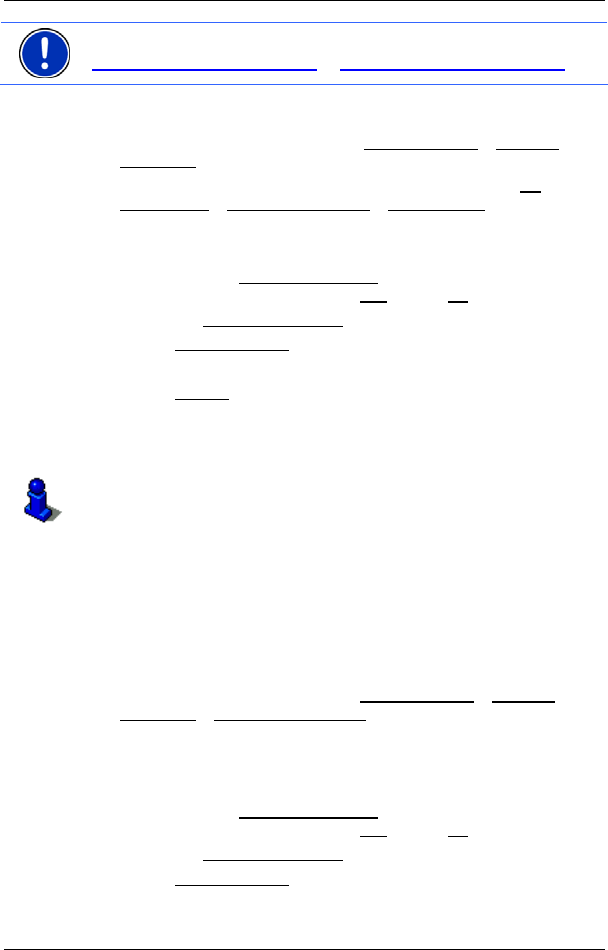
User’s manual NAVIGON 33xx | 43xx max
- 34 - Navigation
Note: NAVIGON Sync can be downloaded free of charge from
www.navigon.com/33maxseries
or www.navigon.com/43maxseries.
Contacts which have been saved with several addresses will appear
once with each address in the I
MPORTED ADDRESSES list.
1. Tap in the N
AVIGATION window on My Destinations > Imported
Addresses.
NAVIGON 4350 max: In the N
AVIGATION window tap on My
Destinations > Imported Addresses > From Outlook.
2. Tap on the address to which you want to navigate.
The D
ETAILED INFORMATION ABOUT THE DESTINATION window opens.
Indicated on the Activate 'MyRoutes'
button is whether several route
suggestions are to be calculated (Yes
) or not (No).
► Tap on Activate 'MyRoutes' in order to change the setting.
3. Tap on Start Navigation
.
- or -
Tap on Parking
in order to search for a car park near your
destination.
The map opens in Preview mode. The destination is indicated on
the map.
For detailed information on how to start navigation, please refer to
chapter "Route preview" on page 36. Please read on there.
6.2.9 Imported Addresses from the phone book (only
NAVIGON 4350 max)
The phone book of a mobile phone with which you are connected can
be imported into the NAVIGON 4350 max. Addresses from the phone
book are then found in the I
MPORTED ADDRESSES FROM THE PHONE
BOOK
list.
1. In the N
AVIGATION window tap on My Destinations > Imported
Addresses > From the phone book.
2. Select the contact you want from the phone book.
3. Tap on the address to which you want to navigate.
The D
ETAILED INFORMATION ABOUT THE DESTINATION window opens.
Indicated on the Activate 'MyRoutes'
button is whether several route
suggestions are to be calculated (Yes
) or not (No).
► Tap on Activate 'MyRoutes' in order to change the setting.
4. Tap on Start Navigation
.
- or -