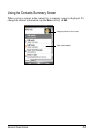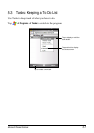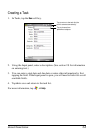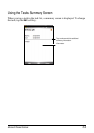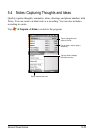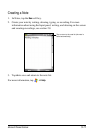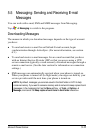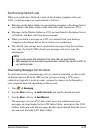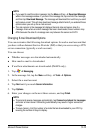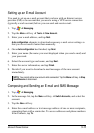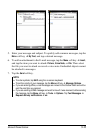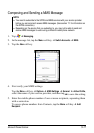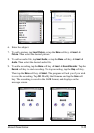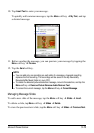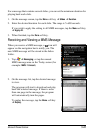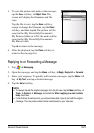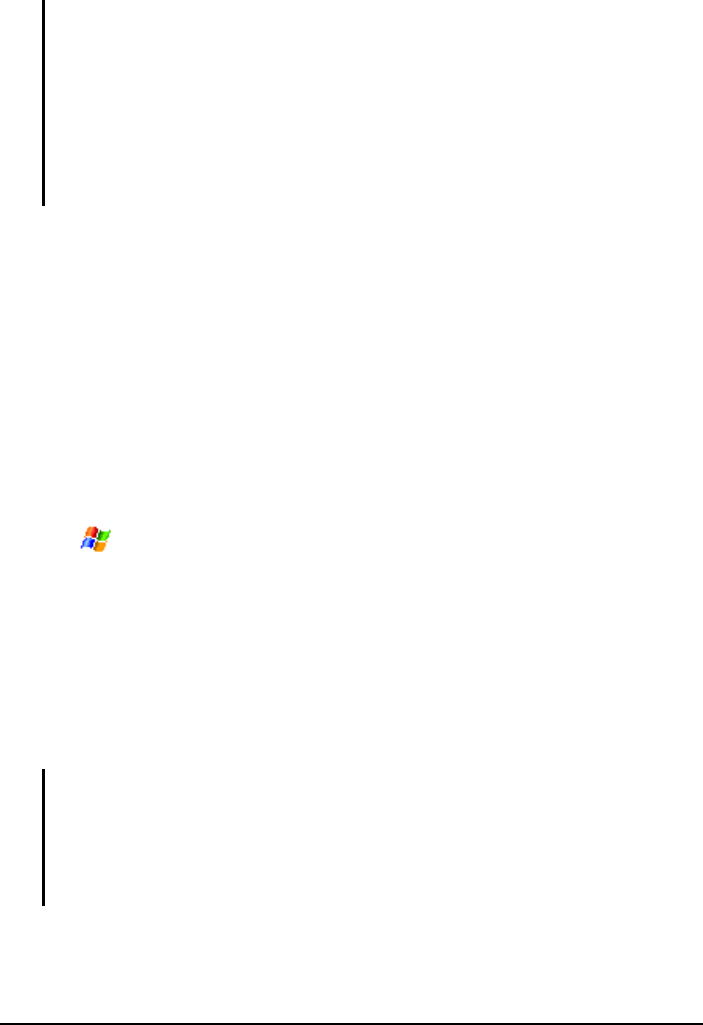
Microsoft Pocket Outlook 5-14
NOTE:
If you want to read the entire message, tap the Menu soft key Download Message
while in the message window. If you are in the message list, tap and hold the message,
and then tap Download Message. The message will download the next time you send
and receive e-mail. This will also download message attachments if you selected those
options when you set up the e-mail account.
The size column in the message list displays the local size and server size of a
message. Even when an entire message has been downloaded, these numbers may
differ because the size of a message can vary between the server and A701.
Changing E-mail Download Options
You can customize the following download options for each e-mail account that
you have with an Internet Service Provider (ISP) or that you access using a VPN
server connection (typically a work account).
You can choose:
Whether messages are downloaded automatically.
How much e-mail is downloaded.
If and how attachments are downloaded (IMAP4 only).
1. Tap
Messaging.
2. In the message list, tap the
Menu soft key Tools Options.
3. Select the e-mail account.
4. Tap
Next until you reach Server information.
5. Tap
Options.
6. Enter your changes on the next three screens, and tap
Finish.
NOTE:
To send and receive messages automatically, tap Connect and check for messages
and enter a time interval. Connecting automatically may result in higher connection
charges.
To save memory, limit the number of e-mails that are downloaded to your A701 by
lowering the number of days to display.