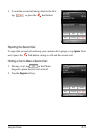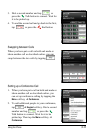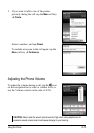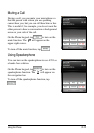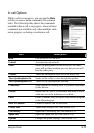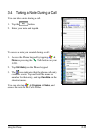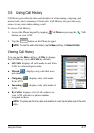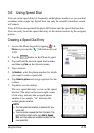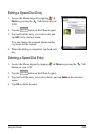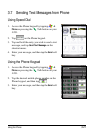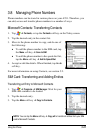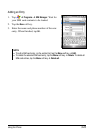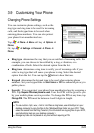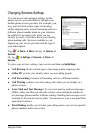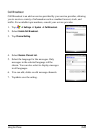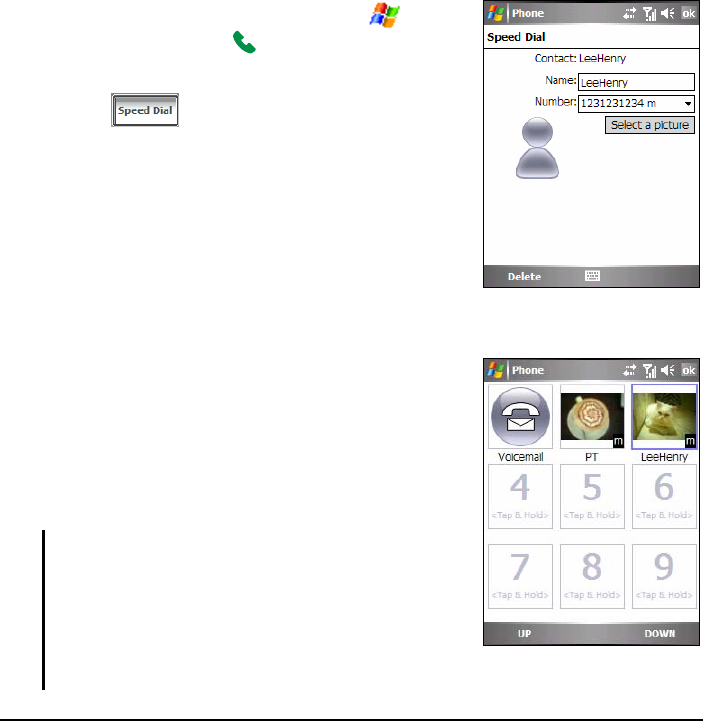
Using the Phone 3-19
3.6 Using Speed Dial
You can create speed dials for frequently-called phone numbers so you can dial
a number with a single tap. Speed dials can only be created for numbers stored
in Contacts.
Your A701 has incorporated the photo ID feature into the speed dial function.
You can easily locate the speed dial entry of the desired contact by the assigned
picture.
Creating a Speed Dial Entry
1. Access the Phone keypad by tapping
Phone or pressing the Talk button on your
A701.
2. Tap the
button on the Phone keypad.
3. Tap and hold the desired speed dial number,
and then tap
New on the shortcut menu.
4. Tap a contact.
5. In
Number, select the phone number for which
you want to create a speed dial.
6. Tap
Select a picture and assign a picture for the
contact.
7. Tap
ok to save the setting.
The new speed dial entry is now on the speed
dial list. The letter on the lower-right corner
of the entry indicates the assigned phone
number. For example, “m” indicates the
mobile phone number.
NOTE:
The first speed dial location is reserved for your
voice mail.
You can create a speed dial from Contacts. Tap
and hold the contact name, tap Add to Speed
Dial, and then select an available location for the
new speed dial.