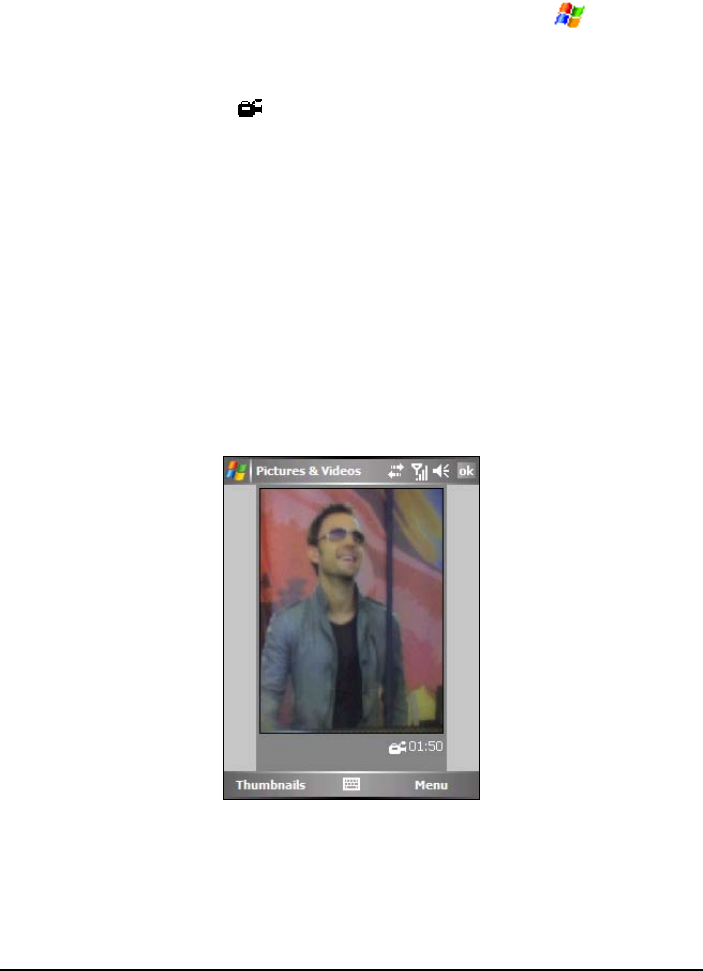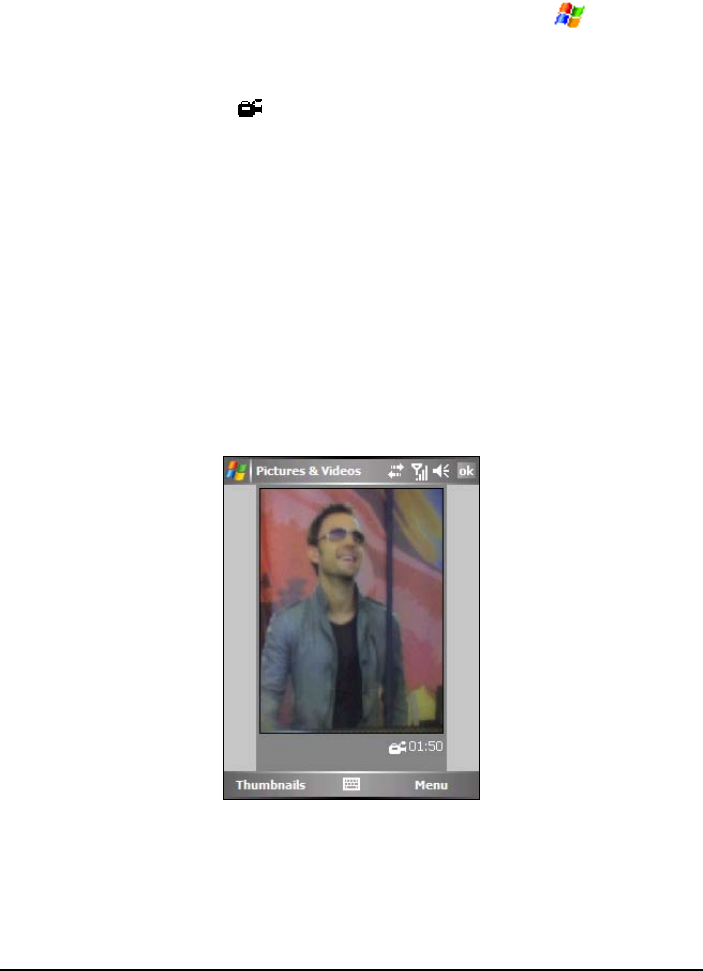
More Programs 6-15
Recording Video Clips
1. Press the Camera button on the right side of A701; or, tap Programs
Camera to switch to the program.
2. By default, the camera is in the Still mode. Tap the
Menu soft key Video to
change the mode. The
icon will appear on the lower-right corner of the
screen.
3. Frame your target in the viewing window. You can rotate your A701 if
necessary.
4. Press the Left/Right button to adjust the brightness of the image. The
adjustable range is –3 ~ +3.
5. When you are ready to record the video clip, press the Camera button to
start recording.
During recording, you can tap the
Pause soft key to pause, and then tap the
Resume soft key to continue.
To stop recording, press the Camera button, or tap the
Stop soft key.
6. The program will automatically save the recording. By default, the video
clip is saved in the My Device\My Documents\My Pictures folder of A701.
7. To view the recorded video clip, tap the
Thumbnails soft key to switch to the
Pictures & Videos program, and tap the desired file. A701 uses Windows
Media Player to play the video clip.