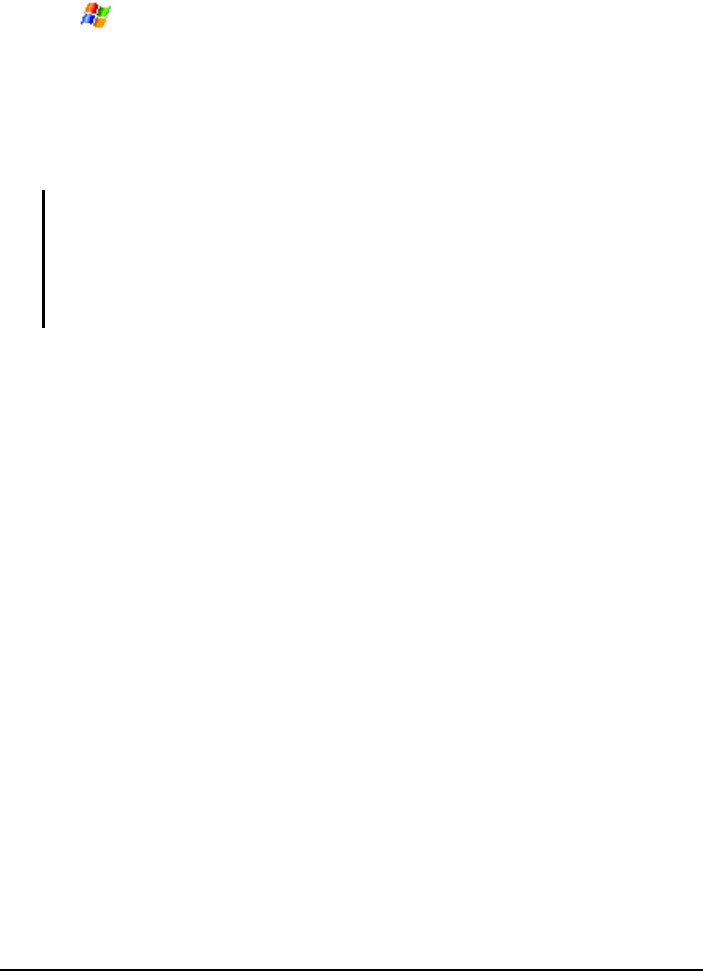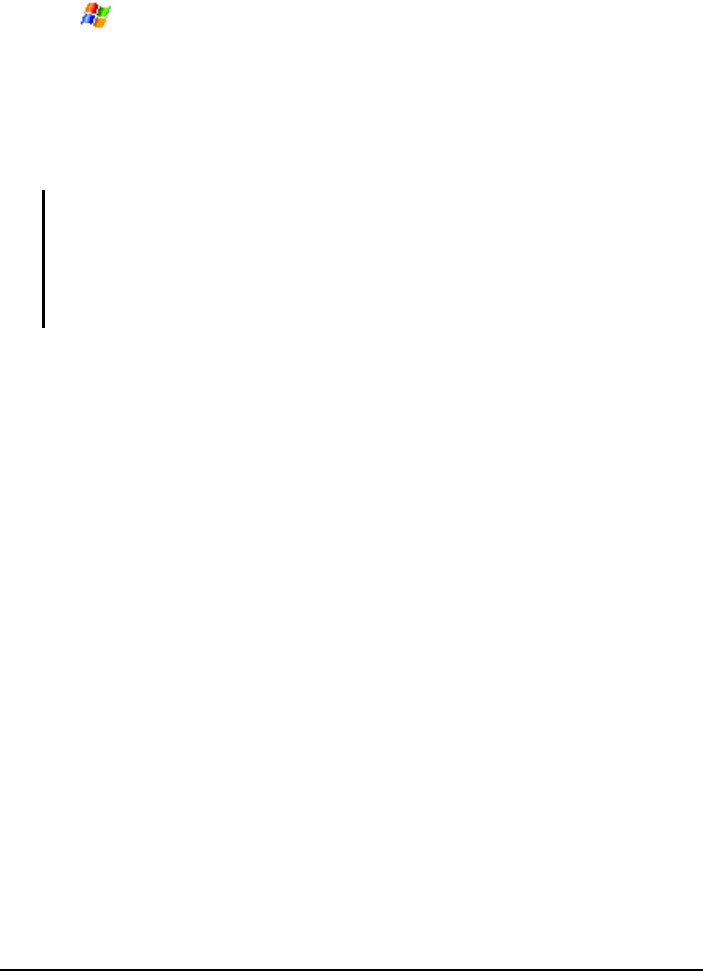
Microsoft Pocket Outlook 5-22
Moving a Message
1. Tap Messaging.
2. In the message list, tap and hold the message. To select multiple messages,
tap and drag. Then, tap and hold the selected messages.
3. Tap
Move.
4. Select where you want to move the message, and tap
ok.
NOTE: If you use a POP3 account and you move e-mail messages to a folder you created,
the link is broken between the messages on A701 and their copies on the e-mail server.
The next time you connect, the e-mail server will see that the messages are missing from
the A701 Inbox folder and delete them from the server. This prevents you from having
duplicate copies of a message, but it also means that you will no longer have access to
messages that you move to folders created from anywhere except A701.
Deleting a Message
To delete a message, in the message list, tap and hold the message and tap Delete.
To select multiple messages, tap and drag. Then, tap and hold the selected
messages, and tap
Delete. Messages are moved to the Deleted Items folder and
deleted according to the option that you have selected in the
Menu soft key
Tools Options Storage.
If you are working offline, messages that have been deleted from the server will
be deleted from A701 the next time you connect or according to the options you
have selected.
To permanently delete messages in the Deleted Items folder, tap the
Menu soft
key
Tools Empty Deleted Items.
To choose when items will be permanently removed, in the message list, tap the
Menu soft key Tools Options Storage, and make a selection in Empty
deleted items
.