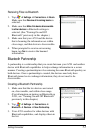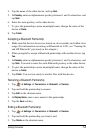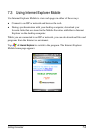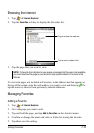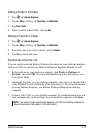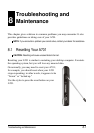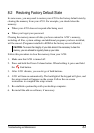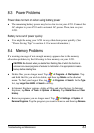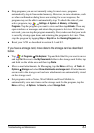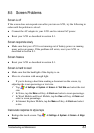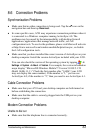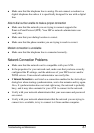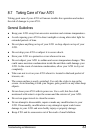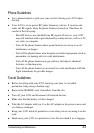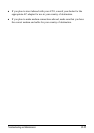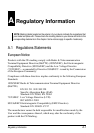Troubleshooting and Maintenance 8-4
Stop programs you are not currently using. In most cases, programs
automatically stop to free needed memory. However, in some situations, such
as when confirmation dialog boxes are waiting for a user response, the
program may not be able to automatically stop. To check the state of your
active programs, tap
Settings System Memory Running
Programs
. Tap the program you want to view and then tap Activate. Close any
open windows or messages and return the program to list view. If this does
not work, you can stop the program manually. First, make sure that your work
is saved by closing open items and returning the program to list view. Then,
stop the program by tapping
Stop or Stop All on the Running Programs tab.
Reset your A701 as described in section 8.1 and 8.2.
If you have a storage card, move data to the storage card as described
below.
Tap
Programs File Explorer. Tap and hold the file you want to move
and tap
Cut. Browse to the My Documents folder in the storage card folder, tap
and hold on the white area and then tap
Paste.
Move e-mail attachments. In Messaging, tap the Menu soft key Tools
Options Storage and select Store attachments on storage card. All attachments
are moved to the storage card and new attachments are automatically stored
on the storage card.
Set programs such as Notes, Word Mobile and Excel Mobile to
automatically save new items on the storage card. In the program, tap the
Menu soft key Options. In Save to, select Storage Card.