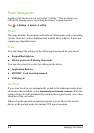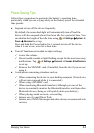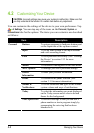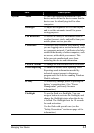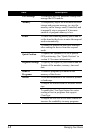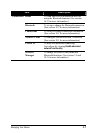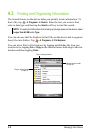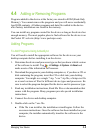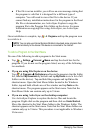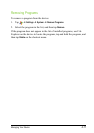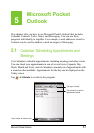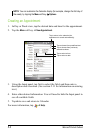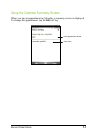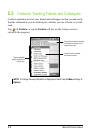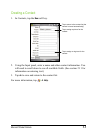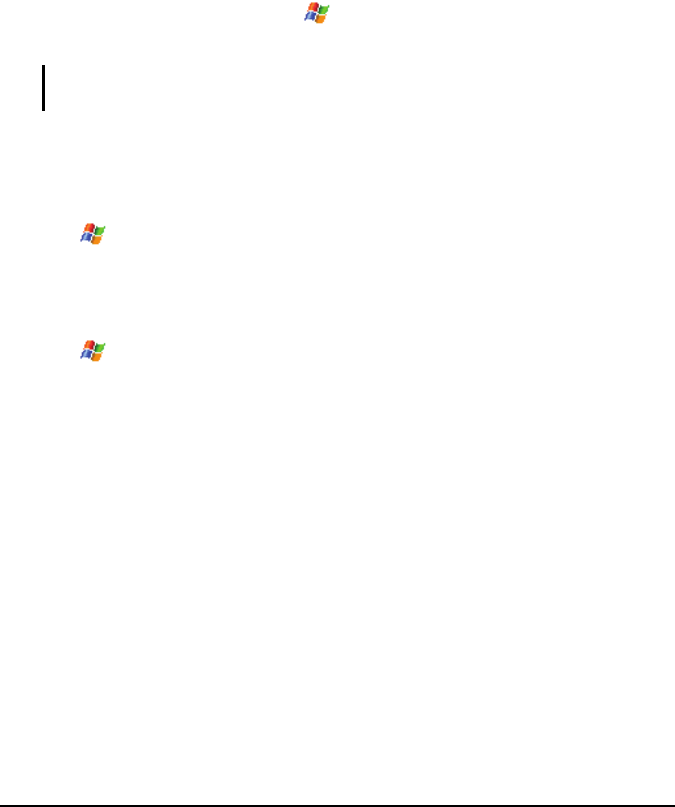
4-10 Managing Your Device
If the file is not an installer, you will see an error message stating that
the program is valid but it is designed for a different type of
computer. You will need to move this file to the device. If you
cannot find any installation instructions for the program in the Read
Me file or documentation, use ActiveSync Explore to copy the
program file to the Program Files folder on the device. For more
information on copying files using ActiveSync, see ActiveSync
Help.
Once installation is complete, tap
Programs and tap the program icon
to switch to it.
NOTE: You can also use Internet Explorer Mobile to download some programs from
the Internet directly to the device if the device is connected to the Internet.
To Add a Program to the Start Menu
Do one of the following to add a program to the Start menu.
Tap
Settings Personal Menus and tap the check box for the
program. If you do not see the program listed, use any of the following
two methods.
If you are using File Explorer on the device:
Tap
Programs File Explorer and locate the program (tap the folder
list, labelled
My Documents by default and tap My Device to see a list of all
folders on the device). Tap and hold the program and tap
Cut on the
shortcut menu. Open the Start Menu folder located in the Windows
folder, tap and hold a blank area of the window and tap
Paste on the
shortcut menu. The program appears on the Start menu. Note that the
Start Menu folder can contain only up to 9 items.
If you are using ActiveSync on the desktop computer:
Use ActiveSync Explore to explore the device files and locate the
program. Right-click on the program and then click on
Create Shortcut.
Move the shortcut to the Start Menu folder in the Windows folder. The
shortcut appears on the Start menu. Note that the Start Menu folder can
contain only up to 9 items. This procedure is not applicable to Windows
Vista users.