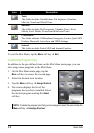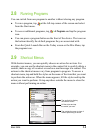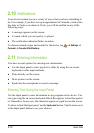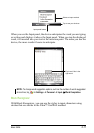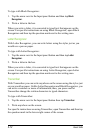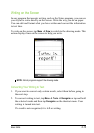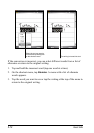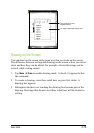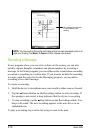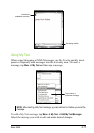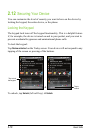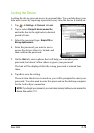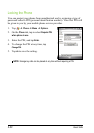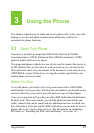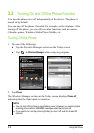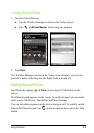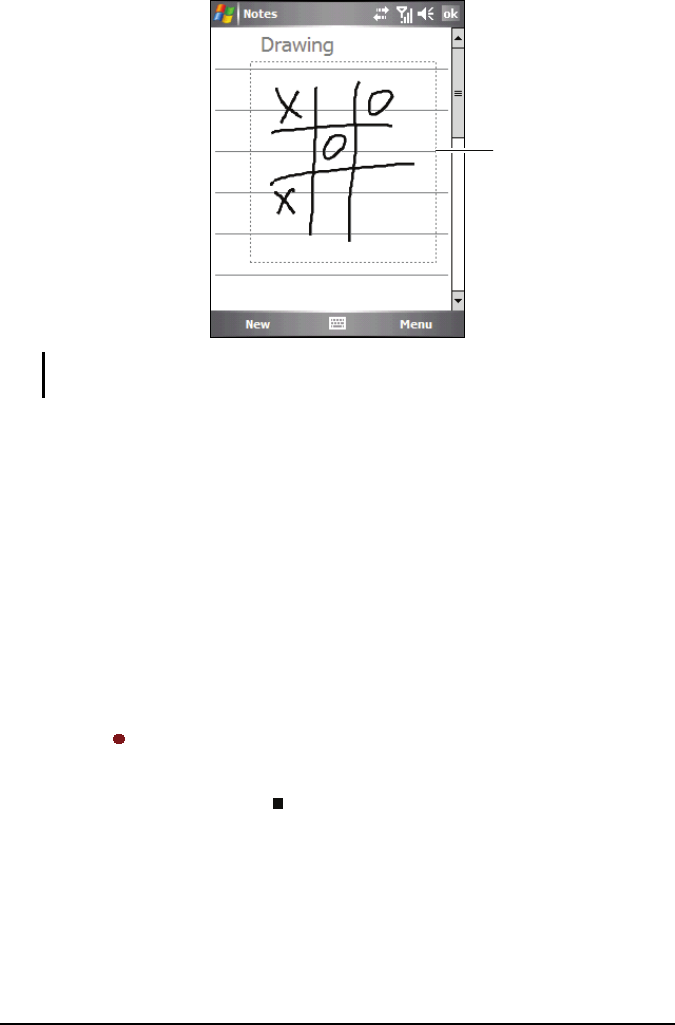
2-16 Basic Skills
NOTE: You may want to change the zoom level so that you can more easily work on or
view your drawing. Tap Menu Zoom and then choose a zoom level.
Recording a Message
In any program where you can write or draw on the screen, you can also
quickly capture thoughts, reminders and phone numbers by recording a
message. In the Notes program, you can either create a stand-alone recording
or include a recording in a written note. If you want to include the recording
in a note, open the note first. In the Messaging program, you can add a
recording to an e-mail message.
To create a recording:
1. Hold the device’s microphone near your mouth or other source of sound.
2. Tap the
Record button on the Recording toolbar to start recording. If
the speaker is not muted, a beep indicates that the device is recording.
3. To stop recording, tap the
Stop button on the Recording toolbar. Two
beeps will sound. The new recording appears in the note list or as an
embedded icon.
To play a recording, tap it in the list or tap its icon in the note.
The drawing box indicates
the boundaries of the
drawing.