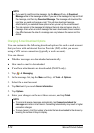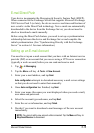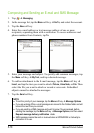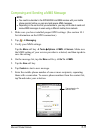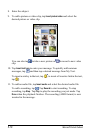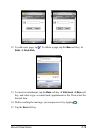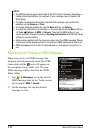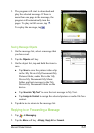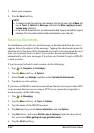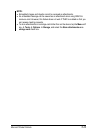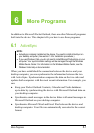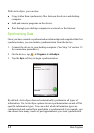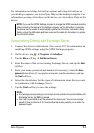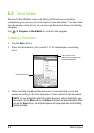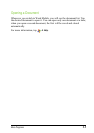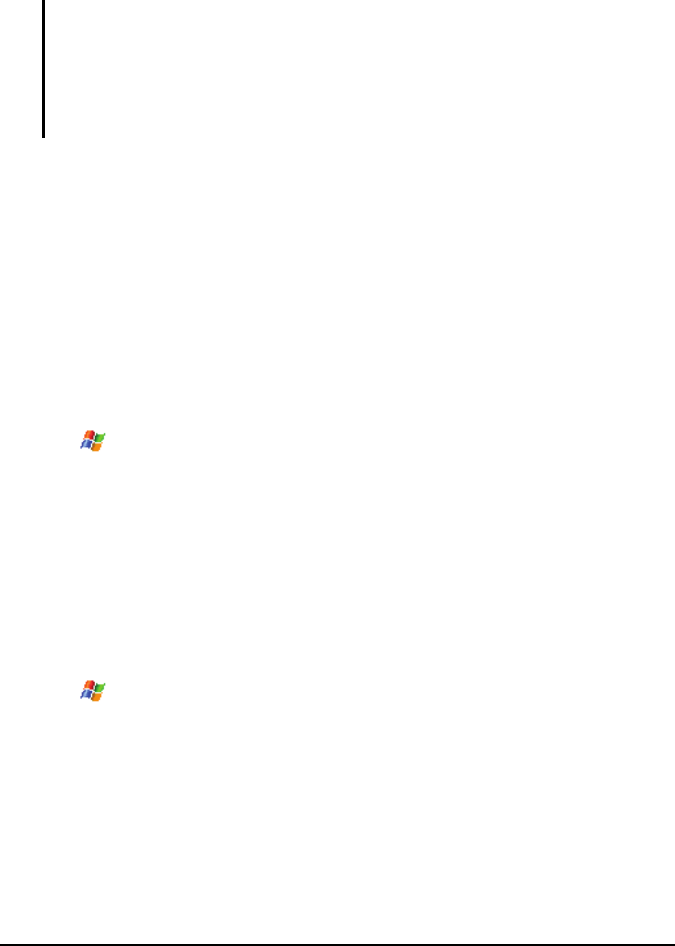
5-22 Microsoft Pocket Outlook
3. Enter your response.
4. Tap the
Send soft key.
NOTE:
To always include the original e-mail message, from the list view, tap the Menu soft
key Tools Options Message, and select the When replying to e-mail,
include body check box.
In the Outlook E-mail account, you will send less data if you do not edit the original
message. This may reduce data transfer costs based on your rate plan.
Receiving Attachments
An attachment sent with an e-mail message or downloaded from the server
appears below the subject of the message. Tapping the attachment opens the
attachment if it has been fully downloaded or marks it for download the next
time you send and receive e-mail. You can also download attachments
automatically with your messages if you have an Outlook E-mail or IMAP4
e-mail account.
If you have an Outlook E-mail account, do the following:
1. Tap
Programs ActiveSync.
2. Tap the
Menu soft key Options.
3. Select
E-mail, tap Settings, and then select Include File Attachments.
4. Tap
ok to save the setting.
If you have an IMAP4 e-mail account with an Internet service provider (ISP)
or an account that you access using a VPN server connection (typically a
work account), do the following:
1. Tap
Messaging.
2. Tap the
Menu soft key Tools Options.
3. Tap the name of the IMAP4 account.
4. Tap
Next until you reach Server information, and tap Options.
5. Tap
Next twice, and select Get full copy of messages from the drop-down
list, and select
When getting full copy, get attachments.
6. Tap the
Finish soft key.