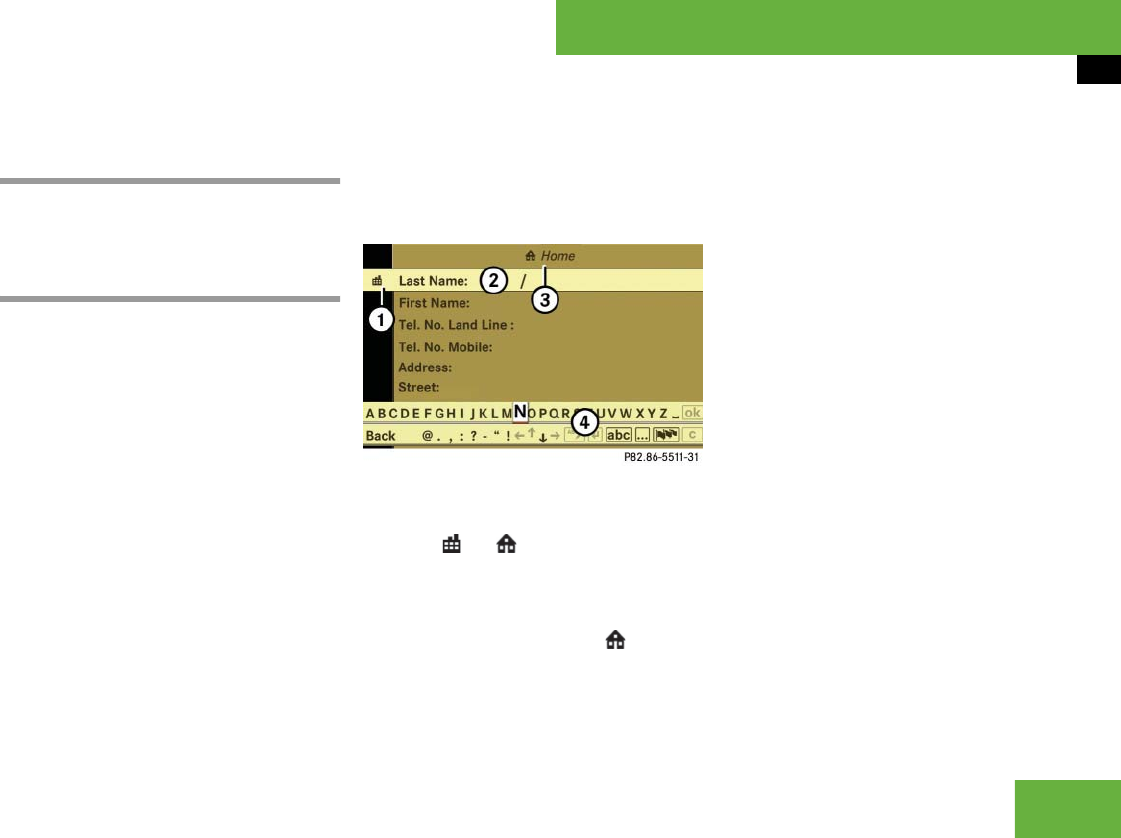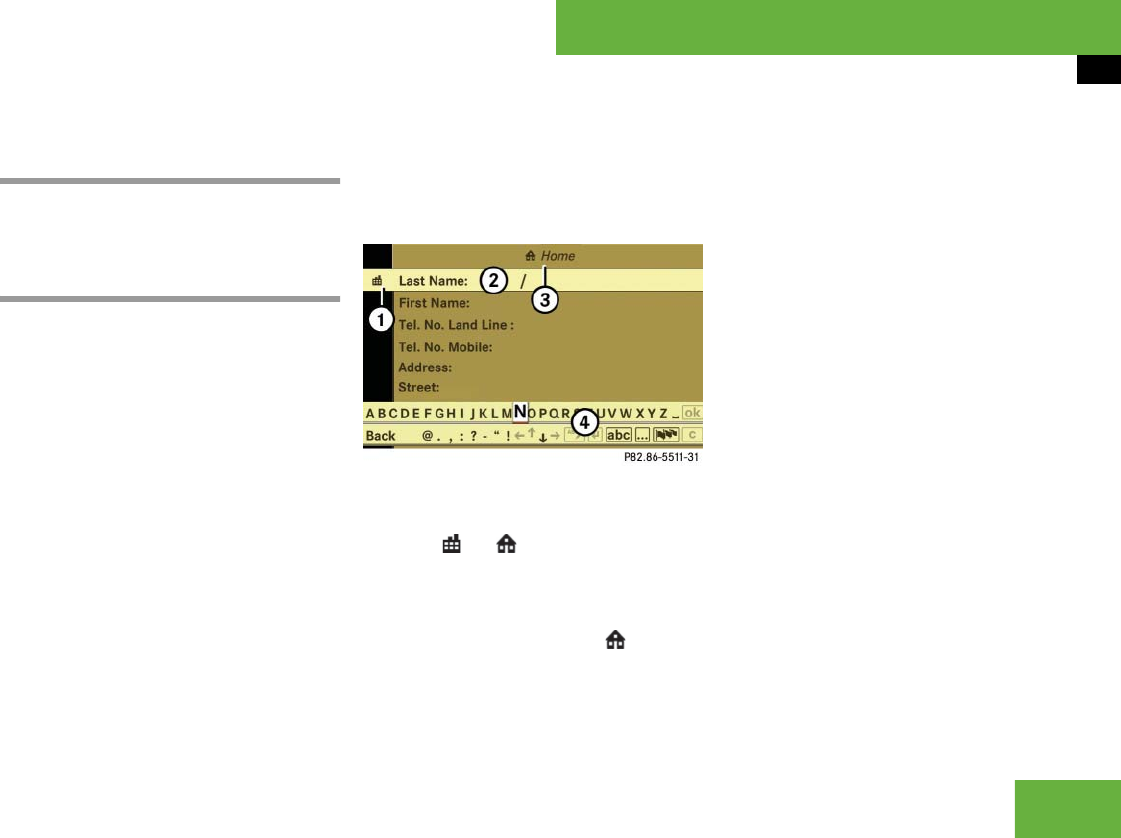
225
Control systems
COMAND address book
Selecting an entry in the main address
book display
̈ Slide omp or rotate ymz until the
main area is selected.
Creating a new address book entry
̈ Select “Telephone” Ǟ “Telephone” Ǟ
“Address Book” Ǟ “New Entry”.
The input menu appears with the data
fields and the input characters.
Illustration: input menu for private data
1 To switch between work and home
data ( or symbol)
2 Selected data field with input mark
(cursor)
3 Display of set data type – in example
display, home data is set ( symbol
and “Home” display)
4 Input characters
̈ Switching between private and
business data: Select symbol 1.
The display switches to private or busi-
ness data, depending on the previous
status.
̈ Changing data field: Slide rmq re-
peatedly until desired entry is highlight-
ed.
or
̈ Select [ or ] repeatedly until de-
sired entry is highlighted.
̈ Entering data into a field:
Select desired characters one by one
from the input characters.
̈ Toggling upper and lower case for
the input characters: Select & or
(.
̈ Changing language for the input
characters: Select !.
̈ Select desired language.
i
Please observe the following when creating
a new address book entry:
You can define your own address in the destina-
tion memory in navigation mode. When defining
the address, you can transfer data already en-
tered as an address book entry.
In the address book entry, the town/city and
street must be spelled in the same way as the
destination entry so that the data matches the
digital map data.
In order for the state (province) to match the
map data, its complete name or abbreviation
may be entered.
Examples:
ț Florida or FL
ț Colorado or CO
ț Alberta or AB
ț Ontario or ON
୴୴