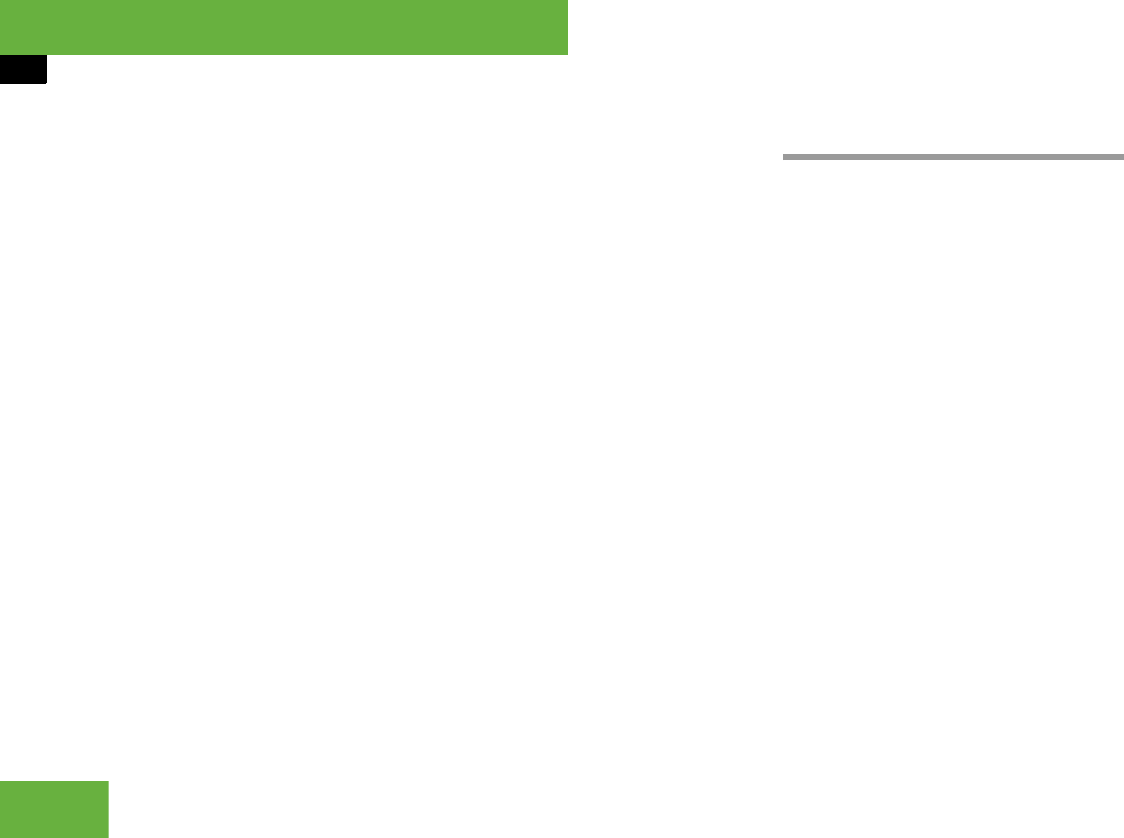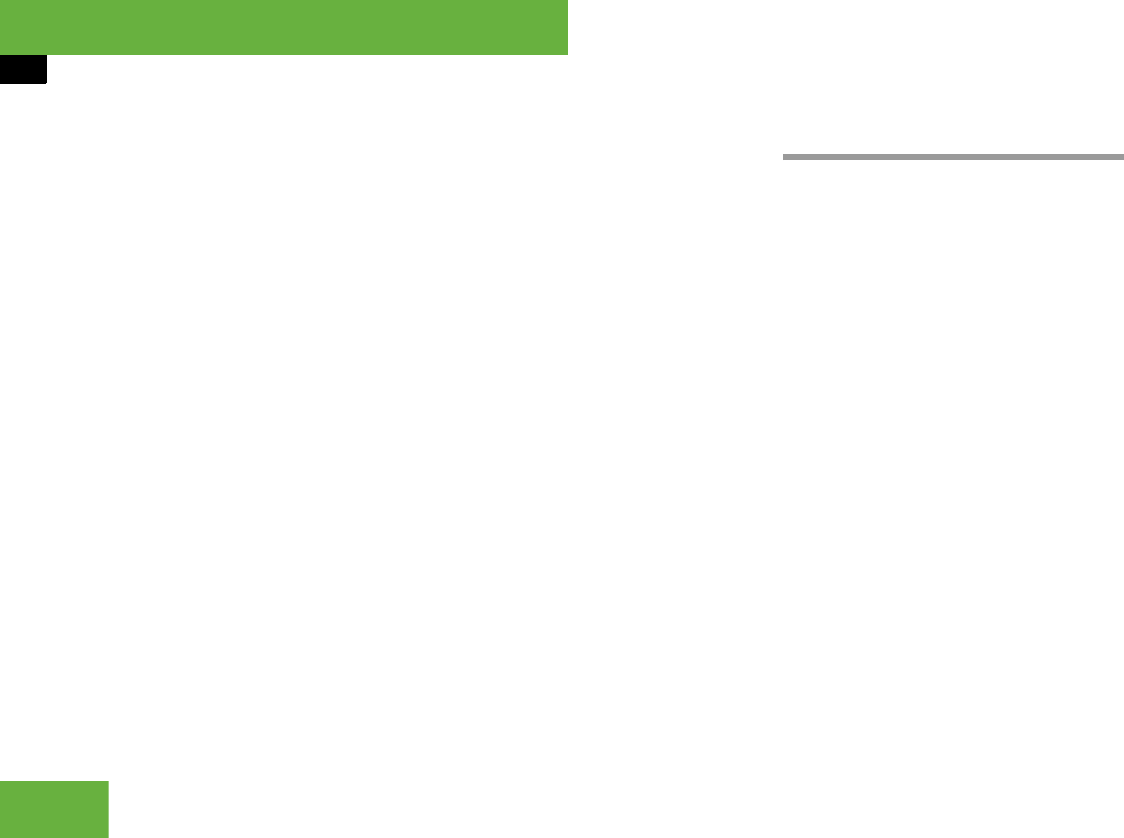
168
Control systems
COMAND navigation (introduction)
Adjusting the map scale
̈ Rotate ymz.
Rotating clockwise zooms in, rotating
counterclockwise zooms out.
Saving crosshair position as destination
in last destinations list
̈ Showing menu system, if neces-
sary: Press n.
̈ Saving: Select “Position” Ǟ “Save Po-
sition”.
COMAND saves the crosshair position
as a destination in the last destinations
list (
୴ page 223).
Hiding the crosshair
̈ Press back button L in the center
console (
୴ page 86).
The crosshair disappears and the map
is centered on the vehicle position.
or
̈ Set the map to the vehicle or destina-
tion position, see the explanation be-
low.
Centering the map on the vehicle or
destination position
̈ Centering on the vehicle’s position:
Select “Navi” Ǟ “Position” Ǟ “Vehicle
Position Map”.
or
̈ Press back button L when the
crosshair is displayed.
̈ Centering on the destination:
Select “Navi” Ǟ “Position” Ǟ “Destina-
tion Position Map”.
Basic settings
Map perspective (USA only)
Depending on your vehicle’s production
date the map perspective function may not
be available.
COMAND can display the map from a
bird's eye view or in the normal map view.
̈ Select map perspective:
Select “Navi” Ǟ “Navi” Ǟ “Map Dis-
play”.
The map display list appears. A dot R
indicates the current setting.
̈ Select “Bird’s-eye view”.
The bird's eye view is switched on or
off, depending on the previous status.
i
If you have moved the map, you can use this
function to rapidly return the map to the position
of the vehicle or destination. It is only possible to
center the map on the destination position when
route guidance is active.
i
You can make the following settings regard-
less of whether route guidance is active or inac-
tive.
i
If you scroll the map in the bird's eye view,
COMAND switches back to the normal map view.