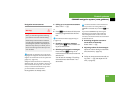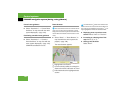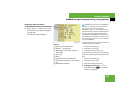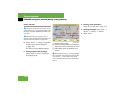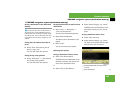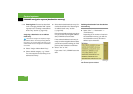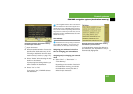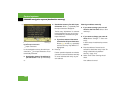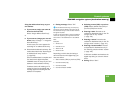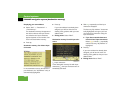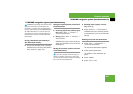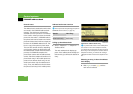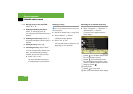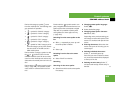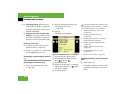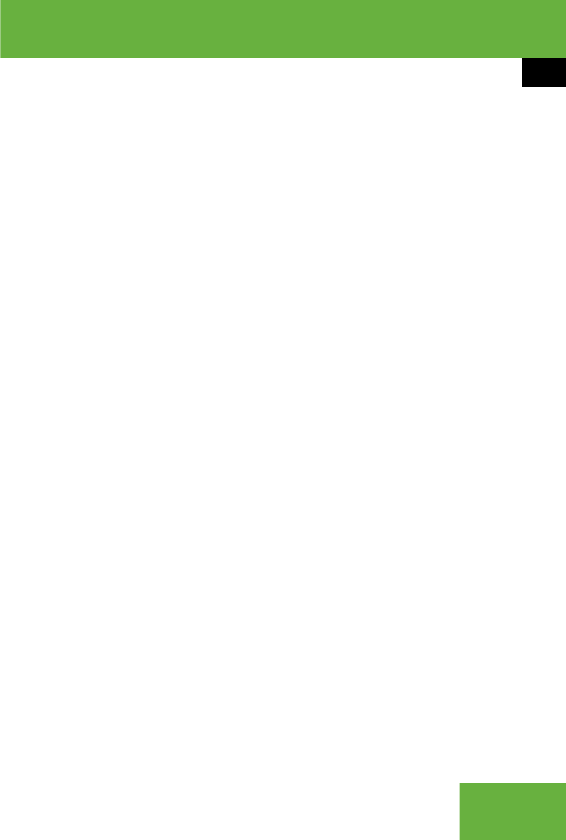
199
Control systems
COMAND navigation system (destination memory)
Using the address book entry as your
own address
̈ If you want to assign your own ad-
dress for the first time:
Select “Assign Address Book Entry”.
or
̈ If you want to change your own ad-
dress: Select “Change” Ǟ “Assign Ad-
dress Book Entry”.
In both cases, the menu appears for
searching for an address book entry.
̈ Select desired address book entry. Pro-
ceed as described in the “Searching for
an address book entry” section
(
୴ page 204).
Once the address data is complete and
if it matches the digital map data,
COMAND saves the entry as your own
address in the destination memory.
If address data is still missing or if it
cannot be found on the digital map, a
message appears indicating that the
address is incomplete.
̈ Closing message: Select “OK”.
Depending on which data is missing or
cannot be found on the digital map, you
must now either:
ț Select a state (USA) or province (CDN)
ț or enter a town/city
ț or enter a street
ț or enter a house number
̈ Selecting a state (USA) or province
(CDN): Select desired state (USA) or
province (CDN) from the list.
̈ Entering a town: Proceed as de-
scribed for destination entry in the “En-
tering a town or city” section
(
୴ page 159).
̈ Entering a street: Proceed as de-
scribed for destination entry in the “En-
tering a street” section (
୴ page 161).
̈ Entering a house number: Proceed
as described for destination entry in
the “Entering a house number” section
(
୴ page 166).
If all data is available and matches the
digital map data, you can save the ad-
dress.
̈ Saving: Select “Save”.
i
In the address book entry, the town/city
and street must be spelled in the same way as
the destination entry so that the data matches
the digital map data.
In order for the state (USA) or province (CDN) to
match the map data, you may either enter the
entire name or the abbreviation in the address
book.
Examples:
ț Florida or FL
ț Colorado or CO
ț Alberta or AB
ț Ontario or ON