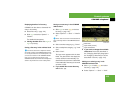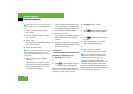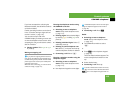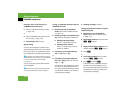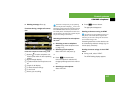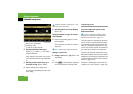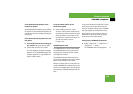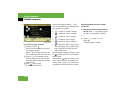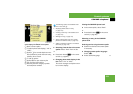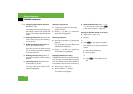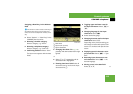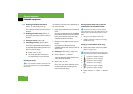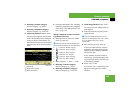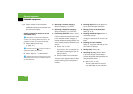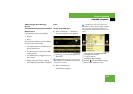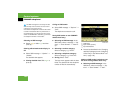131
Control systems
COMAND telephone*
Illustration: list of phone book entries with
name display and hidden smart speller
1 Back to smart speller
2 To switch phone book display (“123” or
“ABC”)
3 Symbol + for several telephone num-
bers (subentries) under the main entry,
subentry list is closed
4 To call up options
5 Symbol / for open subentry list
6 List of phone book entries
7 Subentry list with category symbols
and telephone numbers
̈ Switching from the list to the smart
speller: Select “Back” from the list.
or
̈ Press back button L in the center
console (
୴ page 80).
̈ Changing phone book display in the
list: Select “123” or “ABC”.
The screen changes to telephone num-
ber or name display.
Closing the COMAND phone book
̈ In the smart speller, select “Back”.
or
̈ Press back button L in the center
console (
୴ page 80).
Selecting an entry in the COMAND
phone book
Selecting entries using the smart speller
̈ Switch from the list to the smart speller
if necessary.
̈ Changing smart speller language:
Select !.
̈ Select desired language.
i
The following options are available under
“Options” menu item 4:
ț Displaying details about an entry
(
୴ page 132)
ț Creating a new entry in the address book
(
୴ page 133)
ț Deleting an entry (୴ page 134)
ț Saving a phone book entry from mobile
phone in the address book (
୴ page 134)
ț Adding a telephone number to an address
book entry (
୴ page 136)
୴୴