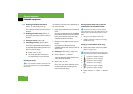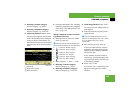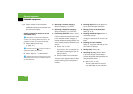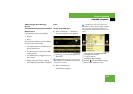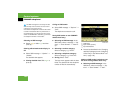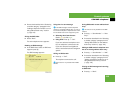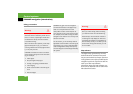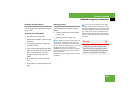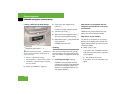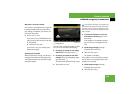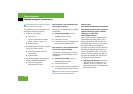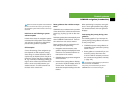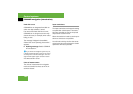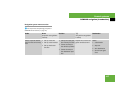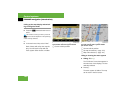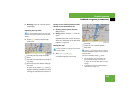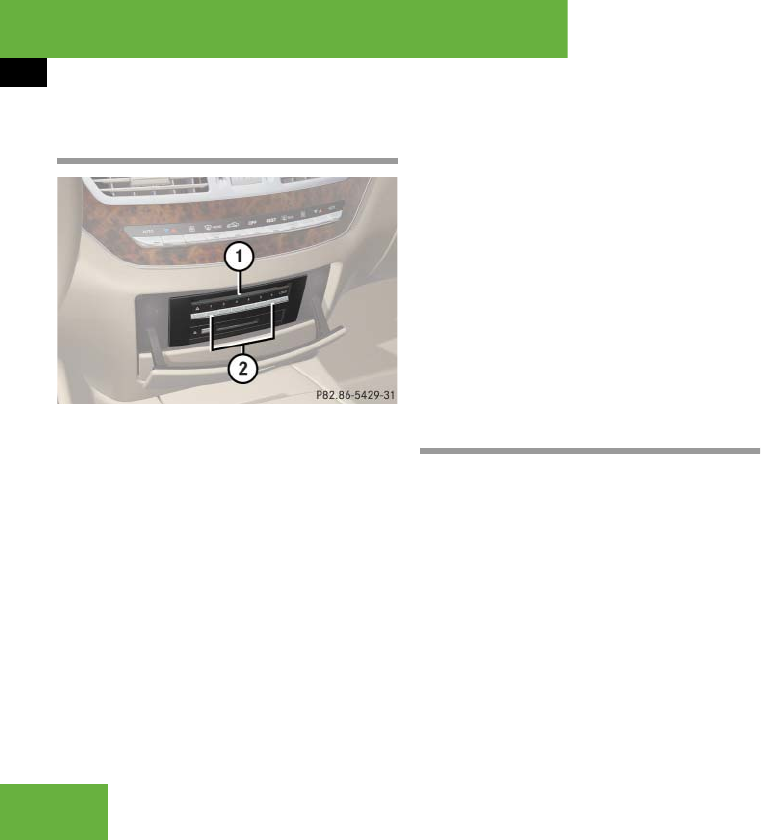
142
Control systems
COMAND navigation (introduction)
Loading a DVD into the DVD changer
1 Disc slot
2 Magazine tray buttons 1 – 6
̈ Switch on COMAND (୴ page 79).
̈ Press one of the magazine tray
buttons 2.
If a disc is loaded, it will be ejected.
̈ Take disc out of slot 1.
̈ Wait until LED for magazine button 2
which you pressed flashes quickly.
̈ Slide DVD into slot 1 with printed side
facing upwards.
COMAND loads the DVD.
Updating
After you have loaded the DVD, you will
see a message to the effect that the disc
does not contain a recognizable audio for-
mat.
̈ Confirming message: Press n.
COMAND checks whether the map
software on the DVD is compatible with
the vehicle’s navigation system and
whether it is compatible with the cur-
rent system software.
Map software is compatible with the
navigation system and the current sys-
tem software
COMAND now checks whether the map
data on the DVD is already installed.
Map data is not yet installed
You will see a comparison of the version
statuses in the display and a prompt will
appear asking whether you want to contin-
ue with the update.
̈ Select “Yes” or “No”.
If you select “No”, COMAND automati-
cally ejects the DVD and the map data
is not updated.
̈ Take DVD out of the slot.
If you select “Yes”, the map data is up-
dated.
i
Each magazine tray button 2 indicates the
status of the corresponding magazine tray by
means of an LED.
ț LED off = magazine tray is empty
ț LED constantly lit = magazine tray is loaded
ț LED flashes = CD/DVD changer requesting
disc to be loaded