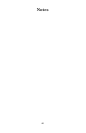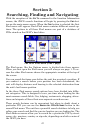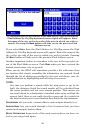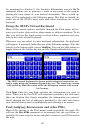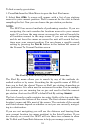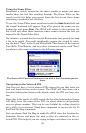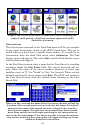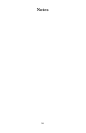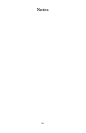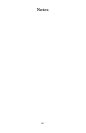53
tion to your own position or to some other part of town. Right now we
are just trying to get to the gas station so choose
GO TO. The iWAY will gen-
erate a route from your current position, or last known position if it doesn't
have a satellite lock, to the selected destination.
NOTE:
There are several optional settings that control exactly how the
iWAY generates a route. See the heading "Route Options" in Sect. 4
for more details.
As soon as the route is generated the iWAY will draw the course of
your route in magenta on the map and begin providing visual and spo-
ken directions along the route.
You can skip ahead to the heading "Following iWAY's Instructions" if
you are interested in exactly how the iWAY directs you along your
course or you can keep reading to see the other sorts of searches avail-
able on the Find Menu.
Recent Destinations
This command provides you with a list of your 20 most recent destina-
tions. If the destination has a cursor location the list will show its
street address whenever possible. You can use the Find Recent menu to
quickly get back on your route if you diverted to POI along the way or
to navigate back and forth between two locations on a common com-
mute.
Address Book
Address Book allows you to navigate to contacts you have created. To
create a contact use the Location Information screen and select
ADD TO
ADDRESS BOOK. Contact creation is explained under the heading "Creat-
ing and Saving Contacts" in Sect. 2.
Once you have created an address choose
ADDRESS BOOK in the Find 1
menu. The Find By Name menu will appear allowing you to enter the
contact's name or you can scroll through your address book using the
slide tool. You can also use the Find By Name option to search your
entire Address Book.
Other Pages
If you are looking for POIs, pages 2 and 3 of the Find Menu offer but-
tons for several other subcategories. If you are searching for POIs in a
particular category other than Gas and ATMs, Lodging or Restaurants,
these can be handy menus for narrowing and simplifying your search.