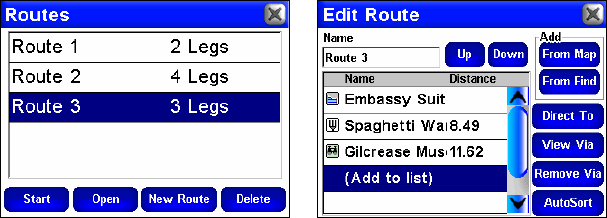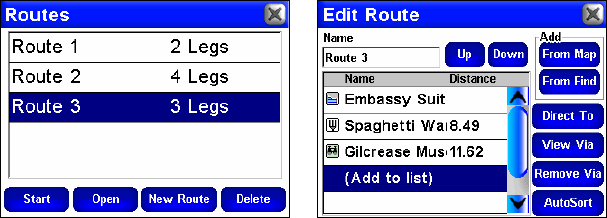
31
Route Via Waypoints
While the iWAY is designed to generate a route from your current posi-
tion all the way to a chosen destination, sometimes you will want more
control over where you are going. The Route Via Waypoints command
allows you to access the Routes list menu where you can store and
manage routes you have created.
From the Routes list menu you can navigate to several different loca-
tions (or waypoints) during a single trip. When you use this option the
iWAY will guide you to each location on the list in a specific order.
Use the Routes list menu, at left, to store and manage different routes.
The image at left shows several stored routes. The Edit Route menu at
right shows all of the routing controls and a generated route.
Imagine you just arrived in Tulsa, Okla., on a business trip. You can
search through a list of nearest hotels or a specific hotel and have the
iWAY create a route to the hotel. If you decide to visit a local attraction
or restaurant you can add that to your route. In the top right image
just such a scenario has been created in the Edit Route menu.
NOTE:
Another way to set up a route with multiple waypoints is to per-
form a search for one location and choose
GO TO to begin navigating,
then search for another location and choose
GO TO for that one. The
iWAY will provide you with an option of detouring to that way-
point, adding it to the beginning of the route, or setting it as a new
final destination which would add it to the end of the route. Detour-
ing to a different location while navigating is explained in "Choos-
ing New Destination while Navigating" in Section 5.
To create a route the iWAY must first find your current position. Once
the iWAY has located you on the map select
OPTIONS from the Main Menu.
Then select
ROUTE VIA WAYPOINTS. This will bring up the Routes menu. Se-
lect
NEW ROUTE and the Edit Route menu will appear. From the Edit
Route menu you have two options to choose from in order to find a spe-