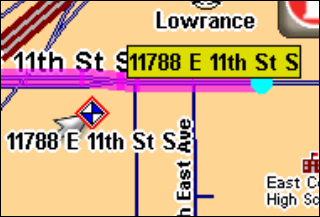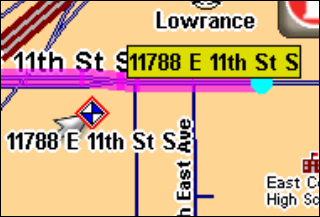
17
An Edit Contact screen will appear with a textbox containing the con-
tact's name, address and phone number. You can choose to leave the
address and phone number fields blank but any information you add to
them will display whenever you open the Location Information screen
for that contact.
You also can edit the latitude and longitude information in the Edit
Contact screen by pressing on the latitude or longitude text box. There
is also a Choose Symbol button and a small icon showing the contact's
current symbol. The contact's lat/lon coordinates are listed to the right.
To change the contact's name, address or phone number, touch any-
where inside the relevant box and the iWAY's virtual keyboard will
appear allowing you to enter new information or modify the old. To
change the contact's symbol select
CHOOSE SYMBOL and a dialog will ap-
pear showing the available symbols.
Choose the one that best represents the selected location then close the
dialog by pressing
X in the upper right corner. The new symbol will
now appear below the Choose Symbol button and on the main map dis-
play.
You can select any contact by touching its symbol on the map display.
When you do the map cursor will appear pointing directly to the con-
tact and the symbol will be outlined with a red halo. The contact's
name will also appear in the pop-up box.
A red halo indicates a selected contact on the map display
Whenever you have a contact selected you can press the LOCATION INFOR-
MATION
button to access more information about that particular location.
The Location Information Screen will include detailed information
about a contact as well as buttons to begin navigating to the contact
(Go To), show it on the map, edit its name and display information or to
delete it from memory.