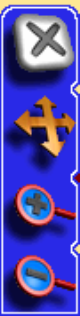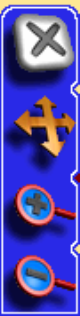
14
on this slider to quickly adjust the volume. For more information on
sound options see the heading "Sound and Voice Setup" in Section 4.
Using the Map Display Toolbar
The map display toolbar buttons are used with the touch screen to con-
trol what part of the map you see. You can zoom all the way out to view
your position relative to the continental U.S. or zoom in close on an
area hundreds of miles away to see whether you will be making a left
or right turn at the end of your trip.
The Map Display Toolbar.
The Map Display Toolbar cannot be made partially transparent like
some of the other overlay boxes covering portions of the map. When the
You can control the level of transparency of some overlay boxes if you
want to make them more readable. For details on controlling transpar-
ency level settings see "Transparency" in Section 4.
Clear Cursor immediately clears the cursor and toolbar from the
screen and centers the map on your current position.
Move Map or Zoom Box lets you toggle between these two modes.
Move Map Mode lets you drag the map with a touch, focusing on ar-
eas other than your current location. When this button is in Move Map
Mode press anywhere on the map display and a cursor will appear.
Drag the stylus across the screen while pressing down and the map and
cursor will move with it.
Zoom Box Mode lets you draw a box on the screen and zoom in on the
map area within the box. When this button is in Zoom Box Mode press
the screen at the corner of the area you want to select and drag the sty-
lus across the area while pressing down. You will see a box appear on-
Clear Cursor button.
Move Map / Zoom Box button
(press to toggle between modes).
Zoom In button.
Zoom Out button.