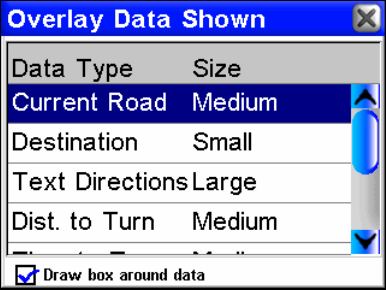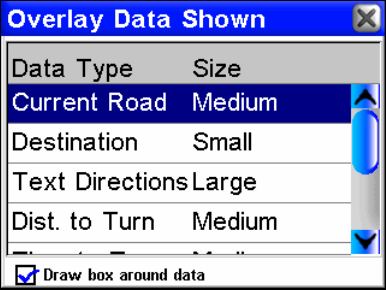
30
When active the Auto Zoom takes control any time the map cursor is not
showing. When the map cursor is up you can use the Zoom In and Zoom
Out buttons to control the zoom level. When the map cursor is cleared
from the screen Auto Zoom will automatically recalculate the zoom level.
If you prefer to manually control the zoom level you can toggle the Auto
Zoom feature on or off − when the cursor is not showing − by touching the
range display feature located at the bottom left corner of the map screen.
Overlay Data Setup
Overlay Data are the text boxes that appear over your map display con-
taining information such as the distance to your destination and the
instructions for your next turn.
You can choose which information you want to display as Overlay Data
and its location on the screen. To do this, from the Options Menu
choose
OVERLAY DATA SETUP. The first screen that appears is the Overlay
Data Shown screen showing your current setup. You can select any
item in the list to change its font size or location.
Use the Overlay Data Shown screen to modify Overlay Data.
You can also choose the last line in the list "Press here to add..." to add
another data box to your screen. The list of available overlay data ap-
pears in an expandable tree structure.
Choose the + next to any of the categories to expand it and show the
available data within the category. You can press the - next to any ex-
panded category to hide its contents and clear up the screen.
From this list choose any of the data options to add it to your Overlay
Data. You can then modify it on the Overlay Data Shown screen just
like any of the others. A checkbox at the bottom of the screen allows
you to determine whether the iWAY should draw boxes around the in-
formation presented or overlay the text on the map.