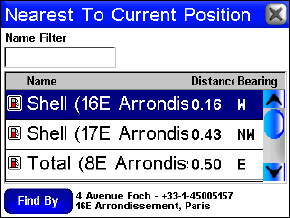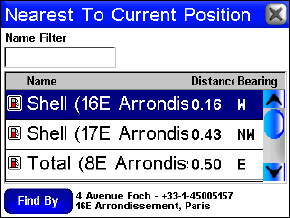
52
Using the Name Filter
Sometimes a search returns far too many results or maybe just more
results than you feel like scrolling through. The Name Filter on the
search results list helps you narrow down the list to just those items
containing a particular set of letters.
To use the Name Filter press anywhere inside the
NAME FILTER field and
the virtual keyboard will appear. Type all or part of the name you are
looking for and press DONE. The iWAY will return to the previous list
but it will only show those locations whose names contain the text you
entered in the Name Filter field.
For instance, a search for the nearest Restaurants may provide too long
a list to be useful. You could significantly narrow the search by enter-
ing the word "Taco" in the Name Filter field. This shows all the nearest
Taco Bells, Taco Buenos, and any other restaurant nearby with "Taco"
anywhere in the name as shown in the following images.
The Nearest To Current Position screen with a list of nearest gas sta-
tions.
Navigating to the Selected POI
Now that you have a list of nearest POIs choose the one that suits you
best and touch its line on the screen. The iWAY will then show you a
Location Information Screen with details about the POI you have cho-
sen.
Since this is the result of a POI search the Location Information Screen
will likely have the name of the POI, its street address and probably
even its phone number. That can be very helpful for calling ahead to
get a table at a restaurant. Much more important to you are the Go To
and Find On Map commands.
You can choose Find On Map to make the iWAY close the Location In-
formation Screen and move the map so that it's centered on the se-
lected POI. This helps if you are trying to figure out where it is in rela-