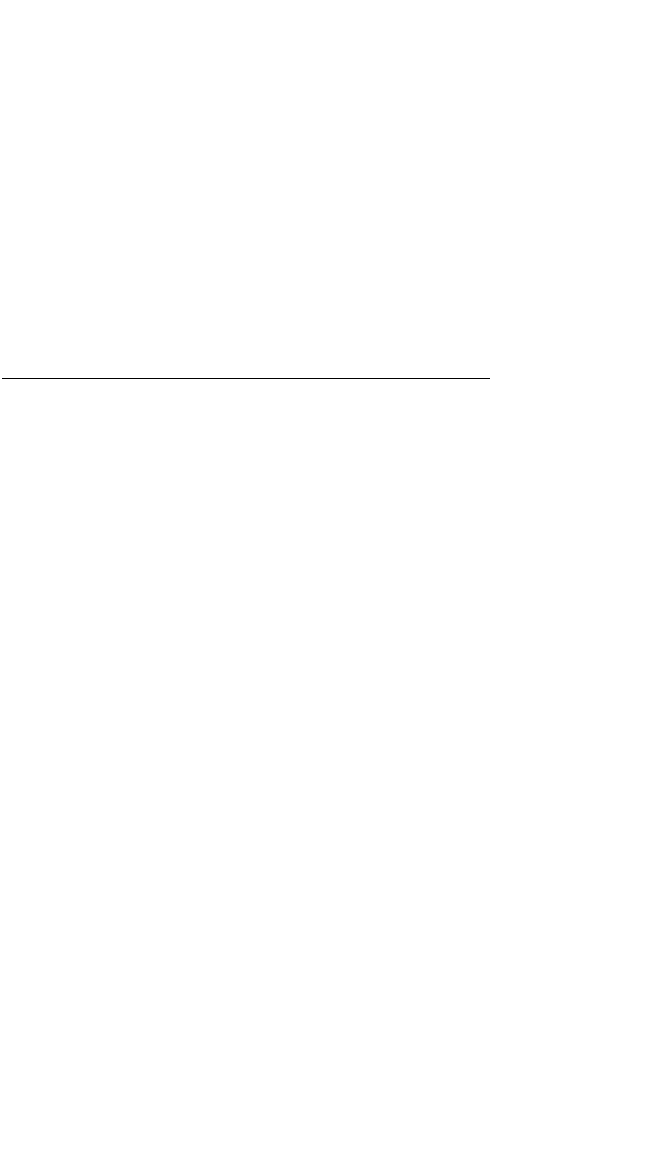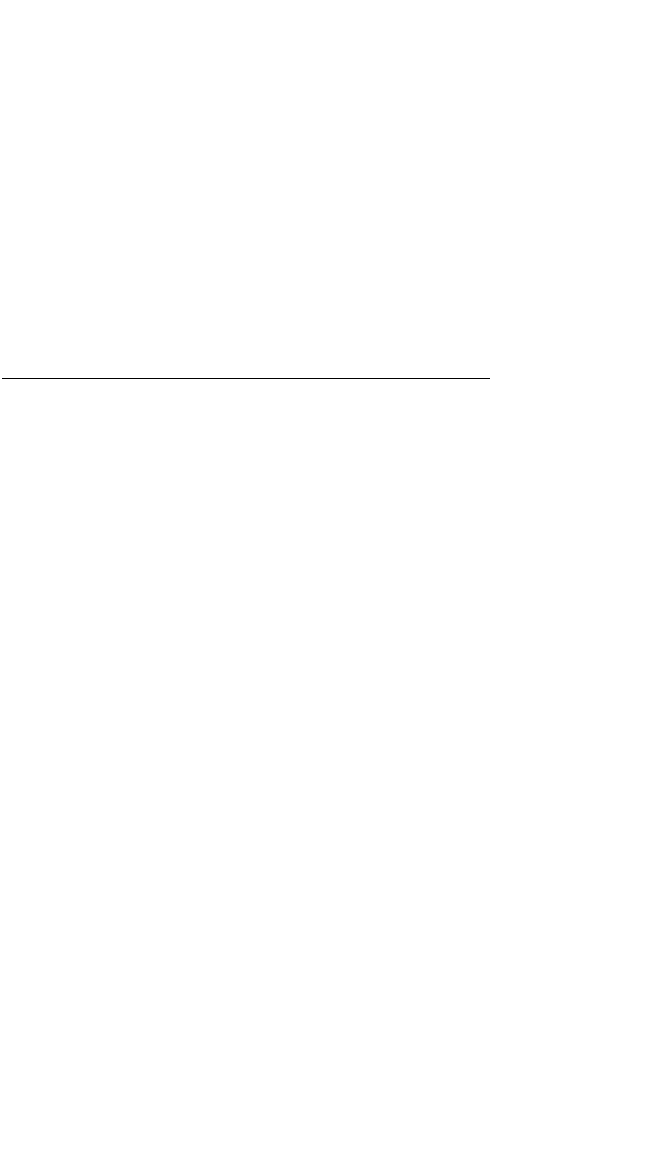
point page for the active waypoint will be displayed. The location of the
waypoint in the flight plan (waypoint 1, waypoint 2, etc.) is annunciated
with a number to the left of the identifier. In addition, an arrow to the left of
the waypoint number designates the active waypoint. The letter to the far
right of the identifier designates the type of waypoint: A = airport, V =
VOR, N = NDB, I = intersection, S = supplemental, or T=Terminal (see
KLN 90B Pilot’s Guide). For VOR’s having DME capability, the letter D is
displayed between the VOR identifier and the V. To view the other way-
points in the flight plan, pull the right inner knob to the “out” position and
turn it to view each of the waypoints in the order they are contained in the
flight plan. For airport waypoints, the right inner knob may be pushed
back to the “in” position and rotated to display any of the six airport pages.
Pulling the knob back out will allow further scanning of the waypoint pages
in the active flight plan.
13.4 Combining Direct To And Flight Plan Operation
It is very common when using flight plan operation to use the Direct To
function to proceed directly to a waypoint which exists in the flight plan.
For example, after takeoff it is very normal to receive radar vectors in the
terminal area and then be given a clearance direct to the first point in the
flight plan that was filed. The KLN 90B makes this kind of operation very
easy to accomplish. Whenever you do a Direct To operation to a way-
point which is in the active flight plan (FPL 0) the system will provide navi-
gation to the waypoint and then automatically resume navigation along the
flight plan when the Direct To waypoint is reached. Waypoints which exist
prior to the Direct To waypoint in the active flight plan are bypassed. Of
course, the active flight plan will never be resumed if the Direct To opera-
tion is to a waypoint which is not in the active flight plan.
Any of the several methods previously described for initiating Direct To
operation may be used, although the following are the easiest for this
application. The first procedure takes advantage of rule number 1
described in section 4.0.
• Select the FPL 0 page on the left side.
• Press the left C and then use the left outer knob to position the cursor
over the desired waypoint.
• Press D. The waypoint page for the selected waypoint in FPL 0 will
be displayed on the right side.
• Press E to approve the waypoint page. The Direct To waypoint identi-
fier in the active flight plan will now be preceded by just an arrow. The
BB
symbol is not displayed since there is no “from” waypoint in the flight
plan.
45