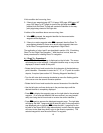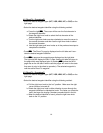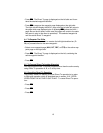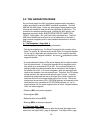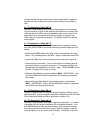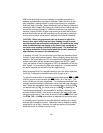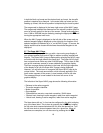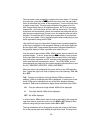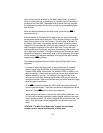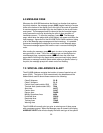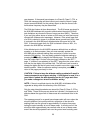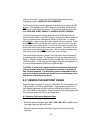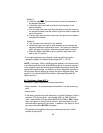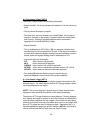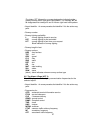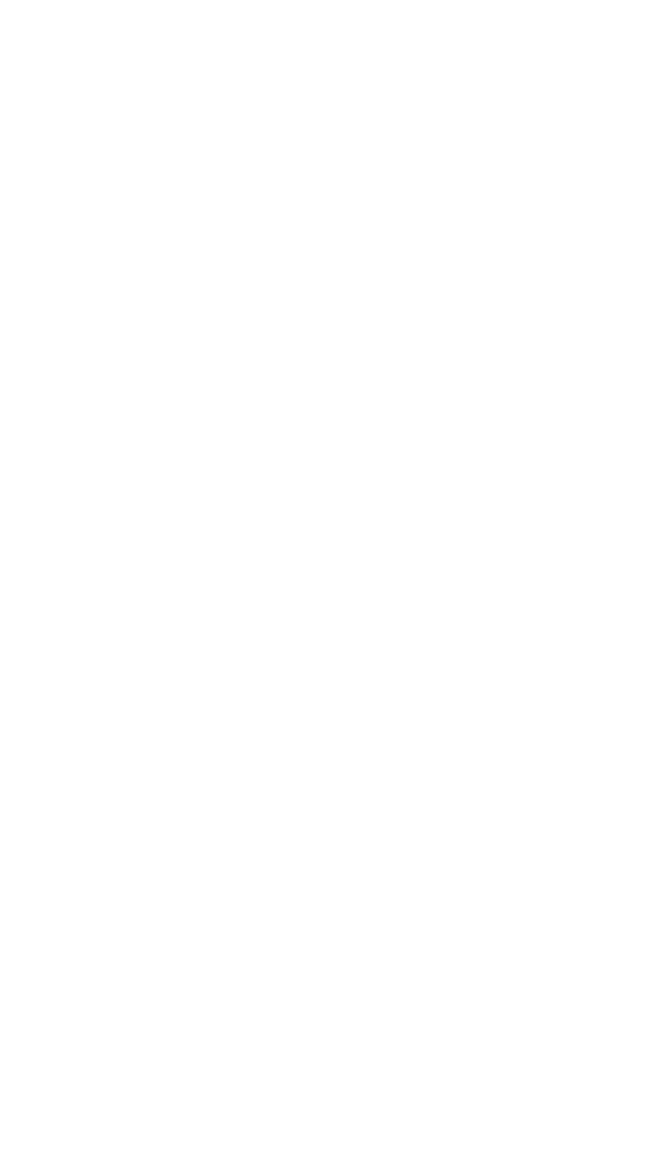
tation choices are the same as for the NAV 5 page: North up, desired
track up, actual track up, or heading up (if a proper source of heading is
provided to the KLN 90B). Remember that for actual track up, graphics
are displayed only when the aircraft is moving at a groundspeed greater
than 2 knots.
When the desired selections have been made, press the right C to
remove the menu .
One last feature of the Super NAV 5 page is that you can scan through
the waypoints of the active flight plan. This is done by pulling on the right
inner knob to place it in the “out” position. This will create a “window” at
the bottom right corner of the display that will initially contain the active
waypoint in reverse video. By turning the right inner knob it is possible to
scan through the waypoints of the active flight plan. Turning the knob
clockwise will scan through the waypoints in ascending order until the end
of the flight plan is reached. Turning the knob counter-clockwise will scan
through the waypoints in descending order until the beginning of the flight
plan is reached. The waypoint displayed in the window will be the default
waypoint when D is pressed.
The following operational hints will make using the Super NAV 5 more
enjoyable:
• It is easy to clutter the display with so much data that it is unusable.
Select a range scale that allows an uncluttered presentation of the
chosen VORs, NDBs, and airports. Or, deselect VORs, or NDBs, or air-
ports as required. Experiment and continue to make new selections for
different phases of your trip. For example, you may find that in the
enroute part of the flight selecting high altitude VORs provide you with
enough information, while in the terminal area you select a smaller range
scale and select more items.
• Press @ to instantly declutter the VOR, NDB, and airport selections
from the graphics display. Flight plan and direct to waypoints will still be
displayed. Press @ again to restore the selections.
• While taxing on the airport or flying in the traffic pattern select the 1 nm
or 2 nm scale to display the airport runway diagram instead of the usual
airport diamond symbol. All runway designations are shown on the 1 nm
scale. Only the longest runway designations are shown on the 2 nm
scale.
CAUTION: The NAV 5 and Super NAV 5 pages do not display
weather, terrain, special use airspace, or other data.
21