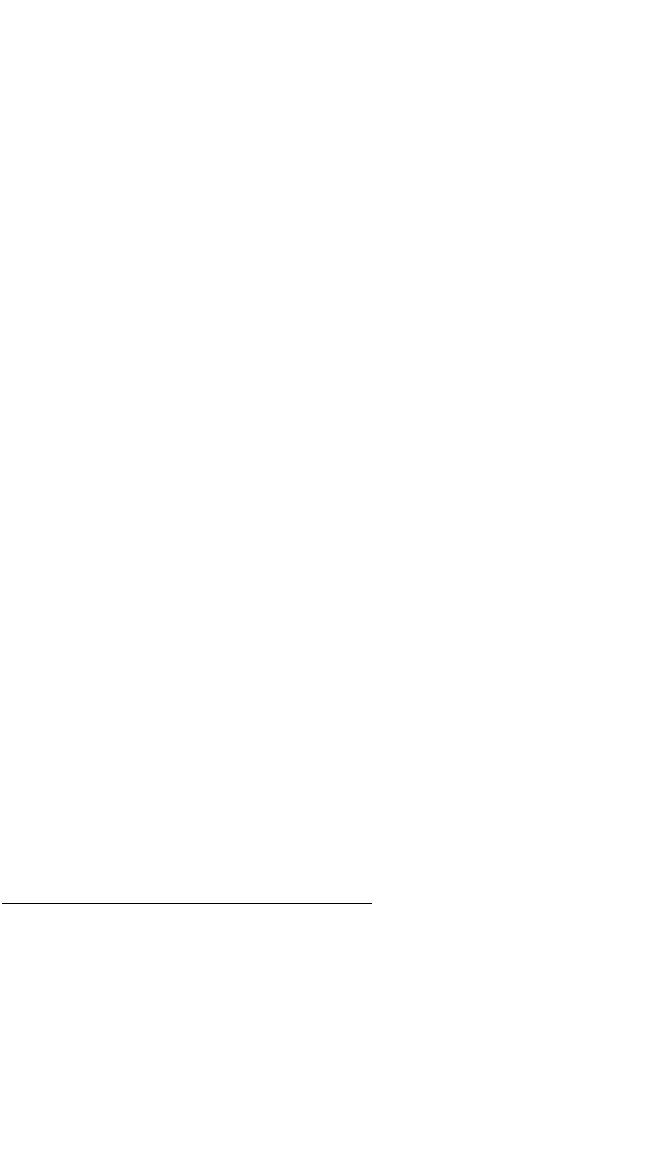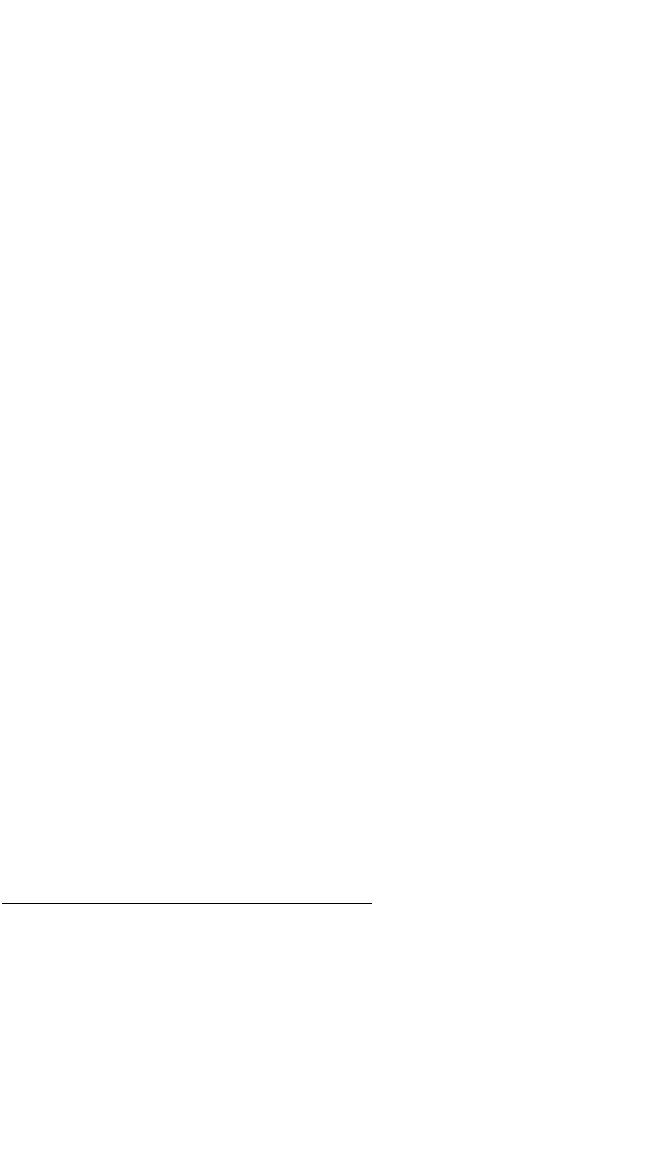
page allowing creation of a user defined waypoint will appear on the
right side. Refer to section 10.0, “CREATING USER WAYPOINTS”, for
instruction on how to define a user created waypoint.
• Press E again to approve the waypoint page being displayed. The
cursor will move to the second waypoint position.
NOTE: A small number of waypoints are stored in the database as “fly-
over” waypoints. These waypoints are associated with SID/STAR proce-
dures. “Fly-over” means that, for some reason, the governing agencies have
decided that it is important to fly directly over the waypoint instead of being
able to “cut the corner” by using turn anticipation (see section 13.2). In these
cases the KLN 90B will present a waypoint type identification page. Simply
select the way in which the waypoint is intended to be used with the left
outer knob and press
E
. If the SID/STAR choice is selected, the KLN 90B
will disable turn anticipation for that waypoint (if previously enabled). The
KLN 90B will enable turn anticipation after the waypoint has been passed (if
turn anticipation was previously enabled). If en route is selected, then
normal turn anticipation occurs.
• Use the same procedure to enter the rest of the waypoints in the flight
plan. If the flight plan consists of five or more waypoints, the waypoints
will automatically scroll as necessary to allow entry of the next waypoint.
• When all of the waypoints have been entered in the flight plan, the left
outer knob may be rotated to move the cursor up and down and manu-
ally “scroll” through the waypoints making up this flight plan. This is
useful if the flight plan contains six or more waypoints since not all of the
waypoints can be displayed at one time. When the left outer knob is
rotated to the full counterclockwise position, the cursor will be positioned
over USE? If there are more than five waypoints in the flight plan, the
first four waypoints will then be displayed followed by the last waypoint in
the flight plan. Rotate the left outer knob to move the cursor and manu-
ally scroll to see the missing intermediate waypoints.
• Press the left C to turn off the left cursor function. Additional flight
plans may now be created in the same manner.
12.2 Activating A Numbered Flight Plan
To activate one of the previously created numbered flight plans:
• Use the left outer knob to select the flight plan (FPL) type pages.
• Rotate the left inner knob to select the desired flight plan.
• Press the left C to enable the left cursor function. The cursor will
appear over USE? (If you haven’t left the numbered flight plan page
40