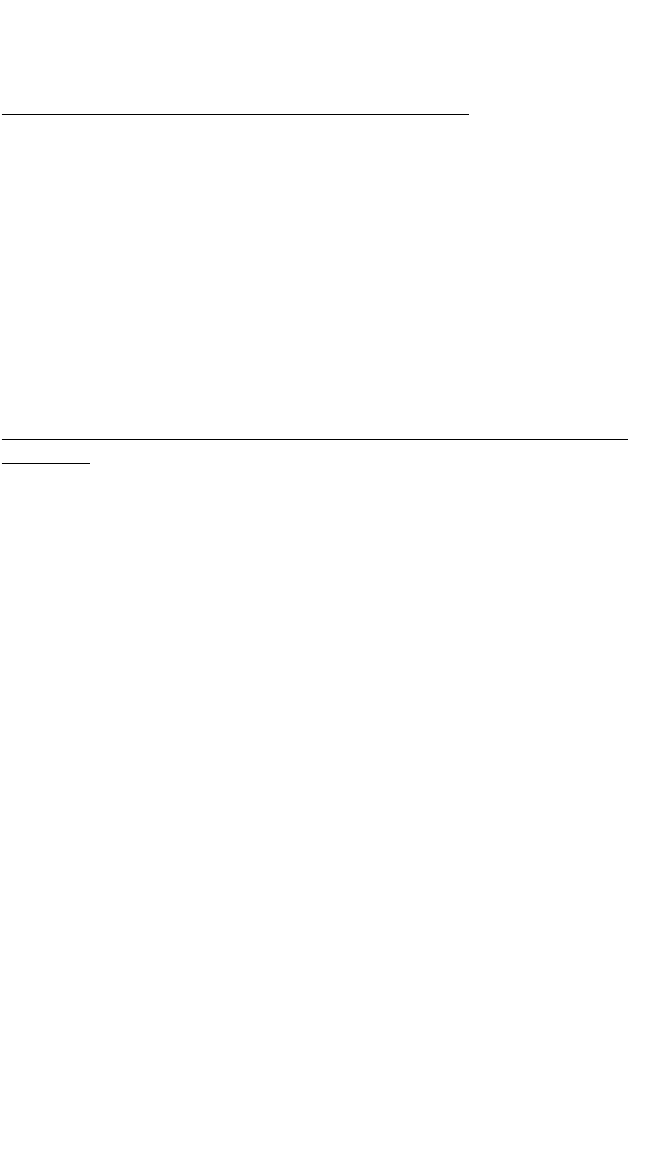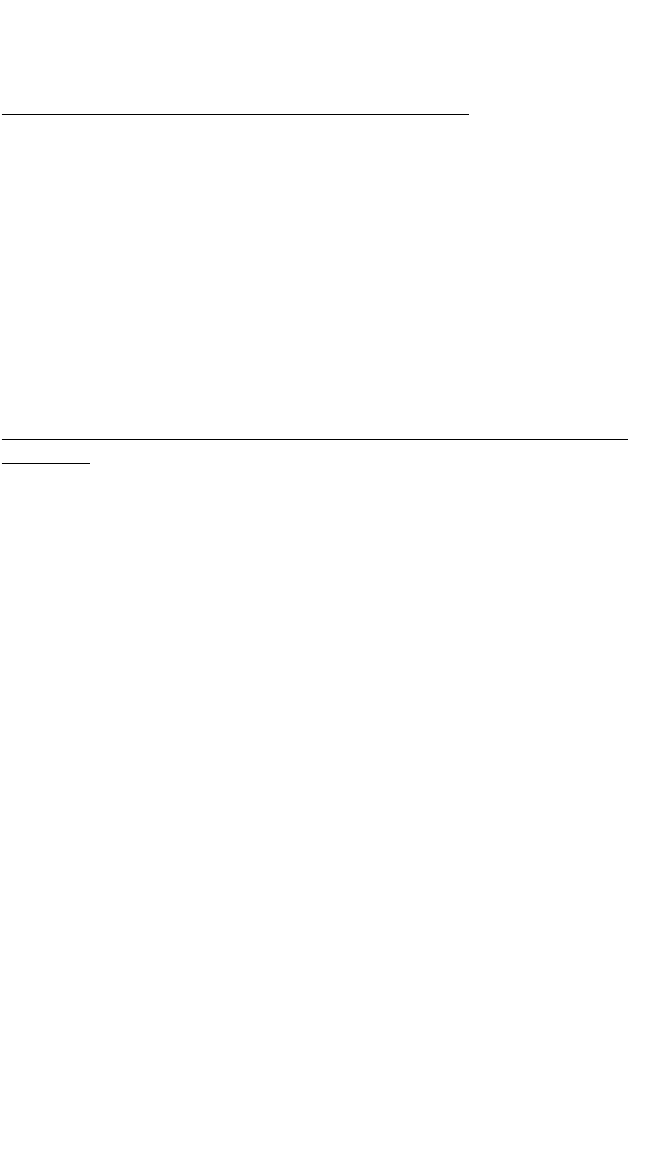
NOTE: If a waypoint page containing a latitude and longitude is displayed
instead of the above text, the identifier entered already exists in the user
database. Another identifier must be chosen.
10.1 Creating A Waypoint At The Present Position
The first method of creating a user-defined waypoint is to define it at your
present position (the position shown on the NAV 2 page). To create a
waypoint in this manner:
• Follow the steps just presented in section 10.0 to enter a waypoint identi-
fier.
• Turn the right outer knob clockwise to position the cursor over PRES
POS? and press E. A SUP page will now be displayed with the way-
point identifier at the top of the page and the latitude and longitude of the
waypoint at the bottom of the page. The user-defined waypoint is now
created.
10.2 Creating A Waypoint As A Radial And Distance From Another
Waypoint
The second method of creating a user-defined waypoint is to define the
waypoint’s position in terms of a radial and distance from any other
existing waypoint. To create a waypoint in this manner:
• Follow the steps presented in section 10.0 to enter a waypoint identifier.
• Rotate the right outer knob to position the cursor over USER POS? and
press E. A user waypoint page will appear with the identifier at the top
of the page and the cursor over a dashed latitude field.
• Turn the right outer knob counterclockwise to position the cursor over
the dashes to the right of REF. The next step will be to enter the identi-
fier of an existing waypoint into this field.
• Rotate the right inner knob to select the first character of the “reference
waypoint”.
• Use the right outer knob to position the cursor and the right inner knob to
select the characters so that the entire identifier for the reference way-
point is displayed.
• Press E to see the waypoint page for the reference waypoint just
entered.
• Press E again to approve this waypoint page. The waypoint page
being created will return with the cursor over the dashes to the right of
RAD.
36